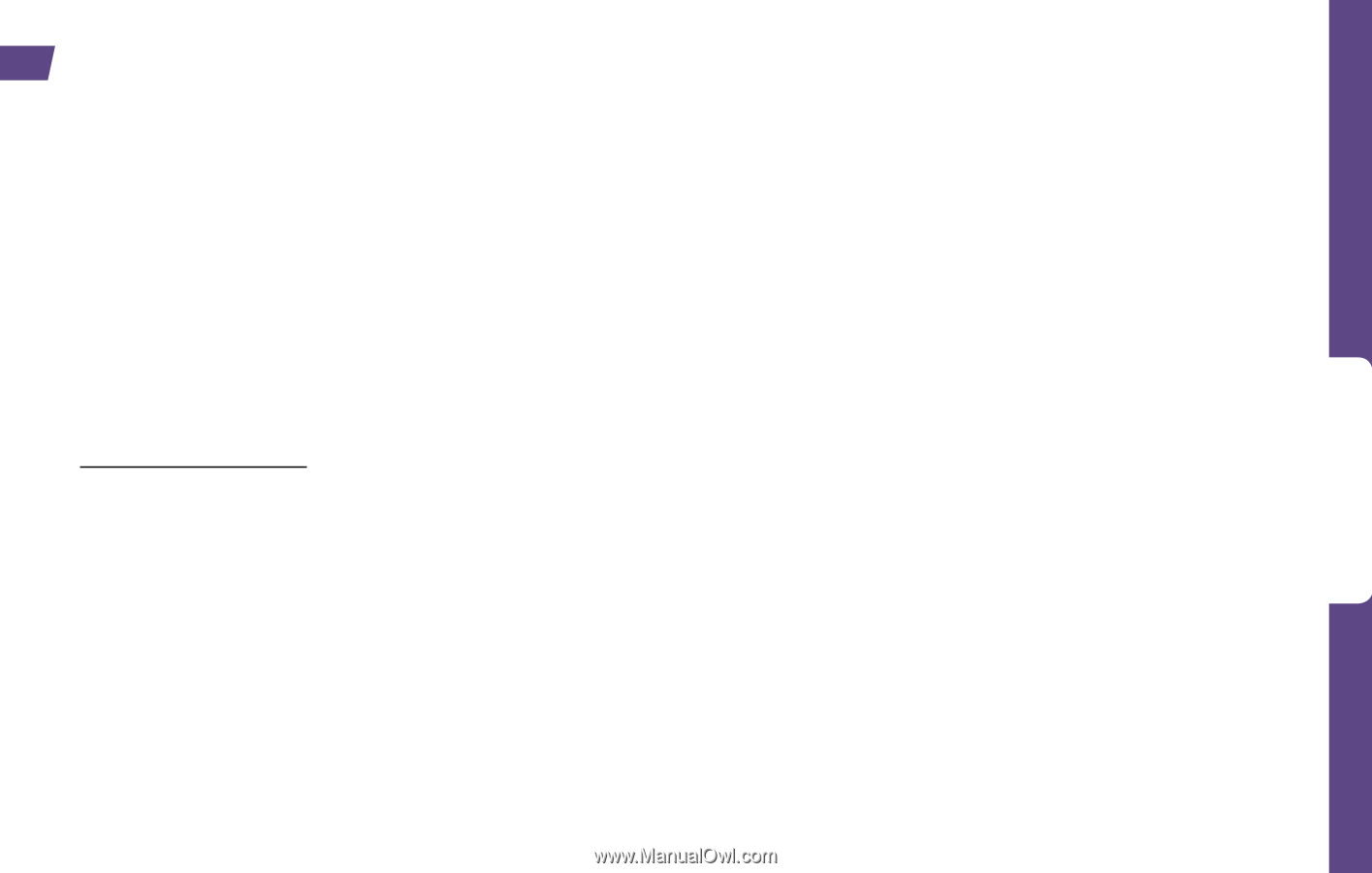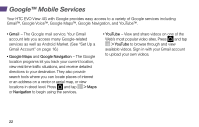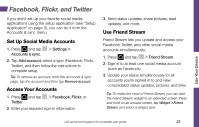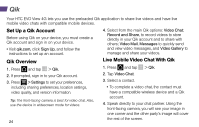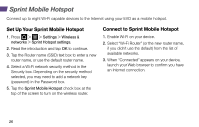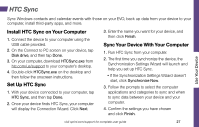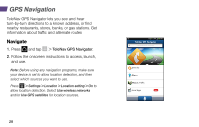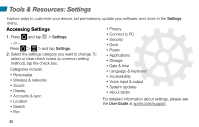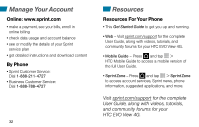HTC EVO View 4G Getting Started Guide - Page 31
HTC Sync
 |
View all HTC EVO View 4G manuals
Add to My Manuals
Save this manual to your list of manuals |
Page 31 highlights
HTC Sync Sync Windows contacts and calendar events with those on your EVO, back up data from your device to your computer, install third-party apps, and more. Use Your Device Install HTC Sync on Your Computer 1. Connect the device to your computer using the USB cable provided. 2. On the Connect to PC screen on your device, tap Disk drive, and then tap Done. 3. On your computer, download HTCSync.exe from htc.com/us/support to your computer's desktop. 4. Double-click HTCSync.exe on the desktop and then follow the onscreen instructions. Set Up HTC Sync 1. With your device connected to your computer, tap HTC Sync, and then tap Done. 2. Once your device finds HTC Sync, your computer will display the Connection Wizard. Click Next. 3. Enter the name you want for your device, and then click Finish. Sync Your Device With Your Computer 1. Run HTC Sync from your computer. 2. The first time you synchronize the device, the Synchronization Settings Wizard will launch and help you set up HTC Sync. • If the Synchronization Settings Wizard doesn't start, click Synchronize Now. 3. Follow the prompts to select the computer applications and categories to sync and when to sync data between your device and your computer. 4. Confirm the settings you have chosen and click Finish. visit sprint.com/support for complete user guide 27