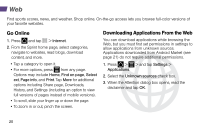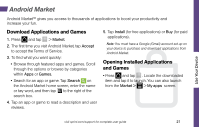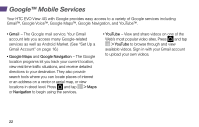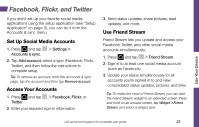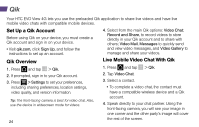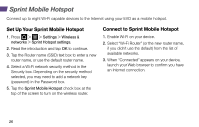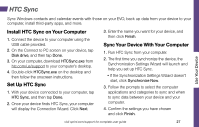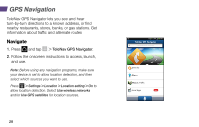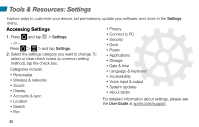HTC EVO View 4G Getting Started Guide - Page 29
Bluetooth
 |
View all HTC EVO View 4G manuals
Add to My Manuals
Save this manual to your list of manuals |
Page 29 highlights
Use Your Device Bluetooth Pair and Connect With a Bluetooth®Capable Device 1. Press > > and tap Settings > Wireless & networks > Bluetooth settings > Scan for devices. • If Bluetooth is not turned on, tap the Bluetooth check box to turn it on. 2. Select an available device and follow the prompts to pair the devices. You may be required to enter a passcode (often 0000) to complete pairing. 3. Once you're paired with a device, your connection should launch. The Bluetooth icon ( ) shows your current connection status. Share Contacts, Files, or Pictures Using Bluetooth 1. Open the application containing the file you want to share. (For example, press and tap > Gallery). 2. Locate the file you want to share. • You can send pictures and videos directly from the camera or from Gallery, Calendar events, Contacts (as vCards), music tracks, and voice recordings. Not all devices will be able to receive all file types. 3. Depending on the application, tap > Bluetooth or press and hold the file and select Share (or Send) > Bluetooth. 4. Tap the name of the device to which you're sending the file. (If prompted, tap Yes to turn Bluetooth on.) visit sprint.com/support for complete user guide 25