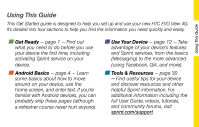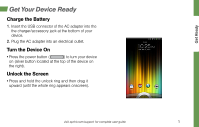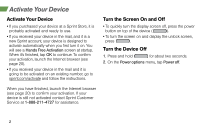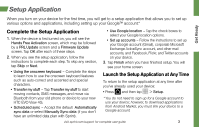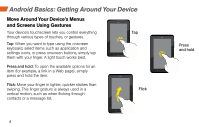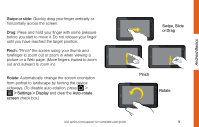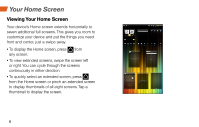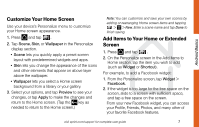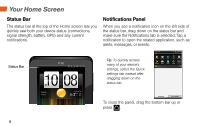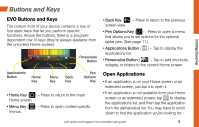HTC EVO View 4G Getting Started Guide - Page 8
Android Basics: Getting Around Your Device
 |
View all HTC EVO View 4G manuals
Add to My Manuals
Save this manual to your list of manuals |
Page 8 highlights
Android Basics: Getting Around Your Device Move Around Your Device's Menus and Screens Using Gestures Your device's touchscreen lets you control everything Tap through various types of touches, or gestures. Tap: When you want to type using the onscreen keyboard, select items such as application and settings icons, or press onscreen buttons, simply tap them with your finger. A light touch works best. Press and hold: To open the available options for an item (for example, a link in a Web page), simply press and hold the item. Flick: Move your finger in lighter, quicker strokes than swiping. This finger gesture is always used in a vertical motion, such as when flicking through contacts or a message list. Flick 4 Press and hold

4
Tap
Flick
Press
and hold
Android Basics: Getting Around Your Device
Move Around Your Device’s Menus
and Screens Using Gestures
Your device’s touchscreen lets you control everything
through various types of touches, or gestures.
Tap:
When you want to type using the onscreen
keyboard, select items such as application and
settings icons, or press onscreen buttons, simply tap
them with your finger. A light touch works best.
Press and hold:
To open the available options for an
item (for example, a link in a Web page), simply
press and hold the item.
Flick:
Move your finger in lighter, quicker strokes than
swiping. This finger gesture is always used in a
vertical motion, such as when flicking through
contacts or a message list.