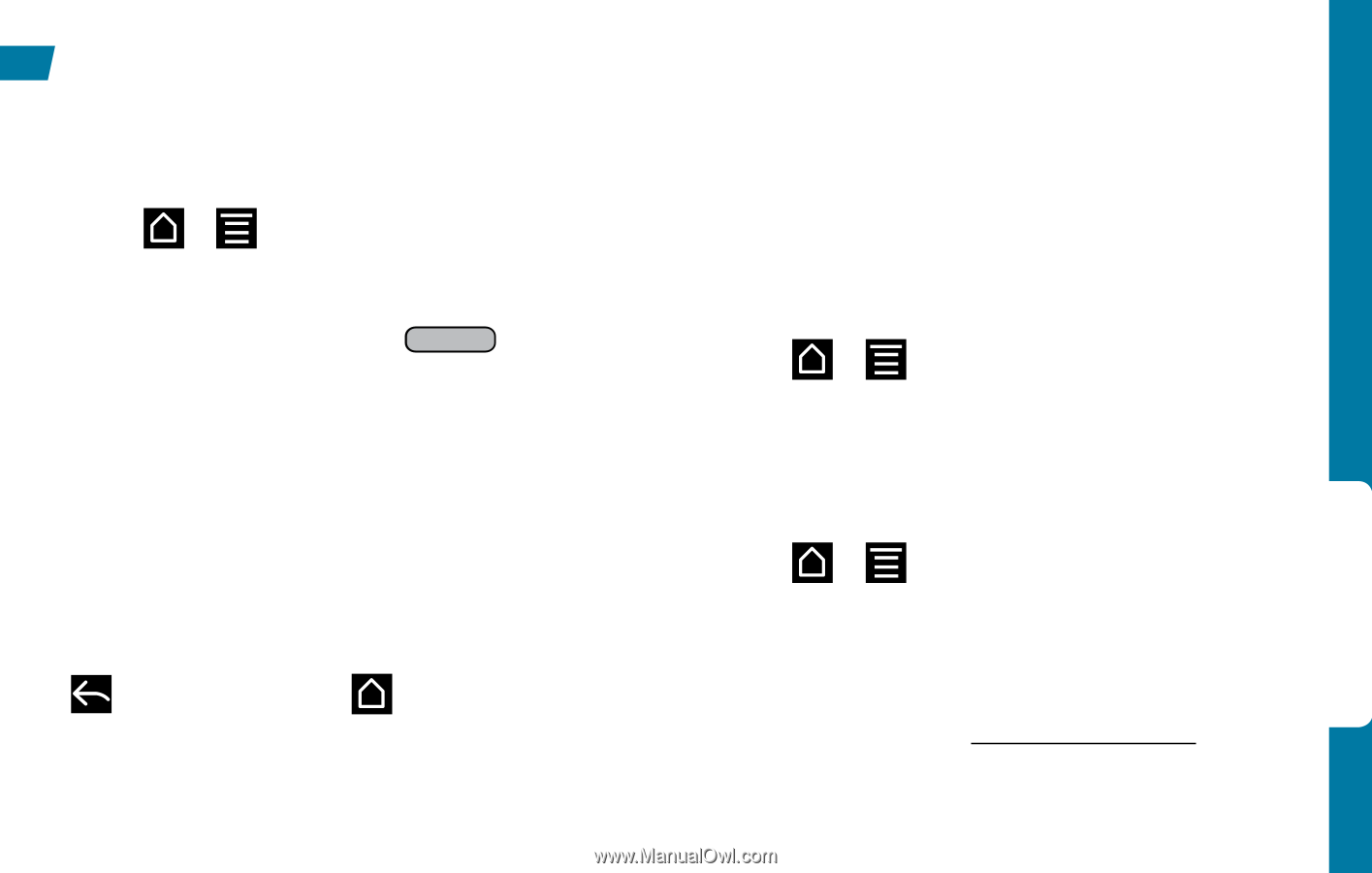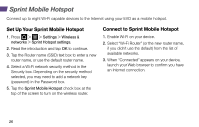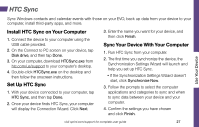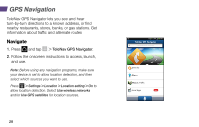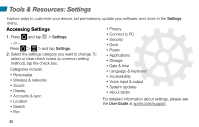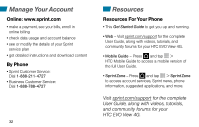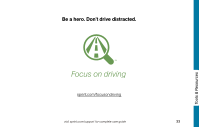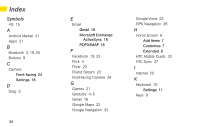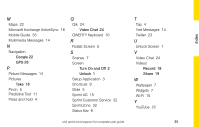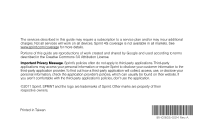HTC EVO View 4G Getting Started Guide - Page 35
Battery-Saving Tips
 |
View all HTC EVO View 4G manuals
Add to My Manuals
Save this manual to your list of manuals |
Page 35 highlights
Battery-Saving Tips Manage the Display Brightness and Screen On-Time 1. Press > > Settings > Display > Brightness to modify the backlight setting as desired. 2. To turn off the screen, briefly press the power button on top of the device ( ). The device will continue to function. - or - Add a Power Control widget to your Home screen. (See "Customize Your Home Screen" in this guide for more information about adding widgets.) Use the Back Key to Exit Applications • When you exit applications, press the Back key ( ) instead of pressing . This ends the application instead of leaving it running in the background. Manage Your Device's Wireless Functions Disable the 4G, Sprint Mobile Hotspot, Wi-Fi, Bluetooth, and GPS functions of the device when you're not using them. • Press > > Settings > Wireless & networks and clear the 4G, Sprint Hotspot, Wi-Fi, or Bluetooth check boxes to disable any of these functions that are not in use. - or - • Press > > Settings > Location and clear the Use GPS satellites check box to disable the GPS function. For more useful tips about battery care and safety, see the User Guide at sprint.com/support. Tools & Resources visit sprint.com/support for complete user guide 31