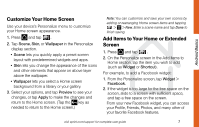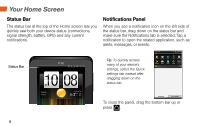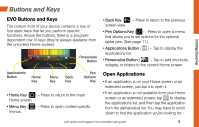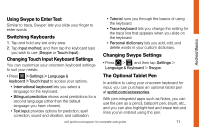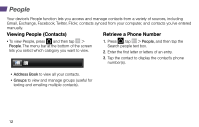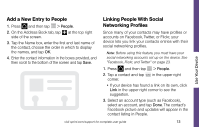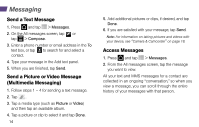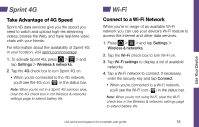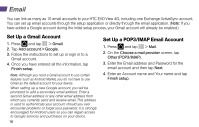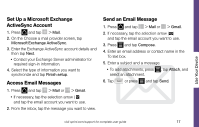HTC EVO View 4G Getting Started Guide - Page 16
People
 |
View all HTC EVO View 4G manuals
Add to My Manuals
Save this manual to your list of manuals |
Page 16 highlights
People Your device's People function lets you access and manage contacts from a variety of sources, including Gmail, Exchange, Facebook, Twitter, Flickr, contacts synced from your computer, and contacts you've entered manually. Viewing People (Contacts) Retrieve a Phone Number • To view People, press and then tap > People. The menu bar at the bottom of the screen lets you select which category you want to view. 1. Press , tap > People, and then tap the Search people text box. 2. Enter the first letter or letters of an entry. 3. Tap the contact to display the contact's phone number(s). • Address Book to view all your contacts. • Groups to view and manage groups (useful for texting and emailing multiple contacts). 12
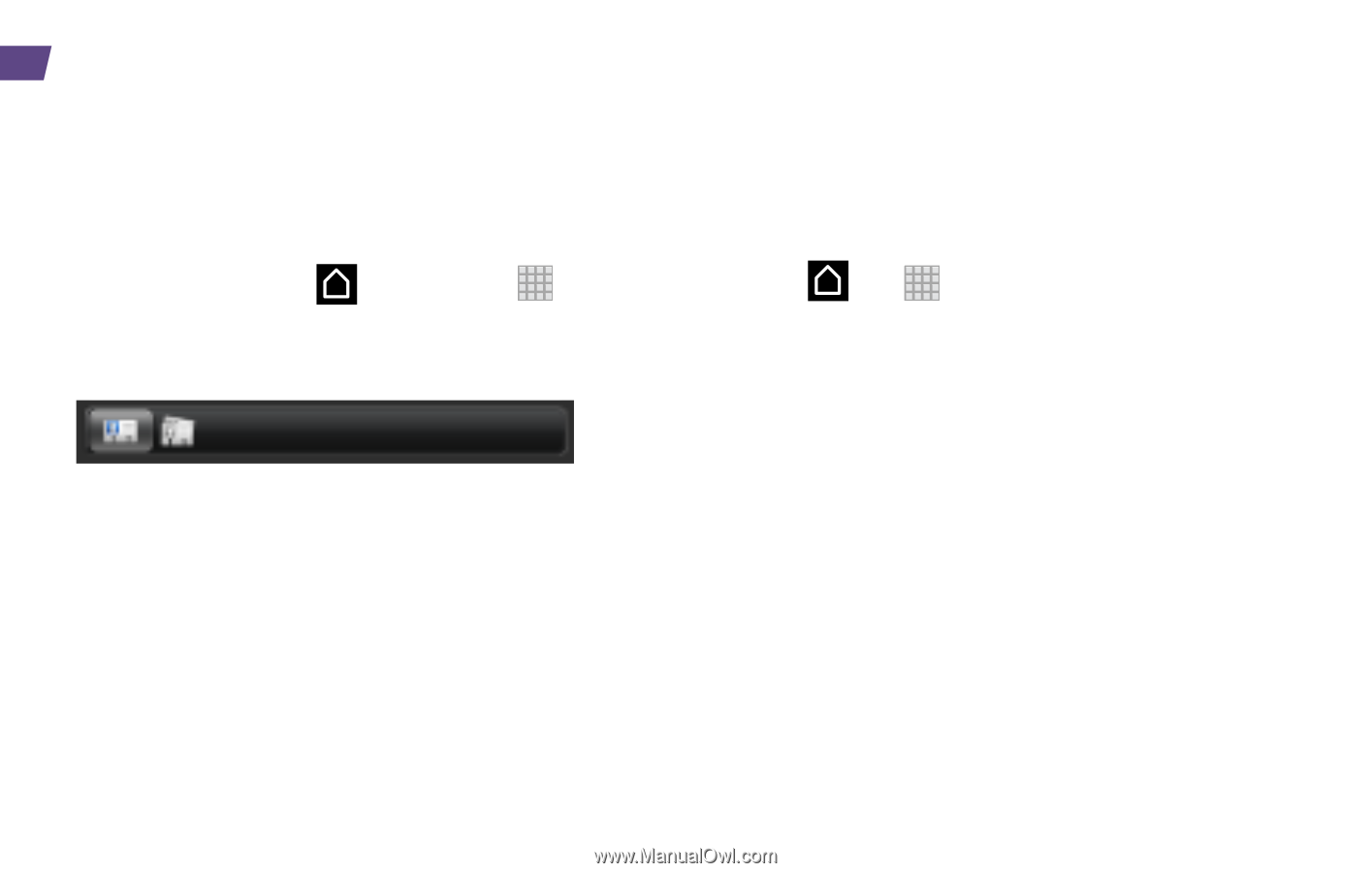
12
People
Viewing People (Contacts)
•
To view People, press
and then tap
>
People
. The menu bar at the bottom of the screen
lets you select which category you want to view.
•
Address Book
to view all your contacts.
•
Groups
to view and manage groups (useful for
texting and emailing multiple contacts).
Retrieve a Phone Number
1.
Press
, tap
>
People
, and then tap the
Search people text box.
2.
Enter the first letter or letters of an entry.
3.
Tap the contact to display the contact’s phone
number(s).
Your device’s People function lets you access and manage contacts from a variety of sources, including
Gmail, Exchange, Facebook, Twitter, Flickr, contacts synced from your computer, and contacts you’ve entered
manually.