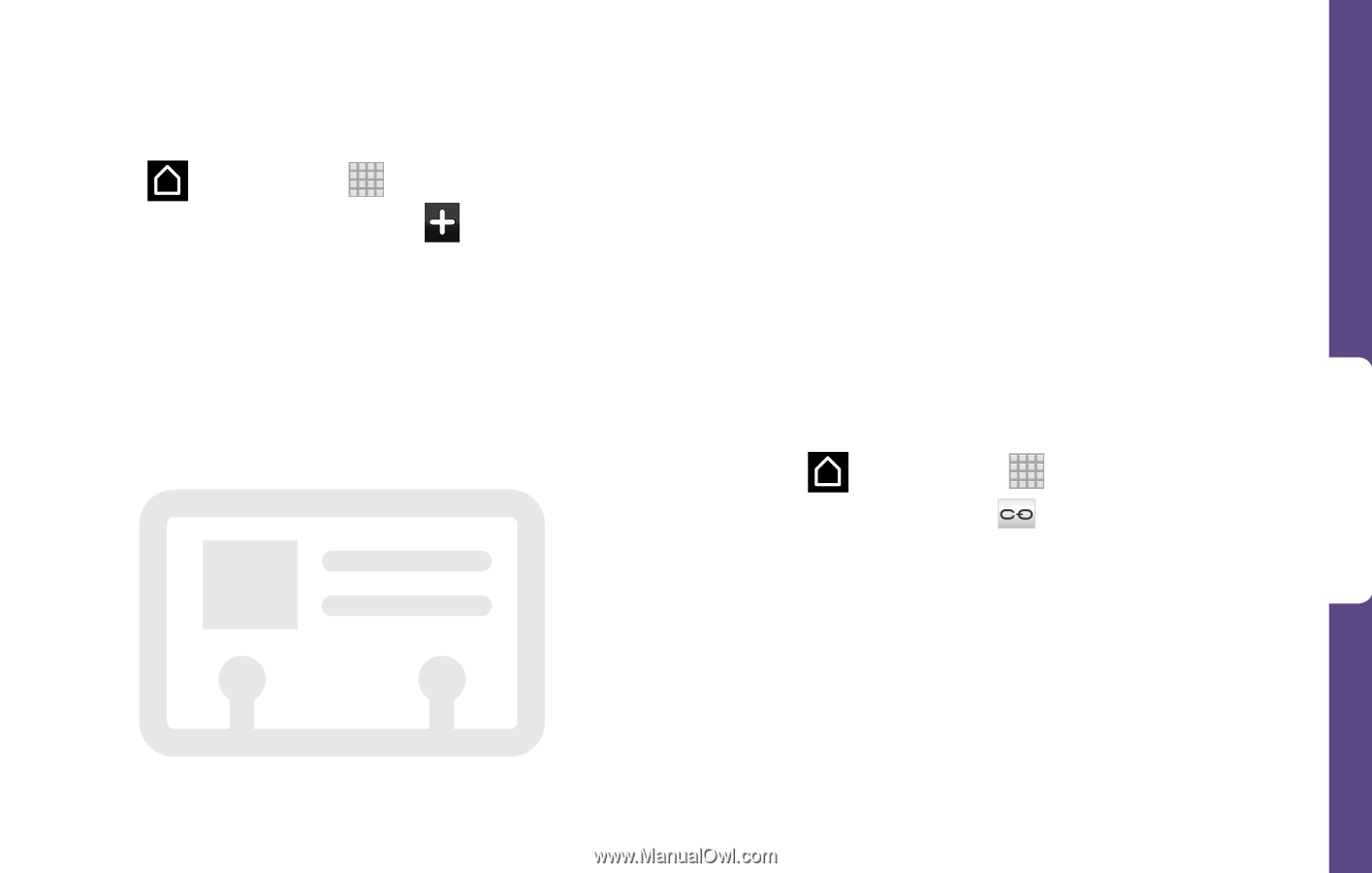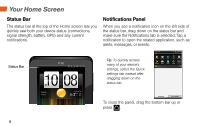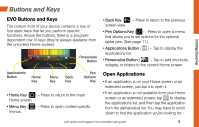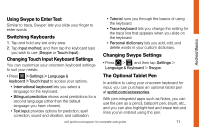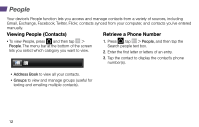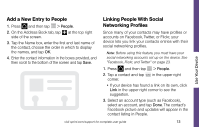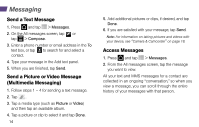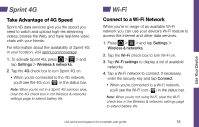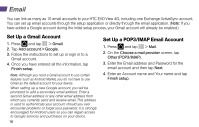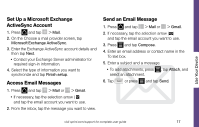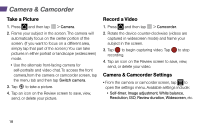HTC EVO View 4G Getting Started Guide - Page 17
Add a New Entry to People, Linking People With Social, Networking Profiles
 |
View all HTC EVO View 4G manuals
Add to My Manuals
Save this manual to your list of manuals |
Page 17 highlights
Use Your Device Add a New Entry to People 1. Press and then tap > People. 2. On the Address Book tab, tap at the top right side of the screen. 3. Tap the Name box, enter the first and last name of the contact, choose the order in which to display the names, and tap OK. 4. Enter the contact information in the boxes provided, and then scroll to the bottom of the screen and tap Save. Linking People With Social Networking Profiles Since many of your contacts may have profiles or accounts on Facebook, Twitter, or Flickr, your device lets you link your contacts entries with their social networking profiles. Note: Before using this feature, you must have your social networking accounts set up on the device. See "Facebook, Flickr, and Twitter" on page 23. 1. Press and then tap > People. 2. Tap a contact and tap corner. in the upper right • If your device has found a link on its own, click Link in the upper right corner to see the suggestion. 3. Select an account type (such as Facebook), select an account, and tap Done. The contact's Facebook picture and updates will appear in the contact listing in People. visit sprint.com/support for complete user guide 13