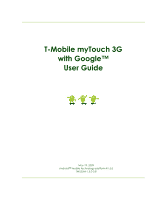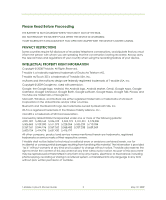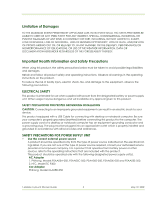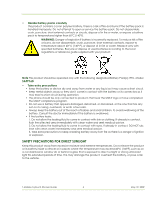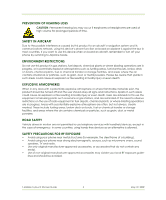HTC T-Mobile myTouch 3G Slide User Guide
HTC T-Mobile myTouch 3G Slide Manual
 |
View all HTC T-Mobile myTouch 3G Slide manuals
Add to My Manuals
Save this manual to your list of manuals |
HTC T-Mobile myTouch 3G Slide manual content summary:
- HTC T-Mobile myTouch 3G Slide | User Guide - Page 1
T-Mobile myTouch 3G with Google™ User Guide May 19, 2009 Android™ mobile technology platform R1.5.0 TMUSUM-1.5.0-0.8 - HTC T-Mobile myTouch 3G Slide | User Guide - Page 2
. DO NOT REMOVE THE BATTERY PACK WHEN THE DEVICE IS CHARGING. YOUR WARRANTY IS INVALIDATED IF YOU OPEN OR TAMPER WITH THE DEVICE'S OUTER CASING. PRIVACY RESTRICTIONS Some countries any language in any form without prior written permission of T-Mobile. T-Mobile myTouch 3G User Guide 2 May 19, 2009 - HTC T-Mobile myTouch 3G Slide | User Guide - Page 3
the product. This product should be operated only with the following designated power supply unit(s). AC Adapter 1. Phihong, Models PSAA05A-050, PSAA05C-050, PSAA05E-050, PSAA05K-050 and PSAA05S-050. 2. HTC, Model TC P300 Car Adapter Phihong, Model CLA05D-050 T-Mobile myTouch 3G User Guide 3 May - HTC T-Mobile myTouch 3G Slide | User Guide - Page 4
dashboard, window sill, or behind a glass that is exposed to direct sunlight or strong ultraviolet light for extended periods of time. This may damage the product, overheat the battery, or pose a risk to the vehicle. T-Mobile myTouch 3G User Guide 4 May 19, 2009 - HTC T-Mobile myTouch 3G Slide | User Guide - Page 5
to use telephony services with handheld devices, except in the case of emergency. accessories, or accessories that do not contain any metal. • Use of non-original manufacturer-approved accessories may violate your local RF exposure guide- lines and should be avoided. T-Mobile myTouch 3G User Guide - HTC T-Mobile myTouch 3G Slide | User Guide - Page 6
and refer servicing to an authorized service technician or provider under the following conditions: • Liquid has been spilled or an object has fallen onto the product. • The product has been exposed to rain or water. • The product has been dropped or damaged. T-Mobile myTouch 3G User Guide 6 May - HTC T-Mobile myTouch 3G Slide | User Guide - Page 7
relax. • Bright Light This phone is capable of producing flash of light or use as a torch, do not use it too close to the eyes. • Operating machinery Full attention must be given to operating the machinery in order to reduce the risk of an accident. T-Mobile myTouch 3G User Guide 7 May 19, 2009 - HTC T-Mobile myTouch 3G Slide | User Guide - Page 8
damage your hearing. • Emergency Calls This phone, like any wireless phone, operates using radio signals, which cannot guarantee connection in all conditions. Therefore, you must never rely solely on any wireless phone for emergency communications. T-Mobile myTouch 3G User Guide 8 May 19, 2009 - HTC T-Mobile myTouch 3G Slide | User Guide - Page 9
to Know Your T-Mobile myTouch 3G and Accessories 14 Front panel 14 Back and left panels 15 Bottom panel 15 Inside the box 15 1.2 Installing the SIM Card, Battery, and Storage Card 16 SIM card 16 Battery 17 Storage card 18 1.3 Charging the Battery 19 1.4 Phone Controls 19 Search button - HTC T-Mobile myTouch 3G Slide | User Guide - Page 10
38 Set up a conference call 38 2.4 Using the Call Log 39 2.5 Adjusting Phone Settings 40 2.6 Turning the Phone Function On and Off 41 2.7 Creating and Managing Your Contacts 41 Add a new or forward emails 59 Manage conversations and emails 60 T-Mobile myTouch 3G User Guide 10 May 19, 2009 - HTC T-Mobile myTouch 3G Slide | User Guide - Page 11
Mobile indicators 65 Adjust instant messaging settings 65 Sign out 65 5 Getting Connected 66 5.1 Connecting to the Internet 66 GPRS/3G/EDGE 66 Wi-Fi 66 5.2 Using Browser 68 View web pages Capture modes 84 Take pictures 84 Shoot videos 85 T-Mobile myTouch 3G User Guide 11 May 19, 2009 - HTC T-Mobile myTouch 3G Slide | User Guide - Page 12
the Phone 105 10 Appendix 106 10.1 A.1 Specifications 106 10.2 A.2 Regulatory Notices 107 Federal Communications Commission Notice 107 Modifications 107 Body-worn operation 107 Safety Precautions for Radio Frequency Exposure 108 FCC RF Radiation Exposure Statement 108 T-Mobile myTouch 3G - HTC T-Mobile myTouch 3G Slide | User Guide - Page 13
Exposure to Radio Frequency (RF) Signals 108 SAR Information 109 Telecommunications & Internet Association (TIA) Safety Information 109 WEEE Notice 109 RoHS Compliance 110 Index 111 T-Mobile myTouch 3G User Guide 13 May 19, 2009 - HTC T-Mobile myTouch 3G Slide | User Guide - Page 14
Your T-Mobile myTouch 3G and Accessories Front panel Earpiece Listen to a phone call from here Notification LED See "Phone Status and "Phone Controls" on page 19 for more details. For more information about the TRACKBALL, refer to "Use the Trackball" on page 21. T-Mobile myTouch 3G User Guide 14 - HTC T-Mobile myTouch 3G Slide | User Guide - Page 15
Camera and Camcorder" on page 84 for details. Back Cover VOLUME UP Press to product package includes the following items and accessories: • Battery • USB cable • AC adapter • Wired stereo headset • 3.5 headset adapter • Pouch • 4GB microSD™ card • Screen protector T-Mobile myTouch 3G User Guide - HTC T-Mobile myTouch 3G Slide | User Guide - Page 16
service. To install the SIM card 1 Make sure the phone is turned off. 2 Locate the SIM card slot, then insert the SIM card with its gold contacts facing down and its cut-off corner facing out the card slot. 3 Slide the SIM card completely into the slot. Cut off corner T-Mobile myTouch 3G User - HTC T-Mobile myTouch 3G Slide | User Guide - Page 17
To install the battery 1 Align the battery's exposed copper contacts with the battery connectors inside the battery compartment. 2 Insert the contact side of the battery first then gently push the battery into place. 3 Replace the back cover. Battery contacts T-Mobile myTouch 3G User Guide 17 May - HTC T-Mobile myTouch 3G Slide | User Guide - Page 18
remove the storage card Press the storage card to eject it from the slot. Note If you want to remove the storage card while the phone is on, see "To safely remove the storage card while the phone is on" on page 33. T-Mobile myTouch 3G User Guide 18 May 19, 2009 - HTC T-Mobile myTouch 3G Slide | User Guide - Page 19
it using the AC or car adapter. • As a safety precaution, the battery stops charging when it overheats. 1.4 Phone Controls Press the control buttons on the front panel of your phone to do the following: MENU BACK HOME CALL SEARCH END CALL/POWER T-Mobile myTouch 3G User Guide 19 May 19, 2009 - HTC T-Mobile myTouch 3G Slide | User Guide - Page 20
contact-related information such as names, phone numbers, or e-mail addresses in your contacts list. Press SEARCH while in the Google Maps™ mapping service to search for places of interest. on the screen, say your search item using a clear voice. T-Mobile myTouch 3G User Guide 20 May 19, 2009 - HTC T-Mobile myTouch 3G Slide | User Guide - Page 21
and hold the item. Swipe or slide To swipe or slide means to quickly drag your finger vertically phone sideways. When entering text, you can turn the phone sideways to bring up a bigger keyboard. Refer to "Using the landscape onscreen keyboard" on page Mobile myTouch 3G User Guide 21 May 19, 2009 - HTC T-Mobile myTouch 3G Slide | User Guide - Page 22
your SIM card with a PIN" on page 101. Important If you entered the wrong PIN phone. Note Touch Create if you do not have a Google Account yet. You need a Google Account to use Google services. 3 Set up the date and time and then touch Next. 4 Touch Finish setup. T-Mobile myTouch 3G User Guide - HTC T-Mobile myTouch 3G Slide | User Guide - Page 23
display the date. Time Touch an icon to open the related application Applications tab. Touch to open and select an application. (See "Applications" on page 28 for details.) Tip While in any application, press HOME to go back to the Home screen. T-Mobile myTouch 3G User Guide 23 May 19, 2009 - HTC T-Mobile myTouch 3G Slide | User Guide - Page 24
on how to create folders, refer to "To create a folder and add items to it" on page 25. • Wallpapers. Change the Home screen wallpaper. For more information about customizing the wallpaper, refer to "To change the Home screen wallpaper" on page 25. T-Mobile myTouch 3G User Guide 24 May 19, 2009 - HTC T-Mobile myTouch 3G Slide | User Guide - Page 25
magnifies and the phone vibrates. 2 Application tab turn red, release it. page 25 for details. To rename a folder 1 Touch the folder to open it. 2 Touch and hold the folder's title bar to open the Rename folder dialog box. 3 Enter the Folder name and then touch OK. T-Mobile myTouch 3G User Guide - HTC T-Mobile myTouch 3G Slide | User Guide - Page 26
Phone connected to computer via USB cable Uploading picture to Picasa Upload to Picasa finished Status icons These are the icons that may appear on the status area of the status bar: Icons that appear in the boxed area GPRS connected Roaming GPRS in use No signal T-Mobile myTouch 3G - HTC T-Mobile myTouch 3G Slide | User Guide - Page 27
panel. Touch to clear all notifications Touch a notification to open the related application Touch and hold, then slide up to close the Notifications panel If you have several notifications, you can scroll down the screen to view more notifications. T-Mobile myTouch 3G User Guide 27 May 19, 2009 - HTC T-Mobile myTouch 3G Slide | User Guide - Page 28
icons of frequently-used applications to the Home screen or to folders which you have created. For details, refer to "Customizing the Home screen" on page 24. T-Mobile myTouch 3G User Guide 28 May 19, 2009 - HTC T-Mobile myTouch 3G Slide | User Guide - Page 29
page 99. Set the operating system language and region. You can also set onscreen keyboard options. View the phone status such as the network type, signal strength, battery power level, and network name. You can also view the legal information and software version of your phone. T-Mobile myTouch 3G - HTC T-Mobile myTouch 3G Slide | User Guide - Page 30
playing music/video). 1 Press the VOLUME UP or VOLUME DOWN buttons on the left panel of the phone to adjust the ringer volume to your desired level. The Ringer volume window appears on the screen increase the volume). 4 Touch OK to close the window. T-Mobile myTouch 3G User Guide 30 May 19, 2009 - HTC T-Mobile myTouch 3G Slide | User Guide - Page 31
1. Touch to enter an upper case letter. 2. Touch twice to turn on See ""Entering numbers and symbols" on page 32 for details. 2. Touch and phone offers you smart word suggestions as you type, so you can enter text more quickly and accurately on the onscreen keyboard. T-Mobile myTouch 3G User Guide - HTC T-Mobile myTouch 3G Slide | User Guide - Page 32
text, you can choose to use the landscape orientation of the onscreen keyboard, by turning the phone sideways, to use a larger keyboard that lets you type easily using two thumbs. Note The more symbols. Touch to switch back to the alphabet keyboard. T-Mobile myTouch 3G User Guide 32 May 19, 2009 - HTC T-Mobile myTouch 3G Slide | User Guide - Page 33
" on page 18. To format the SD card 1 Press HOME, then press MENU, and then touch Settings. 2 Scroll down the screen, then touch SD card & phone storage. 3 Touch Unmount SD card. This enables the Format SD card option. 4 Touch Format SD card > Format SD card. T-Mobile myTouch 3G User Guide 33 May - HTC T-Mobile myTouch 3G Slide | User Guide - Page 34
appears and you see "Listening" on the screen, say "Call [name of person]" in a clear voice into the phone. 3 A confirmation message will pop up asking if the person to call is correct. Touch OK if the person is correct or touch Cancel to try again. T-Mobile myTouch 3G User Guide 34 May 19, 2009 - HTC T-Mobile myTouch 3G Slide | User Guide - Page 35
and call favorite contacts" on page 35 for the instructions. 3 Do one of the phone number that you want to call. • Touch and hold the favorite contact you want to call and then from the options menu, touch Call Mobile, Call Work, or Call Home to make the call. T-Mobile myTouch 3G User Guide - HTC T-Mobile myTouch 3G Slide | User Guide - Page 36
slide phone number appear. To answer a call Press the CALL button. Caller ID icon Call duration Incoming call screen Answered call screen Touch to open the dialpad. To reject a call Press the END CALL/POWER button to reject a call and redirect the caller to your voicemail. T-Mobile myTouch 3G - HTC T-Mobile myTouch 3G Slide | User Guide - Page 37
. Tip Press MENU, then touch Bluetooth to toggle between the phone speaker and the paired Bluetooth phone. Note For more information on how to connect a Bluetooth headset or a Bluetooth car kit to your phone, refer to "Using Bluetooth" on page 73. T-Mobile myTouch 3G User Guide 37 May 19, 2009 - HTC T-Mobile myTouch 3G Slide | User Guide - Page 38
mobile phone networks support conference calling. Contact your wireless service provider for details. 1 Make a call to the first conference call participant. See "Making Calls" on page To add more conference call participants, repeat steps 2 and 3. T-Mobile myTouch 3G User Guide 38 May 19, 2009 - HTC T-Mobile myTouch 3G Slide | User Guide - Page 39
hold a name or number to open the options menu. Touch a name or number to open a screen that gives you options on what you can do. T-Mobile myTouch 3G User Guide 39 May 19, 2009 - HTC T-Mobile myTouch 3G Slide | User Guide - Page 40
phone to handle busy, unanswered, and unreachable calls. You can also set the call forwarding option for all incoming calls. Enable or disable caller ID and call waiting services. Scan and select a network operator manually, or set the network selection to automatic. T-Mobile myTouch 3G User Guide - HTC T-Mobile myTouch 3G Slide | User Guide - Page 41
on page 62 for details. Touch and hold a contact to open the options menu. Press BACK to close the options menu. Tip When you reply to or forward an email message to an email address that is not in Contacts, the email address is automatically added to your contacts list. T-Mobile myTouch 3G User - HTC T-Mobile myTouch 3G Slide | User Guide - Page 42
. 2 Enter the contact's name and other contact information such as their mobile phone number, home phone number, or email address. Slide your finger up or down to see more labels. Note To change a with the contact name in the contact details screen. T-Mobile myTouch 3G User Guide 42 May 19, 2009 - HTC T-Mobile myTouch 3G Slide | User Guide - Page 43
you want to call, then press the CALL button. The contact's default phone number is dialed. • To dial a different number for the contact, touch the contact's name in the contacts list to open the contact details screen, then touch a phone number. T-Mobile myTouch 3G User Guide 43 May 19, 2009 - HTC T-Mobile myTouch 3G Slide | User Guide - Page 44
phone numbers you call most often, on any network. For more information about the benefits of using T-Mobile myFaves and how to subscribe to this service, visit http://www.t-mobile.com. T-mobile myFaves , or change the order of the myFaves contacts. T-Mobile myTouch 3G User Guide 44 May 19, 2009 - HTC T-Mobile myTouch 3G Slide | User Guide - Page 45
picture or use an existing image or icon on your phone. 5 Touch Add contact when you are done. Note You can only enter the name and phone number for a contact when you create a new contact 4 After re-ordering, press MENU and then touch Change order. T-Mobile myTouch 3G User Guide 45 May 19, 2009 - HTC T-Mobile myTouch 3G Slide | User Guide - Page 46
's circle in the center of the screen, you want to replace. 3 Press MENU and then touch Replace contact. 4 Follow steps 3 o 5 of "Add myFaves contacts" on page 45. T-Mobile myTouch 3G User Guide 46 May 19, 2009 - HTC T-Mobile myTouch 3G Slide | User Guide - Page 47
synchronization settings, the Calendar on your phone stays in sync with your Calendar on the web. Note For more information about Calendar synchronization, refer to "Synchronizing Google Applications" on page Mobile myTouch 3G User Guide 47 May 19, 2009 - HTC T-Mobile myTouch 3G Slide | User Guide - Page 48
area of the To view, dismiss, or snooze a reminder 1 Touch the status bar, then slide your finger down the screen to open the Notifications panel. 2 Touch the upcoming event name to pending in the notifications area of the status bar. T-Mobile myTouch 3G User Guide 48 May 19, 2009 - HTC T-Mobile myTouch 3G Slide | User Guide - Page 49
select the alarm ring tone. The ring tone plays when selected. Note Touch Vibrate if you want the phone to also vibrate when the alarm goes off. 4 Touch Repeat to select the days you want the alarm touching it) of the alarm on the Alarm Clock screen. T-Mobile myTouch 3G User Guide 49 May 19, 2009 - HTC T-Mobile myTouch 3G Slide | User Guide - Page 50
2 Slide your finger time" on page 99. Delete phone is in Silent mode. 1 On the Alarm Clock screen, press MENU and then touch Settings. 2 Touch Alarm in silent mode to set whether alarms play when the phone is otherwise in silent mode. 3 When you are done, press BACK. T-Mobile myTouch 3G User Guide - HTC T-Mobile myTouch 3G Slide | User Guide - Page 51
Messages Messaging lets you compose and send text (SMS) and multimedia messages (MMS) to other mobile phones. If the list of messages does not fit on the screen, you can scroll up the in the To field, added a message subject, or attached an item. T-Mobile myTouch 3G User Guide 51 May 19, 2009 - HTC T-Mobile myTouch 3G Slide | User Guide - Page 52
message. The Compose screen opens. 2 Enter the mobile phone number of the message recipient in the To field. As you enter the phone number, matching contacts will appear on the screen. application, refer to "Using Camera and Camcorder" on page 84. T-Mobile myTouch 3G User Guide 52 May 19, 2009 - HTC T-Mobile myTouch 3G Slide | User Guide - Page 53
of up to ten slides. When editing multiple slides, touch to edit the next slide or touch to return to the previous slide. Notes • To view the slideshow, touch the Preview button while editing the slideshow, or touch the Play button on the Compose screen. T-Mobile myTouch 3G User Guide 53 May 19 - HTC T-Mobile myTouch 3G Slide | User Guide - Page 54
, then touch and hold the status bar, and then slide it down to open the Notifications panel. Touch the new page, touch the link to open Browser and view the web page. • If a message contains a phone number, touch the message to open Dialer so you can call the number. T-Mobile myTouch 3G User Guide - HTC T-Mobile myTouch 3G Slide | User Guide - Page 55
button to view the message. For details, refer to "Adjust text and multimedia message settings" on page 56. • If you are concerned about the size of your data downloads, check the multimedia message the message list and then touch Delete threads. T-Mobile myTouch 3G User Guide 55 May 19, 2009 - HTC T-Mobile myTouch 3G Slide | User Guide - Page 56
in the status bar when a new text or multimedia message arrives. If you want the phone to ring when a new message arrives, touch this option, then select a ring tone that if you want the phone to vibrate when a new text or multimedia message arrives. T-Mobile myTouch 3G User Guide 56 May 19, 2009 - HTC T-Mobile myTouch 3G Slide | User Guide - Page 57
carbon copy (Bcc) of the email to other recipients, press MENU and then touch Add Cc/Bcc. 3 Enter the email subject, then compose your email. T-Mobile myTouch 3G User Guide 57 May 19, 2009 - HTC T-Mobile myTouch 3G Slide | User Guide - Page 58
Receive and read emails Depending on your notification settings, the phone plays a ring tone, vibrates, or displays the email notification settings, refer to "Set Gmail settings" on page 60. Gmail groups messages with their responses. This conversation Mobile myTouch 3G User Guide 58 May 19, 2009 - HTC T-Mobile myTouch 3G Slide | User Guide - Page 59
are signed in to Google Talk. To scroll through the message: 1. Slide your finger up/ down on the screen. 2. Roll the TRACKBALL up/ Your searches cover all the email in your Gmail account on the web, not just the email you have downloaded to your phone. 1 Mobile myTouch 3G User Guide 59 May 19, 2009 - HTC T-Mobile myTouch 3G Slide | User Guide - Page 60
the Inbox. • Change labels to add or change the label of the conversation. Note You cannot use the phone to create labels. • Delete to delete the email message. • More > • Back to Inbox to return icon in the status bar when you receive a new email. T-Mobile myTouch 3G User Guide 60 May 19, 2009 - HTC T-Mobile myTouch 3G Slide | User Guide - Page 61
from popular web-based email service providers such as Yahoo!® Mail Plus, AOL, and more, on your phone. To open Email Press HOME to set up is not in the phone's email database, you will be prompted to manually enter the email account settings, such as Mobile myTouch 3G User Guide 61 May 19, 2009 - HTC T-Mobile myTouch 3G Slide | User Guide - Page 62
. Edit or delete an external email account You can edit or delete an external email account on your phone. 1 Press HOME, touch the Applications tab, then select Email. 2 Do one of the following: friend. Online status: Available Idle Busy Offline T-Mobile myTouch 3G User Guide 62 May 19, 2009 - HTC T-Mobile myTouch 3G Slide | User Guide - Page 63
and hold the smiley key to bring up the smiley menu. Touch a smiley to insert it into your message. 3 After entering your message, touch Send. T-Mobile myTouch 3G User Guide 63 May 19, 2009 - HTC T-Mobile myTouch 3G Slide | User Guide - Page 64
the friend's name to open the options menu. Note If you cannot see the friend, Press MENU and then touch All friends. 2 Touch Show friend. T-Mobile myTouch 3G User Guide 64 May 19, 2009 - HTC T-Mobile myTouch 3G Slide | User Guide - Page 65
your phone. 1 In the Friends list, press MENU and touch More > Settings. 2 Select the Automatically sign in check box. 3 Press BACK to save your setting. Sign out In the friends list, press MENU and touch More > Sign out when you want to sign out from Google Talk. T-Mobile myTouch 3G User Guide 65 - HTC T-Mobile myTouch 3G Slide | User Guide - Page 66
connections: • GPRS/3G/EDGE • Wi-Fi GPRS/3G/EDGE Your phone will be automatically configured to use your wireless service provider's GPRS/3G/EDGE service when you turn on your phone (if the SIM the WEP (security) key and then touch Connect. T-Mobile myTouch 3G User Guide 66 May 19, 2009 - HTC T-Mobile myTouch 3G Slide | User Guide - Page 67
reset your phone to its factory default settings. • Wi-Fi networks are self-discoverable, which means no additional steps are required for your phone displayed in the Wi-Fi networks section. Tip To manually scan for available Wi-Fi networks, on the Wi- Mobile myTouch 3G User Guide 67 May 19, 2009 - HTC T-Mobile myTouch 3G Slide | User Guide - Page 68
the web page. You can also use scale and scroll to magnify an area of the web page for easy viewing. To use scale and scroll: 1 On a web page, press the TRACKBALL twice. The web page zooms out to fit the height of the screen and the magnifying window appears. T-Mobile myTouch 3G User Guide 68 May - HTC T-Mobile myTouch 3G Slide | User Guide - Page 69
scroll. To zoom in or out on a web page Slide your finger to one direction on the screen to activate the zoom page. Touch to display the web page in full screen. Touch to close the web page. 2 On the Current windows screen, touch the browser window you want to view. T-Mobile myTouch 3G User Guide - HTC T-Mobile myTouch 3G Slide | User Guide - Page 70
. Link is not selected Link is selected Link Web page address (URL) What to do • Touch the link to open the web page. • Touch and hold the link to open a menu that allows you to open, bookmark, copy to the clipboard, or share the link via email. T-Mobile myTouch 3G User Guide 70 May 19, 2009 - HTC T-Mobile myTouch 3G Slide | User Guide - Page 71
. Warning! Applications downloaded from the web can be from unknown sources. To protect your phone and personal data, download applications only from trusted sources such as Android Market. Refer to "Installing an application" on page 96 for details. T-Mobile myTouch 3G User Guide 71 May 19, 2009 - HTC T-Mobile myTouch 3G Slide | User Guide - Page 72
Manage bookmarks You can store as many bookmarks as you want on your phone. To bookmark a web page 1 On a browser screen, go to the web page you want to book mark. 2 Press MENU and then touch Bookmarks Settings to set the Browser settings and options. T-Mobile myTouch 3G User Guide 72 May 19, 2009 - HTC T-Mobile myTouch 3G Slide | User Guide - Page 73
icon appears in the status bar. 3 Touch Bluetooth settings, then select the Discoverable check box to make the phone discoverable to other Bluetooth devices that are within range. Important Your phone will be discoverable for up to two minutes. T-Mobile myTouch 3G User Guide 73 May 19, 2009 - HTC T-Mobile myTouch 3G Slide | User Guide - Page 74
list. When the other Bluetooth hands-free headset or car kit is connected to your phone, the Bluetooth connected icon will appear in the status bar. You can now start using partnership and exchange information without entering a passcode again. T-Mobile myTouch 3G User Guide 74 May 19, 2009 - HTC T-Mobile myTouch 3G Slide | User Guide - Page 75
back to the first headset, you must manually select that headset again in the Bluetooth devices phone to erase all pairing information with the hands-free headset or car kit. You will be prompted to enter the passcode again when you connect to that Bluetooth device. T-Mobile myTouch 3G User Guide - HTC T-Mobile myTouch 3G Slide | User Guide - Page 76
need an active data (3G/GPRS) or Wi-Fi connection to use Maps. • The Maps application does not cover every country or city. level. However, this requires a clear view of the sky and more battery power. Open Maps Do one of the following: • Press HOME, Mobile myTouch 3G User Guide 76 May 19, 2009 - HTC T-Mobile myTouch 3G Slide | User Guide - Page 77
the previous or the next place in the Search results list. 5 Touch the call-out on the map to open the location details and options. T-Mobile myTouch 3G User Guide 77 May 19, 2009 - HTC T-Mobile myTouch 3G Slide | User Guide - Page 78
controls. Touch to zoom out. Touch to zoom out. Navigate on a map Roll the TRACKBALL or slide your finger on the screen in any direction to view other areas of the map. To change a map of streets, rivers, lakes, mountains, parks, and boundaries. T-Mobile myTouch 3G User Guide 78 May 19, 2009 - HTC T-Mobile myTouch 3G Slide | User Guide - Page 79
Maps uses the same satellite data as Google Earth™ mapping service. Satellite images are not real-time. Google Earth acquires to turn Compass mode on. Tilt, pan, or turn your phone to view the area around the selected location. 6.4 Getting Directions Mobile myTouch 3G User Guide 79 May 19, 2009 - HTC T-Mobile myTouch 3G Slide | User Guide - Page 80
. Touch to display the directions in a list. When you are finished viewing or following the directions, press MENU, then More, then touch Clear map to reset the map. Your destination is automatically saved in the Maps history. T-Mobile myTouch 3G User Guide 80 May 19, 2009 - HTC T-Mobile myTouch 3G Slide | User Guide - Page 81
Latitude user location service lets you and your friends share locations and status messages with each other. It also lets you send instant messages and emails, make phone calls, and and request to see their locations" on page 81 for more details. T-Mobile myTouch 3G User Guide 81 May 19, 2009 - HTC T-Mobile myTouch 3G Slide | User Guide - Page 82
the city. Refer to "To share your location with friends and request to see their locations" on page 81 for more details. If your friends use Google Talk, those friends' online status (available, busy, this friend again, touch Unhide from this friend. T-Mobile myTouch 3G User Guide 82 May 19, 2009 - HTC T-Mobile myTouch 3G Slide | User Guide - Page 83
next section for more details. • Turn off Latitude. Disable Latitude and stop sharing. Your friends cannot see your location. You can always join Latitude again. T-Mobile myTouch 3G User Guide 83 May 19, 2009 - HTC T-Mobile myTouch 3G Slide | User Guide - Page 84
on how to install a storage card on your phone, refer to "To install the storage card" on page 18. • The camera lens at the back of the phone is covered by a protective film during shipment. Make sure to camera. 2 Frame your subject on the screen. T-Mobile myTouch 3G User Guide 84 May 19, 2009 - HTC T-Mobile myTouch 3G Slide | User Guide - Page 85
on page 33 for details. 2 On the computer, navigate to the USB drive and open it. 3 Create a folder on the root folder of the storage card. Tip You can also create and use folders to organize your pictures or videos into albums inside the folder you have created. T-Mobile myTouch 3G User Guide 85 - HTC T-Mobile myTouch 3G Slide | User Guide - Page 86
, slide your finger upward or downward the screen, or roll the TRACKBALL up or down to browse through individual pictures. 2 Touch a thumbnail to view it in full screen. You can also touch and hold the thumbnail, then touch View on the options menu to open it. T-Mobile myTouch 3G User Guide 86 - HTC T-Mobile myTouch 3G Slide | User Guide - Page 87
view the picture in landscape mode. The picture orientation automatically adjusts to how you hold the phone. Notes • The Orientation check box in Home> MENU > Settings > Sound & display needs right) each time you touch one of the Rotate options. T-Mobile myTouch 3G User Guide 87 May 19, 2009 - HTC T-Mobile myTouch 3G Slide | User Guide - Page 88
send messages, refer to "Sending Text and Multimedia Messages" on page 51. To upload a picture to Picasa You need to Account to be able to upload pictures to the Picasa™ photo organizing service. 1 While viewing a picture in full screen, press MENU and Mobile myTouch 3G User Guide 88 May 19, 2009 - HTC T-Mobile myTouch 3G Slide | User Guide - Page 89
. If you want to share a video that you captured using the phone, this is approximately 1 minute of high quality or 2 minutes of low to create and send emails, refer to "Using Gmail " on page 57. To send a video using Messaging There is a 3MB limitation Mobile myTouch 3G User Guide 89 May 19, 2009 - HTC T-Mobile myTouch 3G Slide | User Guide - Page 90
open the Notifications panel" on page 27 to learn how to open the Notifications Panel. 7.3 Viewing Videos on YouTube YouTube™ is a free online video streaming service that allows you to view, . Scroll through the results and touch a video to watch it. T-Mobile myTouch 3G User Guide 90 May 19, 2009 - HTC T-Mobile myTouch 3G Slide | User Guide - Page 91
Refer to "Using the Phone's Storage Card as a USB Drive" on page 33 for details. 2 On the computer, navigate to the USB drive and open it. 3 Create a folder on the root folder of the storage card currently playing. Touch to open the playback screen. T-Mobile myTouch 3G User Guide 91 May 19, 2009 - HTC T-Mobile myTouch 3G Slide | User Guide - Page 92
Use playlists to organize your music files. You can create as many playlists as you want on your phone. To create a playlist 1 Touch a category on the Music library screen. 2 In the list a playlist, touch and hold the playlist, then touch Delete. T-Mobile myTouch 3G User Guide 92 May 19, 2009 - HTC T-Mobile myTouch 3G Slide | User Guide - Page 93
, or Songs. 2 Touch and hold the artist, album, or song you want to delete, then touch Delete on the options menu. 3 When prompted, touch OK. T-Mobile myTouch 3G User Guide 93 May 19, 2009 - HTC T-Mobile myTouch 3G Slide | User Guide - Page 94
incompatible with your phone. To open Service window will appear. Touch Accept to continue. Touch to open the application details screen. Touch to search Android Market. Touch a category to open a sub-category and view more applications. Touch to view your downloads. T-Mobile myTouch 3G User Guide - HTC T-Mobile myTouch 3G Slide | User Guide - Page 95
take you to the Android Market Help webpage. 8.3 Finding applications The Android Market home page provides several ways to find applications. It showcases featured applications and includes a list of item date tab are sorted from newest to oldest T-Mobile myTouch 3G User Guide 95 May 19, 2009 - HTC T-Mobile myTouch 3G Slide | User Guide - Page 96
read more about the application, including its cost, overall rating, and comments by users instructions on how to purchase an application, refer to "Purchasing an application" on page results of using this item on your phone. Touch OK if you agree to the Mobile myTouch 3G User Guide 96 May 19, 2009 - HTC T-Mobile myTouch 3G Slide | User Guide - Page 97
phone. Refer to "Protect your phone with a screen lock" on page 101 for more details. 4 If your Google Checkout account has multiple credit card accounts, select the account that you want to use. 5 Select the Terms of Service reason, and touch OK. T-Mobile myTouch 3G User Guide 97 May 19, 2009 - HTC T-Mobile myTouch 3G Slide | User Guide - Page 98
. 1 On the My downloads screen, touch the application you want to uninstall, then touch Uninstall. 2 When prompted, touch OK to remove the application on your phone. 3 Choose the reason for removing the application, then touch OK. T-Mobile myTouch 3G User Guide 98 May 19, 2009 - HTC T-Mobile myTouch 3G Slide | User Guide - Page 99
an alarm, refer to "Using Alarm Clock" on page 49. Display settings To adjust the screen brightness 1 a period of inactivity, the phone screen turns off to conserve battery power. You can set the phone. 1 Press HOME, then press MENU, and then touch Settings. T-Mobile myTouch 3G User Guide 99 May - HTC T-Mobile myTouch 3G Slide | User Guide - Page 100
's partner networks and access data services when you are out of your wireless service provider coverage area. 1 Press HOME, then press MENU, and then touch Settings. 2 Touch Wireless controls > Mobile networks. 3 Select the Data roaming option. T-Mobile myTouch 3G User Guide 100 May 19, 2009 - HTC T-Mobile myTouch 3G Slide | User Guide - Page 101
POWER button. Locking the screen prevents accidental screen touches when the phone is in your bag, purse, or pocket. Note To unlock the screen, press one of the buttons in front of the phone, and then press MENU and enter your screen unlock pattern. T-Mobile myTouch 3G User Guide 101 May 19, 2009 - HTC T-Mobile myTouch 3G Slide | User Guide - Page 102
You must slide your finger on the screen to create the pattern and not touch individual dots. 6 The phone records the pattern. Touch Continue. 7 When prompted, draw the screen unlock pattern again, info screen, touch Clear data and/or Clear cache. T-Mobile myTouch 3G User Guide 102 May 19, 2009 - HTC T-Mobile myTouch 3G Slide | User Guide - Page 103
about your plan and services. • Check "How to's" for the phone. • View Tips and Tricks. • See how to troubleshoot your phone. • View the T-Mobile forums on your phone. • Check storage levels for the phone and microSD card. • Check battery power. T-Mobile myTouch 3G User Guide 103 May 19, 2009 - HTC T-Mobile myTouch 3G Slide | User Guide - Page 104
exclude the application from automatic synchronization. The arrows move clockwise when data is being synchronized. To stop synchronization During synchronization, press MENU, then touch Cancel sync to stop synchronization. T-Mobile myTouch 3G User Guide 104 May 19, 2009 - HTC T-Mobile myTouch 3G Slide | User Guide - Page 105
, touch Reset phone. If prompted, enter your screen unlock pattern, then touch Erase everything. Tip If your phone hangs or freezes, remove the battery, then wait for a few seconds, and then re-install it. After re-installing the battery, turn on the phone. T-Mobile myTouch 3G User Guide 105 May - HTC T-Mobile myTouch 3G Slide | User Guide - Page 106
-ion battery Capacity: 1340 mAh Talk time:Up to 400 minutes for WCDMA Up to 450 minutes for GSM Standby time:Up to 660 hours for WCDMA Up to 420 hours for GSM (The above are subject to network and phone usage.) Expansion slot microSD memory card (SD 2.0 compatible) T-Mobile myTouch 3G User Guide - HTC T-Mobile myTouch 3G Slide | User Guide - Page 107
used in accordance with the instructions, may cause harmful interference accessories that maintain a 1.5 cm separation distance between the user's body and the back of the phone, including the antenna. The use of belt-clips, holsters and similar accessories should not T-Mobile myTouch 3G User Guide - HTC T-Mobile myTouch 3G Slide | User Guide - Page 108
-approved accessories, or accessories that do not contain any metal. • Use of non-original manufacturer-approved accessories may the phone while operation can be well below the maximum value. This is because the phone is designed to operate at multiple power T-Mobile myTouch 3G User Guide 108 - HTC T-Mobile myTouch 3G Slide | User Guide - Page 109
lower the power output. Before a phone model is available for sale to the public, it must be differ among phone models, depending upon available accessories and FCC phone off in health care facilities when any regulations posted in these areas instruct Mobile myTouch 3G User Guide 109 May 19, 2009 - HTC T-Mobile myTouch 3G Slide | User Guide - Page 110
Compliance This product is in compliance with Directive 2002/95/EC of the European Parliament and of the Council of 27 January 2003, on the restriction of the use of certain hazardous substances in electrical and electronic equipment (RoHS) and its amendments. T-Mobile myTouch 3G User Guide 110 - HTC T-Mobile myTouch 3G Slide | User Guide - Page 111
Battery 16, 17 - charge battery 19 - install 17 - remove 18 Bluetooth - about 73 - disconnect 75 - modes 73 Bookmarks 72 - a web page 72 - edit 72 - open 72 Browser 68 - change the settings 72 - open 68 - to copy text 70 - to find text 70 - to switch browser windows 69 T-Mobile myTouch 3G User Guide - HTC T-Mobile myTouch 3G Slide | User Guide - Page 112
76 H Home page 68 Home screen - about 23 - customize 24 - extended Home screens 24 I illustrations - Home screen 94 Inside the box 15 install - item from Android Market 96 International call 35 Internet 66 L Language settings 101 Links 70 Location source 76 T-Mobile myTouch 3G User Guide M Making - HTC T-Mobile myTouch 3G Slide | User Guide - Page 113
- go to a web page 68 - navigate 68 - set your home page 68 - view multiple pages 69 - zoom in or out 69 Web pages - view 68 Widgets 24 Wi-Fi 66 Y YouTube - about 90 - open 90 - watch videos 90 YouTube - search videos 90 YouTube - upload videos 91 T-Mobile myTouch 3G User Guide 113 May 19, 2009

T-Mobile myTouch 3G
with Google™
User Guide
May 19, 2009
Android™ mobile technology platform R1.5.0
TMUSUM-1.5.0-0.8