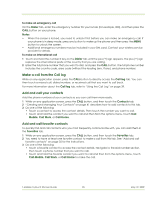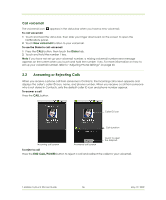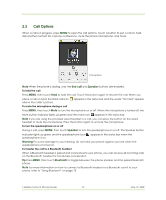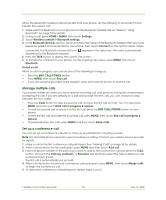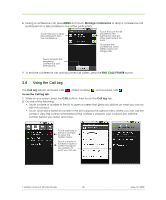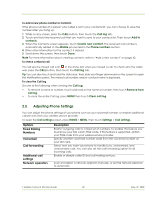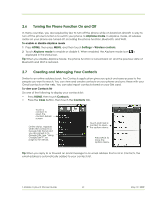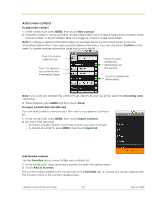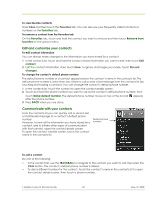HTC T-Mobile myTouch 3G Slide User Guide - Page 38
Manage multiple calls, Set up a conference call - support
 |
View all HTC T-Mobile myTouch 3G Slide manuals
Add to My Manuals
Save this manual to your list of manuals |
Page 38 highlights
When the Bluetooth headset is disconnected from your phone, do the following to reconnect it and transfer the current call: 1 Make sure that Bluetooth on your phone and the Bluetooth headset are on. Refer to "Using Bluetooth" on page 73 for details. 2 During a call, press HOME > MENU, then touch Settings. 3 Touch Wireless controls > Bluetooth settings. 4 In the Bluetooth devices section, touch and hold the name of the Bluetooth headset that you have previously paired and connected to your phone, then touch Connect on the options menu. When connected, the Bluetooth connected icon appears in the status bar. The call is automatically transferred to the Bluetooth headset. 5 Press the TALK button to display the current call screen. 6 To transfer the call back to your phone, on the ongoing call screen, press MENU, then touch Bluetooth. To end a call When a call is in progress, you can do one of the following to hang up: • Press the END CALL/POWER button. • Press MENU, then touch End call. • If you are using the provided wired headset, press and hold the button to end the call. Manage multiple calls Your phone notifies you when you have another incoming call, and gives you the option of rejecting or accepting the call. If you are already on a call and accept the new call, you can choose to swap between the two callers. • Press the CALL button to take the second call, and put the first call on hold. You can also press MENU and then touch Hold call in progress & answer. • To end the second call and return to the first call, press the END CALL/POWER button on your phone. • To end the first call and take the incoming call, press MENU, then touch End call in progress & answer. • To swap between two calls, press MENU and then touch Swap calls. Set up a conference call You can set up a conference call with as many as six participants, including yourself. Note Not all mobile phone networks support conference calling. Contact your wireless service provider for details. 1 Make a call to the first conference call participant. See "Making Calls" on page 34 for details. 2 When connected to the first participant, press MENU and then touch Add call. 3 Enter the phone number of the person you want to add to the conference call and press the CALL button. Or touch the Call log, Contacts, or Favorites tab and then select the next conference call participant from the list. The first call is automatically put on hold. 4 When connected to the second conference call participant, press MENU, then touch Merge calls to begin the conference call. 5 To add more conference call participants, repeat steps 2 and 3. T-Mobile myTouch 3G User Guide 38 May 19, 2009