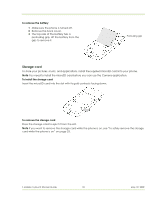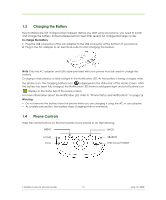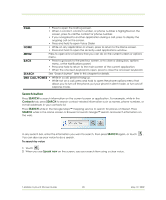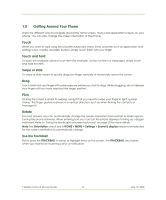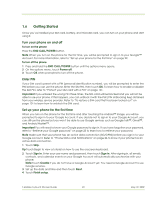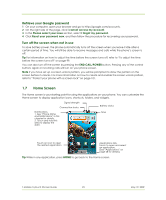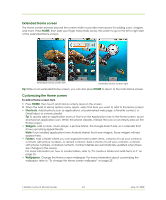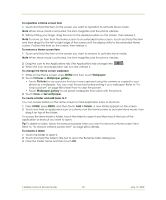HTC T-Mobile myTouch 3G Slide User Guide - Page 23
Home Screen - how to reset
 |
View all HTC T-Mobile myTouch 3G Slide manuals
Add to My Manuals
Save this manual to your list of manuals |
Page 23 highlights
Retrieve your Google password 1 On your computer, open your browser and go to http://google.com/accounts. 2 On the right side of the page, click I cannot access my account. 3 In the Please select your issue section, select I forgot my password. 4 Click Reset your password now, and then follow the procedure for recovering your password. Turn off the screen when not in use To save battery power, the phone automatically turns off the screen when you leave it idle after a certain period of time. You will still be able to receive messages and calls while the phone's screen is off. Tip For information on how to adjust the time before the screen turns off, refer to "To adjust the time before the screen turns off" on page 99. You can also turn off the screen by pressing the END CALL/POWER button. Pressing any of the control buttons again or incoming calls will turn on your phone screen. Note If you have set up a screen unlock pattern, you will be prompted to draw the pattern on the screen before it unlocks. For more information on how to create and enable the screen unlock pattern, refer to "Protect your phone with a screen lock" on page 101. 1.7 Home Screen The Home screen is your starting point for using the applications on your phone. You can customize the Home screen to display application icons, shortcuts, folders, and widgets. Signal strength Connection status Battery status Notifications. 1. See "Phone Status and Notifications" in this chapter for details. 2. Touch and hold this area to display the date. Time Touch an icon to open the related application Applications tab. Touch to open and select an application. (See "Applications" on page 28 for details.) Tip While in any application, press HOME to go back to the Home screen. T-Mobile myTouch 3G User Guide 23 May 19, 2009