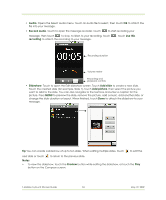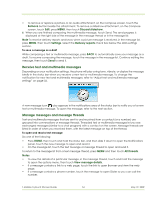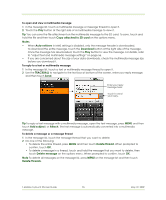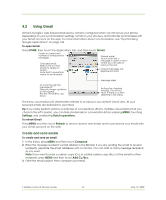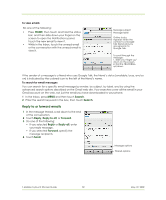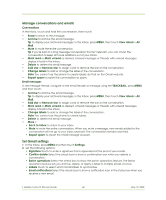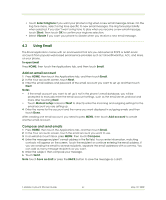HTC T-Mobile myTouch 3G Slide User Guide - Page 57
Using Gmail
 |
View all HTC T-Mobile myTouch 3G Slide manuals
Add to My Manuals
Save this manual to your list of manuals |
Page 57 highlights
4.2 Using Gmail Gmail is Google's web-based email service. Gmail is configured when you first set up your phone. Depending on your synchronization settings, Gmail on your phone is automatically synchronized with your Gmail account on the web. For more information about synchronization, see "Synchronizing Google Applications" on page 104. To open Gmail Press HOME, then touch the Applications tab, and then touch Gmail. Folder (or Label) and number of unread email messages. Checked email. Select one or more emails to apply an action. Note: Batch operations needs to be enabled. Starred email. Touch and hold a message to open a menu where you can add or remove the star. Unread messages are displayed in bold. To scroll through the message list: Slide your finger up/down on the screen. Roll the TRACKBALL up/ down. Message label Actions for checked email(s). This will not show if there is no item selected in the inbox. The Inbox conversations list (hereinafter referred to as Inbox) is your default Gmail view. All your received emails are delivered to your Inbox. Tip If you rarely perform actions on batches of conversations (that is, multiple conversations that you check in the left column), you can hide checkmarks in conversation lists by pressing MENU, touching Settings, and unselecting Batch operations. To refresh Gmail Press MENU and then touch Refresh to send or receive new emails and to synchronize your emails with your Gmail account on the web. Create and send emails To create and send an email 1 In the Inbox, press MENU and then touch Compose. 2 Enter the message recipient's email address in the To field. If you are sending the email to several recipients, separate the email addresses with a comma. You can add as many message recipients as you want. Note If you want to send a carbon copy (Cc) or a blind carbon copy (Bcc) of the email to other recipients, press MENU and then touch Add Cc/Bcc. 3 Enter the email subject, then compose your email. T-Mobile myTouch 3G User Guide 57 May 19, 2009