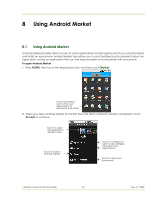HTC T-Mobile myTouch 3G Slide User Guide - Page 89
Work with videos - website
 |
View all HTC T-Mobile myTouch 3G Slide manuals
Add to My Manuals
Save this manual to your list of manuals |
Page 89 highlights
Tip You can view the upload progress by opening the Notifications panel and then touching Picasa. Refer to "To open the Notifications panel" on page 27 to learn how to open the Notifications Panel. Work with videos Once you have taken a video, you can view it or share it with friends. To watch videos On the main Gallery screen, touch a video album and then touch the video you want to watch to start playing back the video. Touch the screen to show the playback controls. Drag to the left or right to go back or forward in the video. To send a video using Email There is a 3MB limitation on the size of a video file that can be shared. If you want to share a video that you captured using the phone, this is approximately 1 minute of high quality or 2 minutes of low quality. 1 While viewing videos in a list, touch and hold the video, and then touch Share on the options menu. 2 When prompted, touch Email or Gmail. 3 The video is automatically attached to your email. Compose your message, then touch Send. For more information on how to create and send emails, refer to "Using Gmail " on page 57. To send a video using Messaging There is a 3MB limitation on the size of a video file that can be shared. If you want to share a video that you captured using the phone, this is approximately 1 minute of high quality or 2 minutes of low quality. 1 While viewing videos in a list, touch and hold the video, and then touch Share on the options menu. 2 When prompted, touch Messaging. 3 The picture is automatically attached to your message. Compose your message, then touch Send. For more information on how to create and send messages, refer to "Sending Text and Multimedia Messages" on page 51. To share videos on YouTube You can share your videos by uploading them to the YouTube™ user-generated content website. Before you do this, you must create a YouTube account and sign in to that account on your phone. There is a 3MB limitation on the size of a video file that can be shared. If you want to share a video that you captured using the phone, this is approximately 1 minute of high quality or 2 minutes of low quality. 1 While viewing videos in a list, touch and hold the video, and then touch Share on the options menu. 2 When prompted, touch YouTube. 3 Enter a Title, Description, and Tags for your video. Select the Public check box if you want to share the video with everyone. 4 Touch Upload. T-Mobile myTouch 3G User Guide 89 May 19, 2009