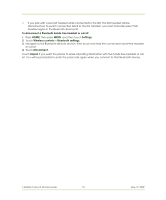HTC T-Mobile myTouch 3G Slide User Guide - Page 79
Getting Directions
 |
View all HTC T-Mobile myTouch 3G Slide manuals
Add to My Manuals
Save this manual to your list of manuals |
Page 79 highlights
Satellite mode Traffic mode (available only in selected areas) Street View mode (available only in selected areas) Maps uses the same satellite data as Google Earth™ mapping service. Satellite images are not real-time. Google Earth acquires the best imagery available, most of which is approximately one to three years old. Real-time traffic conditions are displayed over roads as colorcoded lines. Each color represents how fast the traffic is moving. Provides a street-level view of the location. Blue outlined roads indicate that street view is available on those locations. While viewing a Street View of a location, press MENU and then touch Compass mode to turn Compass mode on. Tilt, pan, or turn your phone to view the area around the selected location. 6.4 Getting Directions Use Maps to get detailed directions to your destination. To get directions 1 While viewing a map in any mode (except in Street View), press MENU and then touch Directions. 2 Enter the starting point in the first text box, then enter your destination in the second text box. Touch to switch your starting point and destination. Destination Starting point Touch to open the location source menu. Touch to generate a route to your destination. You can also touch address. to open the location source menu and select a starting point and destination T-Mobile myTouch 3G User Guide 79 May 19, 2009