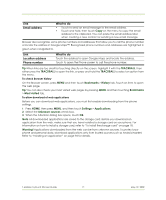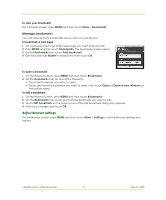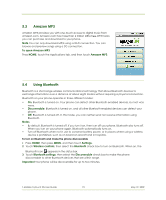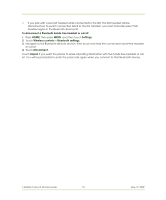HTC T-Mobile myTouch 3G Slide User Guide - Page 76
Getting Around with Maps
 |
View all HTC T-Mobile myTouch 3G Slide manuals
Add to My Manuals
Save this manual to your list of manuals |
Page 76 highlights
6 Getting Around with Maps 6.1 Using Maps Maps lets you track your current location, view real-time traffic situations, and receive detailed directions to your destination. It also provides a search tool where you can locate places of interest or an address on a vector or aerial map, or view locations in street level. Notes • You need an active data (3G/GPRS) or Wi-Fi connection to use Maps. • The Maps application does not cover every country or city. Enable Location source Before you open Maps and find your location or search for places of interest, you must enable Location source. 1 Press HOME, press MENU and then touch Settings. 2 Touch Security & location. 3 Navigate to the My Location sources section, then select Use wireless networks, Enable GPS satellites, or both. Note Selecting Enable GPS satellites lets you locate places of interest in street-level. However, this requires a clear view of the sky and more battery power. Open Maps Do one of the following: • Press HOME, then touch Maps. • Press HOME, touch the Applications tab and then touch Maps. Find your location on the map On the Maps screen, press MENU and then touch My Location. Your location is shown on the map as a blinking blue dot. Your current location T-Mobile myTouch 3G User Guide 76 May 19, 2009