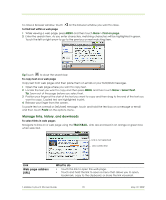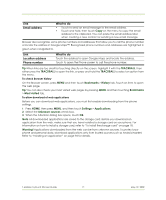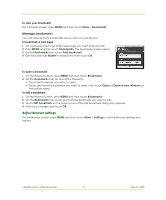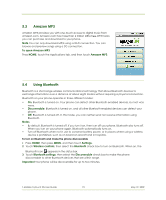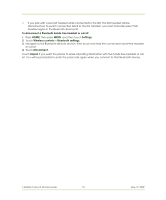HTC T-Mobile myTouch 3G Slide User Guide - Page 74
Bluetooth settings, Device name, Important, Settings, Wireless controls, Bluetooth, Scan for devices
 |
View all HTC T-Mobile myTouch 3G Slide manuals
Add to My Manuals
Save this manual to your list of manuals |
Page 74 highlights
To change the phone name The phone name identifies your phone in a Bluetooth network. 1 Make sure that you have turned Bluetooth on. 2 On the Wireless controls screen, touch Bluetooth settings > Device name. 3 Enter the name for your phone in the dialog box, then touch OK. To pair and connect a Bluetooth hands-free headset or car kit You can connect your phone to a Bluetooth hands-free headset or a Bluetooth car kit and use those devices to send and/or receive calls. Before you can use a Bluetooth hands-free headset or car kit, you must pair it first with your phone. Important The phone supports the following Bluetooth profiles: Headset, Handsfree, A2DP, and AVRCP. 1 Press HOME, then press MENU, and then touch Settings. 2 Touch Wireless controls > Bluetooth settings and then select the Bluetooth check box. Your phone will start to scan for Bluetooth devices within range and will display all detected devices below the Bluetooth devices section. Tips • If you do not find the device in the list, touch Scan for devices to scan again. • Make sure that the Bluetooth device that you want to pair with is set to discoverable mode. Consult the Bluetooth device's documentation to learn how to set it to discoverable mode. 3 Touch the hands-free headset or car kit in the list to start pairing. Note For some Bluetooth devices, you need to enter a passcode to pair with the Bluetooth device. You can try "0000" as the passcode. If that does not work, consult the Bluetooth device's documentation. 4 The pairing and connection status will appear below the hands-free headset or car kit name in the Bluetooth devices list. When the other Bluetooth hands-free headset or car kit is connected to your phone, the Bluetooth connected icon will appear in the status bar. You can now start using the hands-free headset or car kit to make and/or receive phone calls. The icon represents that the device is a stereo Bluetooth headset (A2DP Bluetooth profile). You need to use a stereo Bluetooth headset (A2DP Bluetooth profile) if you want to listen to music through a Bluetooth headset. The icon represents that the device is a mono Bluetooth headset (Headset and Handsfree Bluetooth profiles). Notes • Pairing between two Bluetooth devices is a one-time process. Once pairing is created, the devices can recognize the partnership and exchange information without entering a passcode again. T-Mobile myTouch 3G User Guide 74 May 19, 2009