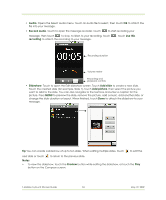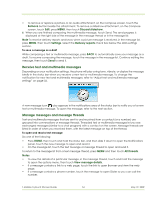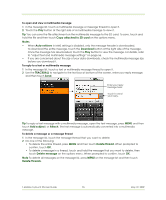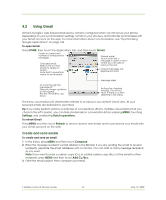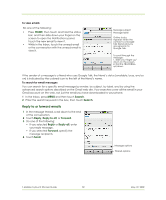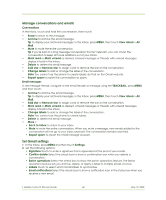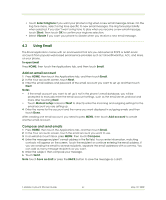HTC T-Mobile myTouch 3G Slide User Guide - Page 58
Receive and read emails
 |
View all HTC T-Mobile myTouch 3G Slide manuals
Add to My Manuals
Save this manual to your list of manuals |
Page 58 highlights
Tip If you want to add a picture attachment, press MENU, touch Attach, and then touch the picture you want to attach. Attachment Enter your message here. Touch to remove the attachment. 4 After composing your email, touch Send. Note While composing the message, touch Save as draft to save it as a draft. To view your draft email messages, in the Inbox, press MENU and then touch View labels > Drafts. To add a signature to emails You can add a signature to email messages that you send. 1 In the Inbox, press MENU and then touch Settings > Signature. 2 Enter your signature in the text box, then touch OK. Tip You can create a signature consisting of multiple lines of text. At the end of each line of text, touch on the onscreen keyboard to create another line. To view your sent messages In the Inbox, press MENU and then touch View labels > Sent. Receive and read emails Depending on your notification settings, the phone plays a ring tone, vibrates, or displays the email message briefly in the status bar when you receive a new email. A new email message appears on the notifications area of the status bar to notify you of a new email. icon also Note For more information on email notification settings, refer to "Set Gmail settings" on page 60. Gmail groups messages with their responses. This conversation list continues to grow as new replies arrive, so you can always see your messages in context. Conversations are also referred to as message threads. A new message or a change to the subject of a current message will begin a new thread. T-Mobile myTouch 3G User Guide 58 May 19, 2009