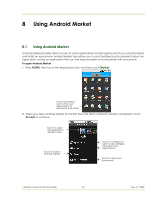HTC T-Mobile myTouch 3G Slide User Guide - Page 90
Viewing Videos on YouTube
 |
View all HTC T-Mobile myTouch 3G Slide manuals
Add to My Manuals
Save this manual to your list of manuals |
Page 90 highlights
Tip You can view the upload progress by opening the Notifications panel and then touching YouTube. Refer to "To open the Notifications panel" on page 27 to learn how to open the Notifications Panel. 7.3 Viewing Videos on YouTube YouTube™ is a free online video streaming service that allows you to view, search, and upload videos. Note You must have an active data (3G/GPRS/EDGE) or Wi-Fi connection to access YouTube. To open YouTube Press HOME, touch the Applications tab and then touch YouTube. The YouTube screen appears with the videos grouped into categories, such as Featured, Most popular, Most viewed, Top rated, and more. To close YouTube While on the YouTube screen, press HOME or BACK to close YouTube. Watch YouTube videos 1 On the YouTube screen, select a video to watch from the available categories. Touch a category to see the available videos for that category. 2 Touch a video to play it. Note The screen automatically switches to landscape orientation when you play a video. 3 Touch the screen to display the playback controls. Drag to the left or right to go back or forward in the video. 4.Press BACK to stop playback and return to the videos list. Search for videos 1 On the YouTube screen, press MENU and then touch Search. 2 Enter a search keyword, then touch . 3 The number of search results appears below the status bar. Scroll through the results and touch a video to watch it. T-Mobile myTouch 3G User Guide 90 May 19, 2009