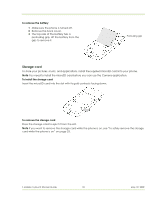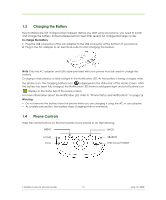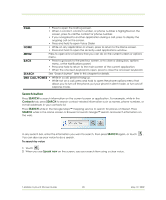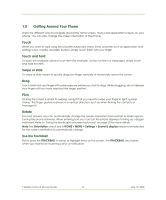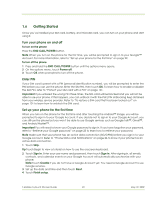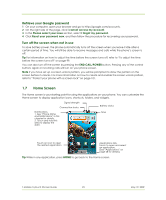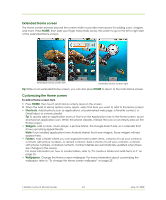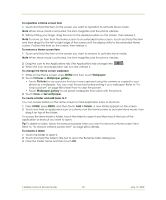HTC T-Mobile myTouch 3G Slide User Guide - Page 20
Search button
 |
View all HTC T-Mobile myTouch 3G Slide manuals
Add to My Manuals
Save this manual to your list of manuals |
Page 20 highlights
CALL • Press to open the Call log screen. • When a contact, contact number, or phone number is highlighted on the screen, press to call the contact or phone number. • If you navigated to another application during a call, press to display the ongoing call on the screen. • Press and hold to open Voice Dialer HOME • While on any application or screen, press to return to the Home screen. • Press and hold to open the recently-used applications window. MENU Press to open a list of actions that you can do on the current screen or options menu. BACK • Press to go back to the previous screen, or to close a dialog box, options menu, or the Notifications panel. • Press and hold to return to the main screen of the current application. • When the onscreen keyboard is open, press to close the onscreen keyboard. SEARCH See "Search button" later in this chapter for details. END CALL/POWER • While in a call, press to hang up. • While not on a call, press and hold to open the phone options menu that allows you to turn off the phone, put your phone in silent mode, or turn on/off Airplane mode. Search button Press SEARCH to search information on the current screen or application. For example, while in the Contacts tab, press SEARCH to search contact-related information such as names, phone numbers, or e-mail addresses in your contacts list. Press SEARCH while in the Google Maps™ mapping service to search for places of interest. Press SEARCH while in the Home screen or Browser to launch Google™ search and search information on the web. In any search bar, enter the information you want to search, then press SEARCH again, or touch . You can also use your voice to do a search. To search by voice 1 Touch . 2 When you see Speak now on the screen, say your search item using a clear voice. T-Mobile myTouch 3G User Guide 20 May 19, 2009