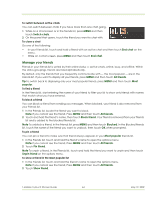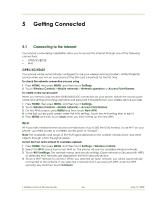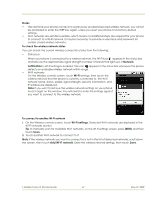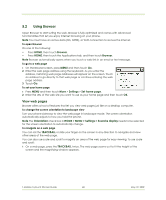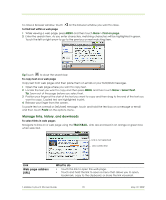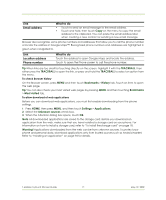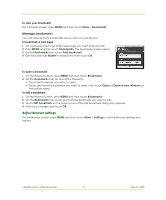HTC T-Mobile myTouch 3G Slide User Guide - Page 67
Notes, Network, notification, Wi-Fi, Wi-Fi settings, Add Wi-Fi network - reset
 |
View all HTC T-Mobile myTouch 3G Slide manuals
Add to My Manuals
Save this manual to your list of manuals |
Page 67 highlights
Notes • The next time your phone connects to a previously accessed secured wireless network, you will not be prompted to enter the WEP key again, unless you reset your phone to its factory default settings. • Wi-Fi networks are self-discoverable, which means no additional steps are required for your phone to connect to a Wi-Fi network. It may be necessary to provide a username and password for certain closed wireless networks. To check the wireless network status You can check the current wireless connection status from the following: • Status bar When your phone is connected to a wireless network, the Wi-Fi icon appears in the status bar and tells you the approximate signal strength (number of bands that light up). If Network notification in Wi-Fi settings is enabled, this icon appears in the status bar whenever the phone detects an available wireless network within range. • Wi-Fi networks On the Wireless controls screen, touch Wi-Fi settings, then touch the wireless network that the phone is currently connected to. The Wi-Fi network name, status, speed, signal strength, security information, and IP address are displayed. Note If you want to remove the wireless network settings on your phone, touch Forget on this window. You will need to enter the settings again if you want to connect to this wireless network. To connect to another Wi-Fi network 1 On the Wireless controls screen, touch Wi-Fi settings. Detected Wi-Fi networks are displayed in the Wi-Fi networks section. Tip To manually scan for available Wi-Fi networks, on the Wi-Fi settings screen, press MENU and then touch Scan. 2 Touch another Wi-Fi network to connect to it. Note If the wireless network you want to connect to is not in the list of detected networks, scroll down the screen, then touch Add Wi-Fi network. Enter the wireless network settings, then touch Save. T-Mobile myTouch 3G User Guide 67 May 19, 2009