HP 2000sa HP Direct-Connect External SAS Storage for HP BladeSystem Solutions - Page 56
HP 3Gb SAS BL Switch installation notes and best practices, MDS600 storage enclosure installation
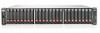 |
View all HP 2000sa manuals
Add to My Manuals
Save this manual to your list of manuals |
Page 56 highlights
HP 3Gb SAS BL Switch installation notes and best practices • When selecting a BladeSystem interconnect bay for the switch, make sure that the selected interconnect bay maps to the desired server blade. For more information, see "Zoning requirements and device mappings" (page 39). • Both switches in an interconnect bay row of the BladeSystem c-Class enclosure must be the same model. For example, both switches must be 3Gb SAS BL Switches. Mixing SAS BL Switches and Fibre Channel or Ethernet switches in the same interconnect bay row is not supported. • In dual-domain configurations with two switches installed in the same interconnect bay row of the BladeSystem enclosure: ◦ Both switches must have the same version of firmware installed. ◦ If both switches need updating, they must be updated individually. First, update the firmware on the switch with the active VSM. Then, update the firmware on the switch with the passive VSM. • When connecting cables to external SAS storage enclosures, creating zone groups, and assigning zone groups to servers, be sure to follow HP recommendations for a supported configuration. For more information, see "Zoning information" (page 38). • When assigning drive-bay based zone groups to a server, the server blades may need to first be taken offline. Restart them after completing the assignments and saving all changes in the VSM interface. For more information, see "Zoning requirements and device mappings" (page 39) . MDS600 storage enclosure installation notes and best practices • The MDS600 storage enclosure may be the heaviest item in the rack. Make sure that the MDS600 is installed at the bottom of the rack. For example, if connecting six MDS600 to one BladeSystem c-Class enclosure, install four MDS600 enclosures in the bottom of the rack, install the c-Class enclosure just above the midpoint of the rack, and install the remaining two MDS600 enclosures at the top of the rack. Plan the rack installation carefully because it is difficult to change the location of components after they are installed. • When installing drives, populate the drive bays from the rear to the front of the drawer, starting with the highest device bay ID number. • To ensure proper airflow and cooling, make sure that either a blank or a drive populates each drive bay. • If firmware on the MDS600 needs updating, note the following: ◦ When included In BladeSystem solutions, MDS600 firmware must be updated using the VSM interface. Other updating methods are not supported. ◦ Be sure to obtain the .fuf file download from the HP website (not the .SCEXE file). The .fuf file is used when updating the MDS600 using the VSM. ◦ Before installing the firmware, all blade servers with access to the MDS600 must be powered off. If the servers are powered on, the Update Storage Enclosure Firmware task is not displayed. ◦ Before installing the firmware, ensure the switch status is Active or Not Redundant. If the status is a value other than active or non-redundant, firmware updates are not allowed. ◦ To install the firmware, access the switch marked as Active in the VSM nagivation tree. 56 Installation notes and best practices















