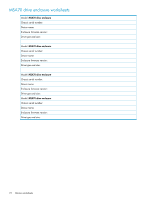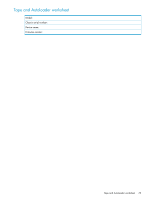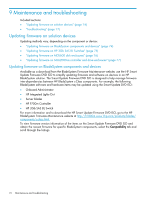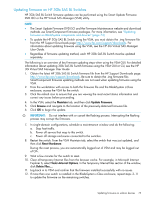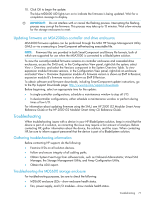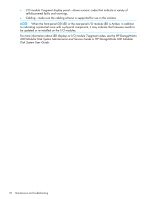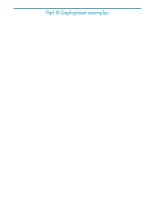HP 2000sa HP Direct-Connect External SAS Storage for HP BladeSystem Solutions - Page 74
Maintenance and troubleshooting, Updating firmware on solution devices
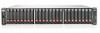 |
View all HP 2000sa manuals
Add to My Manuals
Save this manual to your list of manuals |
Page 74 highlights
9 Maintenance and troubleshooting Included sections: • "Updating firmware on solution devices" (page 74) • "Troubleshooting" (page 77) Updating firmware on solution devices Updating methods vary, depending on the component or device: • "Updating firmware on BladeSystem components and devices" (page 74) • "Updating firmware on HP 3Gb SAS BL Switches" (page 75) • "Updating firmware on MDS600 disk enclosures" (page 76) • "Updating firmware on MSA2000sa controller and drive enclosures" (page 77) Updating firmware on BladeSystem components and devices Available as a download from the BladeSystem Firmware Maintenance website, use the HP Smart Update Firmware DVD ISO to simplify updating firmware and software on devices in an HP BladeSystem solution. The Smart Update Firmware DVD ISO is designed to help manage firmware inter-dependencies between HP BladeSystem c-Class components. For example, the following BladeSystem software and hardware items may be updated using the Smart Update DVD ISO: • Onboard Administrator • HP Integrated Lights-Out • Server blades • HP P700m Controller • HP 3Gb SAS BL Switch For more information and to download the HP Smart Update Firmware DVD ISO, go to the HP BladeSystem Firmware Maintenance website at http://h18004.www1.hp.com/products/blades/ components/c-class.html. To view firmware version information of the items on the Smart Update Firmware DVD ISO and obtain the newest firmware for specific BladeSystem components, select the Compatibility tab and scroll through the listings. 74 Maintenance and troubleshooting