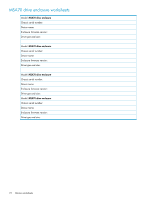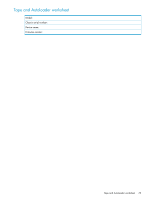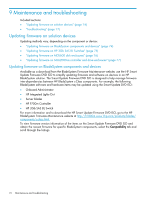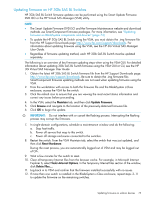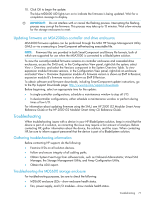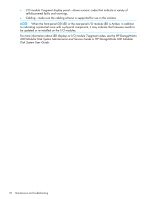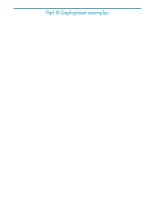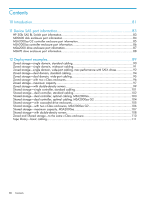HP 2000sa HP Direct-Connect External SAS Storage for HP BladeSystem Solutions - Page 75
Updating firmware on HP 3Gb SAS BL Switches
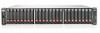 |
View all HP 2000sa manuals
Add to My Manuals
Save this manual to your list of manuals |
Page 75 highlights
Updating firmware on HP 3Gb SAS BL Switches HP 3Gb SAS BL Switch firmware updates can be performed using the Smart Update Firmware DVD ISO or the HP Virtual SAS Manager (VSM) utility. NOTE: • The Smart Update Firmware DVD ISO and the Firmware Maintenance website and download methods use SmartComponent firmware packages. For more information, see "Updating firmware on BladeSystem components and devices" (page 74) • To update the HP 3Gb SAS BL Switch using the VSM, you must obtain the .img firmware file from the HP Support Downloads page http://www.hp.com/support/downloads. For information about updating firmware using the VSM, see the HP 3G Virtual SAS Manager User Guide. • Regardless of firmware updating method, each HP 3Gb SAS BL Switch must be updated separately. The following is an overview of key firmware updating steps when using the VSM GUI. For detailed information about updating 3Gb SAS BL Switch firmware using the VSM GUI or CLI, see the HP 3G Virtual SAS Manager User Guide 1. Obtain the latest HP 3Gb SAS BL Switch firmware file from the HP Support Downloads page: http://www.hp.com/support/downloads. Be sure to obtain the .img firmware file; SmartComponent firmware updating methods are not used when updating firmware using the VSM. 2. From the workstation with access to both the firmware file and the BladeSystem c-Class enclosure, access the VSM for the switch. 3. Click the refresh icon to ensure that you are viewing the most recent status information and correct any issues before proceeding. 4. In the VSM, select the Maintain tab, and then click Update Firmware. 5. Click Browse and navigate to the location of the previously-obtained firmware file. 6. Click OK to begin the update. IMPORTANT: Do not interfere with or cancel the flashing process. Interrupting the flashing process may corrupt the firmware. 7. In single-domain configurations, schedule a maintenance window and do the following: a. Stop host traffic. b. Power off servers that map to this switch. c. Power off storage enclosures connected to the swtiches. 8. Restart the switch. From the VSM Maintain tab, select the switch that was just updated, and then click Reset Hardware. During the reset process, you are automatically logged out of VSM and may be logged out of OA. 9. Wait a few minutes for the switch to reset. 10. Clear all temporary Internet files from the browser cache. For example, in Microsoft Internet Explorer 6, select Tools>Internet Options. In the Temporary Internet files section of the window, click Delete Files.... 11. Log back in to VSM and confirm that the firmware installed successfully with no issues. 12. If more than one switch is installed in the BladeSystem c-Class enclosure, repeat steps 3-11 to update the firmware on the remaining switches. Updating firmware on solution devices 75