HP 2000sa HP Direct-Connect External SAS Storage for HP BladeSystem Solutions - Page 61
Upgrade firmware on the BladeSystem enclosure, P700m Controllers, and 3Gb SAS BL
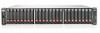 |
View all HP 2000sa manuals
Add to My Manuals
Save this manual to your list of manuals |
Page 61 highlights
configuring the BladeSystem enclosure, the Insight Display verifies that there are no installation or configuration errors. g. Complete the Onboard Administrator First Time Setup Wizard. (See the HP BladeSystem Onboard Administrator user guide.) h. Record additional important system information about each device in the BladeSystem c-Class enclosure in the spaces provided in "Solution summary worksheet" (page 66) "Server and P700m controller worksheet" (page 67), and "SAS BL Switch worksheet" (page 68). To obtain system information, open Onboard Administrator and view information for each device in the BladeSystem enclosure. 5. Upgrade firmware on the BladeSystem enclosure, P700m Controllers, and 3Gb SAS BL Switches to the latest, compatible versions. a. For each BladeSystem device, determine the currently-installed firmware version and record it in the provided spaces in "Device worksheets" (page 65). Firmware version information is displayed in Onboard Administrator, in the Rack Firmware page. b. For each BladeSystem device, determine if there is a newer version of firmware available. Firmware for all BladeSystem enclosure components can be obtained from the HP BladeSystem Firmware Maintenance page: nl http://h18004.www1.hp.com/products/blades/components/c-class.html. Select the Compatibility tab and use the provided table to view version information and download firmware. c. As needed, upgrade firmware on the devices using the individual SmartComponent firmware package or in conjunction with the HP Smart Update Firmware DVD ISO. For more information on firmware updating methods, see "Updating firmware on BladeSystem components and devices" (page 74). 6. For each server that will boot locally (not use the storage enclosure as a boot device), install the operating system. If not included in your solution, proceed to the next step. If the storage enclosure will be used as the boot device, the operating system must not be installed at this time. For detailed information, see the HP ProLiant Server Blade User Guide. 7. Install the MDS600 storage enclosures. If not included in your solution, proceed to the next step. For detailed instructions on installing MDS600 storage enclosures, see "Setup" in the HP StorageWorks 600 Modular Disk System User Guide. a. Before installing each MDS600 storage enclosure, record important device information in "MDS600 storage enclosure worksheet" (page 69). b. Determine the currently-installed firmware version and record it in the provided spaces in "Device worksheets" (page 65). Firmware version information is displayed in the VSM. In the Systems and Devices navigation tree, select the SAS BL Switch, and then click More Information. Scroll through the display to see the firmware (and more) information about each device attached to each switch port. c. Determine if there is a newer version of firmware available. Firmware for the MDS600 can be obtained from the HP Support Downloads website (http://www.hp.com/support/ downloads. Be sure to download and use the .fuf file download; do not download the SmartComponent .scexe file, because it is not supported in this solution environment.) d. Rack the MDS600 storage enclosure. e. Insert drives in the MDS600 storage enclosure drawers. Be sure that either a blank module or a drive is installed in each drive bay, to ensure proper airflow and cooling. f. Connect SAS cables from the MDS600 I/O modules to the switch. Be sure to follow provided guidelines of a fault-tolerant cabling configuration to utilize the high-availability features. Installation steps 61















