HP 2000sa HP Direct-Connect External SAS Storage for HP BladeSystem Solutions - Page 64
con the MSA. See Obtaining IP Values for Your Storage System in the user guide
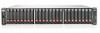 |
View all HP 2000sa manuals
Add to My Manuals
Save this manual to your list of manuals |
Page 64 highlights
d. (Recommended) Enable Selective Storage Presentation (SSP) for each LUN and select the host controller that needs access. (See "Selective Storage Presentation" in the Configuring Arrays on HP Smart Array Controllers Reference Guide.) High availability configurations require at least two mappings per volume to each server. 12. Configure the MSA. ("Configuring a System for the First Time" in the user guide for your MSA2000sa model) If not included in your solution, proceed to the next step. a. Obtain and record the IP address of each MSA2000sa controller in the provided spaces in "MSA2000sa controller enclosure worksheet" (page 70). This IP address is used when accessing the Storage Management Utility (SMU) or Command Line Interface (CLI) to configure the MSA. (See "Obtaining IP Values for Your Storage System" in the user guide for your MSA2000sa model.) b. Obtain and record the SAS WWN of all P700m ports on all server blades that will access the MSA2000sa storage in the provided spaces in "Server and P700m controller worksheet" (page 67). These WWN are used in the SMU or CLI when granting hosts access to the storage. The WWNs of all P700m ports connected to each HP 3Gb SAS BL Switch are displayed as "Device ID" on the Switch Port Mapping page in Onboard Administrator. (See the HP Onboard Administrator user guide.) c. Create Vdisks and volumes using the SMU or CLI. ("Creating Virtual Disks" in the user guide for your MSA2000sa model) If the MSA is being used as the boot device for server blades, create the required volumes on the MSA. (See Booting from shared storage with direct connect SAS storage for HP BladeSystem and HP StorageWorks MSA2000sa on the MSA2000sa website.) d. (Recommended) Map each MSA volume to the servers that need access. (See "Mapping a Volume to a Host" in the user guide for your MSA2000sa model.) For each MSA volume: • Create a mapping to all WWNs of the server that needs access. • Open access to the volume through all SAS ports on the MSA2000sa controller. High availability configurations require at least two mappings per volume to each server. 13. The basic steps of installing the External SAS storage for HP BladeSystem solution are complete. Additional configuration steps may include: • If the MSA is used as a boot device for server blades, configure the server blades properly and then install the operating system. (See Booting from shared storage with direct connect SAS storage for HP BladeSystem and HP StorageWorks MSA2012sa whitepaper on the MSA2000sa website, under the Resource Library link.) • Complete network setup. • Install software applications. • Set up and configure clusters. • Confirm multipathing software setup and configuration. • Connect SAS cables from the switch to the Tape Library or Autoloader. For more information about cabling Tape Libraries and Autoloaders, see "Tape library-basic cabling" (page 111). 64 Installation steps















