HP 2000sa HP Direct-Connect External SAS Storage for HP BladeSystem Solutions - Page 63
as Device ID on the Switch Port Mapping in Onboard Administrator. See
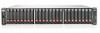 |
View all HP 2000sa manuals
Add to My Manuals
Save this manual to your list of manuals |
Page 63 highlights
i. If needed, upgrade the firmware on the MSA2000 controllers, using the SMU interface and the firmware obtained in Step 8.c. For more information on updating MSA2000 storage enclosures, see "Updating firmware on MSA2000sa controller and drive enclosures" (page 77). j. Install required MSA-specific drivers and software, such as the multipathing Device Specific Module, on each server that will access the MSA2000sa. (See "Host System Requirements" in the MSA2000 user guide and MSA2000sa QuickSpecs.) k. Connect SAS cables from the MSA2000sa controller enclosure to the switch. If cascaded MSA drive enclosures are also included, connect SAS cables from the MSA I/O modules to the MSA2000sa controllers. Connect the MSA2000sa controller enclosure to the switch only after upgrading the controller firmware to the latest version. Be sure to follow provided guidelines of a fault-tolerant cabling configuration to utilize the high-availability features. For more information about cabling storage enclosures to the switch, see "Deployment examples" (page 89). 9. Configure zone groups and assign to the servers. a. Set the Multi-initiator mode. b. Create the zone groups. Zoned SAS and Shared SAS storage enclosures use different types of zoning. For more information on the VSM, see its online help and the HP 3G Virtual SAS Manager User Guide. c. For each server bay, assign one or more zone groups, to grant the server access to the storage. Certain restrictions exist, including that the server blades may need to first be taken offline. Be sure to follow all requirements outlined in "Zoning requirements and device mappings" (page 39). 10. Force the servers to discover the storage by restarting all servers that need to access the storage. If supported by your operating system, use a management utility to scan for new hardware. Be sure to view device and status information to confirm that they were properly discovered. 11. Configure the MDS600 storage enclosure. If not included in your solution, proceed to the next step. a. Obtain and record the WWID of each MDS600 I/O module in the provided spaces in "MDS600 storage enclosure worksheet" (page 69). b. Obtain and record the SAS WWN of all P700m ports on all server blades that will access the MDS600 storage in the provided spaces in "Server and P700m controller worksheet" (page 67). These WWN are used in the ACU when granting hosts access to the storage. The WWNs of all P700m ports connected to each HP 3Gb SAS BL Switch are displayed as "Device ID" on the Switch Port Mapping page in Onboard Administrator. (See the HP Onboard Administrator user guide.) c. From each server assigned a drive-bay zone group, create arrays and LUNs using the ACU or ACU CLI. ("ACU" in the Configuring Arrays on HP Smart Array Controllers Reference Guide) If the MDS600 is being used as the boot device for server blades, create the required volumes on the MDS600. (See Booting from shared storage with direct connect SAS storage for HP BladeSystem and HP StorageWorks MSA2012sa on the MSA2000sa website.) Installation steps 63















