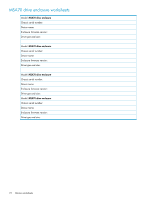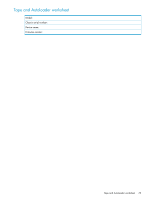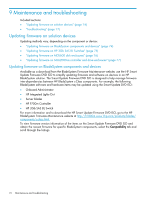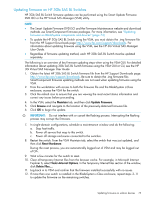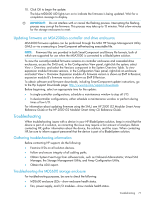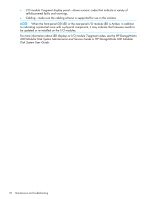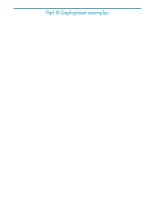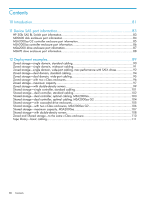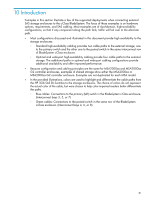HP 2000sa HP Direct-Connect External SAS Storage for HP BladeSystem Solutions - Page 77
Updating firmware on MSA2000sa controller and drive enclosures, Troubleshooting
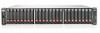 |
View all HP 2000sa manuals
Add to My Manuals
Save this manual to your list of manuals |
Page 77 highlights
10. Click OK to begin the update. The blue MDS600 UID lights turn on to indicate the firmware is being updated. Wait for a completion message to display. IMPORTANT: Do not interfere with or cancel the flashing process. Interrupting the flashing process may corrupt the firmware. This process may take up to 15 minutes. Wait a few minutes for the storage enclosures to reset. Updating firmware on MSA2000sa controller and drive enclosures MSA2000 firmware updates can be performed through the MSA HP Storage Management Utility (SMU) or via a executing a SmartComponet self-extracting executable file. NOTE: Firmware files are provided in both SmartComponent and Binary file formats, both of which are supported for use when the MSA2000 is connected to a BladeSystem solution. To view the currently-installed firmware versions on controller enclosures and cascaded drive enclosures, access the SMU and, in the Configuration View panel, right-click the system, select View > Overview, and select the Versions component in the System Overview Table. To view expansion module firmware versions, in the Configuration View panel, right-click an enclosure and select View > Overview. Expansion module A's firmware version is shown as EMP A Revision; expansion module B's firmware version is shown as EMP B Revision. To obtain software and firmware downloads, including SmartComponent update instructions, go to the Hp Support Downloads page: http://www.hp.com/support/downloads. Before beginning, select an appropriate time for the update: • In single-controller configurations, schedule a maintenance window to stop all I/O. • In dual-controller configurations, either schedule a maintenance window or perform during times of low I/O. For information about updating firmware using the SMU, see HP 2000 G2 Modular Smart Array Reference Guide or the HP 2000 G2 Modular Smart Array CLI Reference Guide. Troubleshooting When troubleshooting issues with a device in your HP BladeSystem solution, keep in mind that the device is part of a solution, so correcting the issue may require a fair amount of analysis. Before contacting HP, gather information about the device, the solution, and the issue. When contacting HP, be sure to inform support personnel that the device is part of a BladeSystem solution. Gathering troubleshooting information Before contacting HP support, do the following: • Examine LEDs on all solution devices. • Follow and ensure integrity of all cabling paths. • Obtain System Event Logs from software tools, such as Onboard Administrator, Virtual SAS Manager, the Storage Management Utility, and Array Configuration Utility. • Obtain the ADU report. Troubleshooting the MDS600 storage enclosure For troubleshooting purposes, be sure to check the following: • MDS600 enclosure LEDs-show enclosure health status. • Fan, power supply, and I/O modules-show module health status. Troubleshooting 77