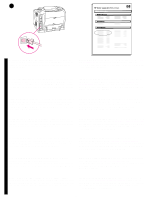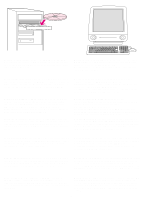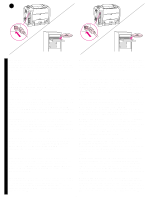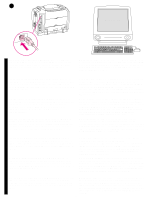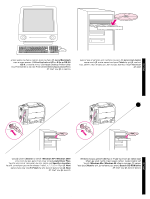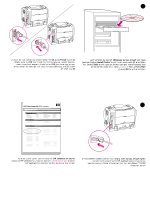HP 2500 HP Color LaserJet 2500 series - Getting Started Guide - Page 23
Da HD/Applications/Utilities/Print Center, avviare Print Center. La
 |
View all HP 2500 manuals
Add to My Manuals
Save this manual to your list of manuals |
Page 23 highlights
27 Mac OS X OS X: From HD/Applications/Utilities/Print Center, start the Print Center. The printer sets up automatically. Test the software installation. Print a page from any program to make sure the software is correctly installed. Note: If installation fails, reinstall the software. If reinstallation fails, see the Readme, see the flyer that came in the printer box, or go to http://www.hp.com/support/clj2500 for help or more information. OS X : Démarrez l'utilitaire Print Center à partir de HD/Applications/Utilitaires/Print Center. La configuration de l'imprimante est automatique. OS X: Öffnen Sie unter HD/Programme/Schreibtischprogramme/ Druckerliste die Druckerliste. Der Drucker wird daraufhin automatisch eingerichtet. OS X: Da HD/Applications/Utilities/Print Center, avviare Print Center. La stampante viene installata automaticamente. OS X: Desde HD/Applications/Utilities/Print Center, inicie el Centro de impresión. La impresora se configurará automáticamente. OS X: Open Afdrukbeheer via Programma's/Hulpprogramma's. De printer wordt automatisch ingesteld. OS X: Em HD/Aplicativos/Utilitários/Centro de impressão, inicie o Centro de impressão. A impressora é configurada automaticamente. Test de l'installation du logiciel. Imprimez une page d'un programme pour vous assurer que le logiciel est correctement installé. Remarque : Si l'installation échoue, réinstallez le logiciel. Si la réinstallation échoue, reportez-vous au fichier Lisezmoi ou à la brochure incluse dans l'emballage de l'imprimante. Vous pouvez également accéder au site http://www.hp.com/support/clj2500 pour obtenir de l'aide ou des informations supplémentaires. Testen der Software-Installation. Drucken Sie eine Seite in einem beliebigen Programm, um die ordnungsgemäße Installation der Software zu überprüfen. Hinweis: Wenn die Installation fehlgeschlagen ist, installieren Sie die Software neu. Informationen zu und Unterstützung bei einer fehlgeschlagenen Installation finden Sie in der Readme-Datei, auf dem in der Verpackung des Druckers enthaltenen Hinweiszettel oder unter "http://www.hp.com/support/clj2500". Verifica dell'installazione del software. Stampare una pagina da tutte le applicazioni per accertarsi che la stampante sia stata installata correttamente. Nota: se l'installazione non è stata eseguita correttamente, reinstallare il software. Se il problema persiste, vedere il file Leggimi, consultare l'opuscolo fornito con la stampante oppure visitare il sito Web http://www.hp.com/support/clj2500 per ottenere assistenza o maggiori informazioni. Pruebe la instalación del software. Imprima una página desde cualquier programa para asegurarse de que el software esté correctamente instalado. Nota: Si la instalación falla, vuelva a instalar el software. Si la instalación falla de nuevo, consulte el archivo Léame, el folleto que se suministra en la caja de la impresora o vaya a http://www.hp.com/support/clj2500 para solicitar ayuda o más información. Controleer of de software op de juiste wijze is geïnstalleerd. Druk een pagina af vanuit een willekeurig programma om te controleren of de software op de juiste wijze is geïnstalleerd. Opmerking: Installeer de software opnieuw als de installatie is mislukt. Raadpleeg het Readme-bestand, bestudeer de meegeleverde brochure in de printerdoos of bezoek http://www.hp.com/support/clj2500 voor ondersteuning of aanvullende informatie als de herinstallatie mislukt. Teste a instalação do software. Imprima uma página de qualquer programa para verificar se o software foi instalado corretamente. Nota: Se a instalação falhar, reinstale o software. Se a reinstalação falhar, consulte o arquivo Leiame, veja o panfleto que veio na caixa da impressora ou então vá até http://www.hp.com/support/clj2500 para obter ajuda ou mais informações. 22