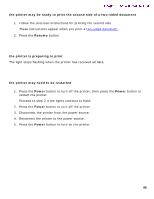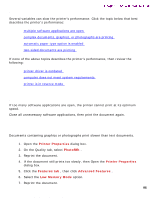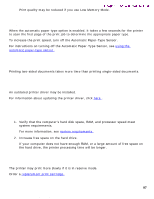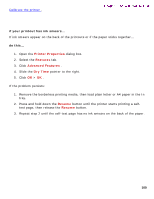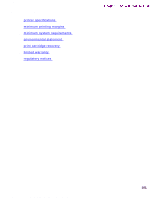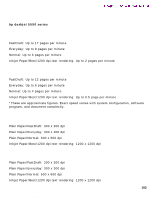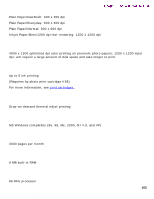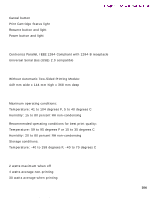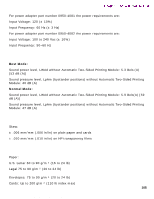HP 5550 HP Deskjet 5550 Series printers - (English) Windows User's Guide - Page 100
ink smears, Printer Properties, Features, Advanced Features, Dry Time, Resume
 |
UPC - 808736333603
View all HP 5550 manuals
Add to My Manuals
Save this manual to your list of manuals |
Page 100 highlights
borderless printing problems Calibrate the printer . Newport ROW Windows UG Final ink smears if your printout has ink smears... If ink smears appear on the back of the printouts or if the paper sticks together... do this... 1. Open the Printer Properties dialog box. 2. Select the Features tab. 3. Click Advanced Features . 4. Slide the Dry Time pointer to the right. 5. Click OK > OK . If the problem persists: 1. Remove the borderless printing media, then load plain letter or A4 paper in the In tray. 2. Press and hold down the Resume button until the printer starts printing a selftest page, then release the Resume button. 3. Repeat step 2 until the self-test page has no ink smears on the back of the paper. file:///C|/Projects/Newport/Win_UG_ROW/ug_borderless_problems_fs.html (3 of 3) [5/9/2002 10:19:05 AM] 100