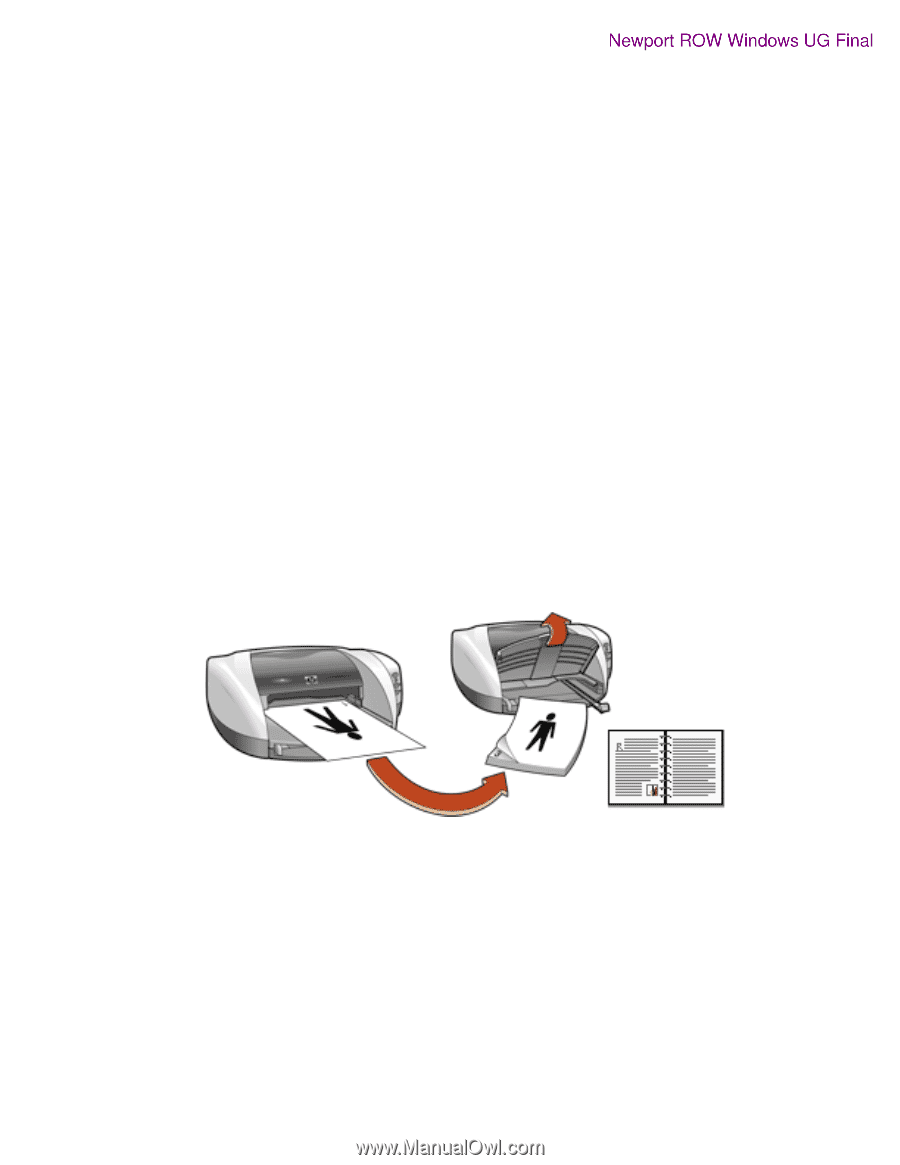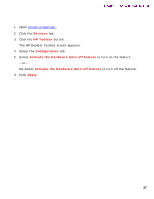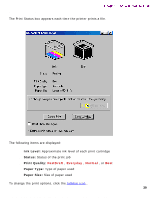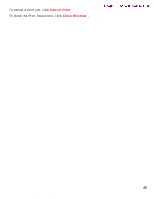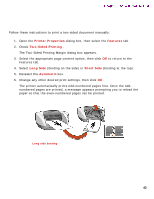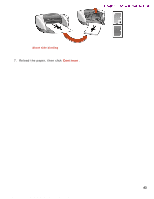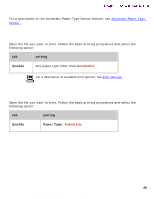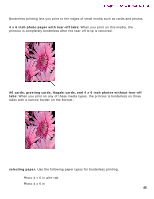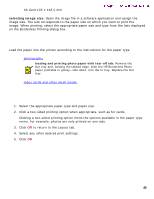HP 5550 HP Deskjet 5550 Series printers - (English) Windows User's Guide - Page 42
two-sided printing, Printer Properties, Features, Long Side, Short Side, Automatic
 |
UPC - 808736333603
View all HP 5550 manuals
Add to My Manuals
Save this manual to your list of manuals |
Page 42 highlights
two-sided printing two-sided printing Newport ROW Windows UG Final printing instructions Follow these instructions to print a two-sided document manually: 1. Open the Printer Properties dialog box, then select the Features tab. 2. Check Two-Sided Printing . The Two-Sided Printing Margin dialog box appears. 3. Select the appropriate page content option, then click OK to return to the Features tab. 4. Select Long Side (binding on the side) or Short Side (binding at the top). 5. Deselect the Automatic box. 6. Change any other desired print settings, then click OK . The printer automatically prints odd-numbered pages first. Once the oddnumbered pages are printed, a message appears prompting you to reload the paper so that the even-numbered pages can be printed. Long side binding 42 file:///C|/Projects/Newport/Win_UG_ROW/ug_twosided_printing_fs.html (1 of 2) [5/9/2002 10:18:52 AM]