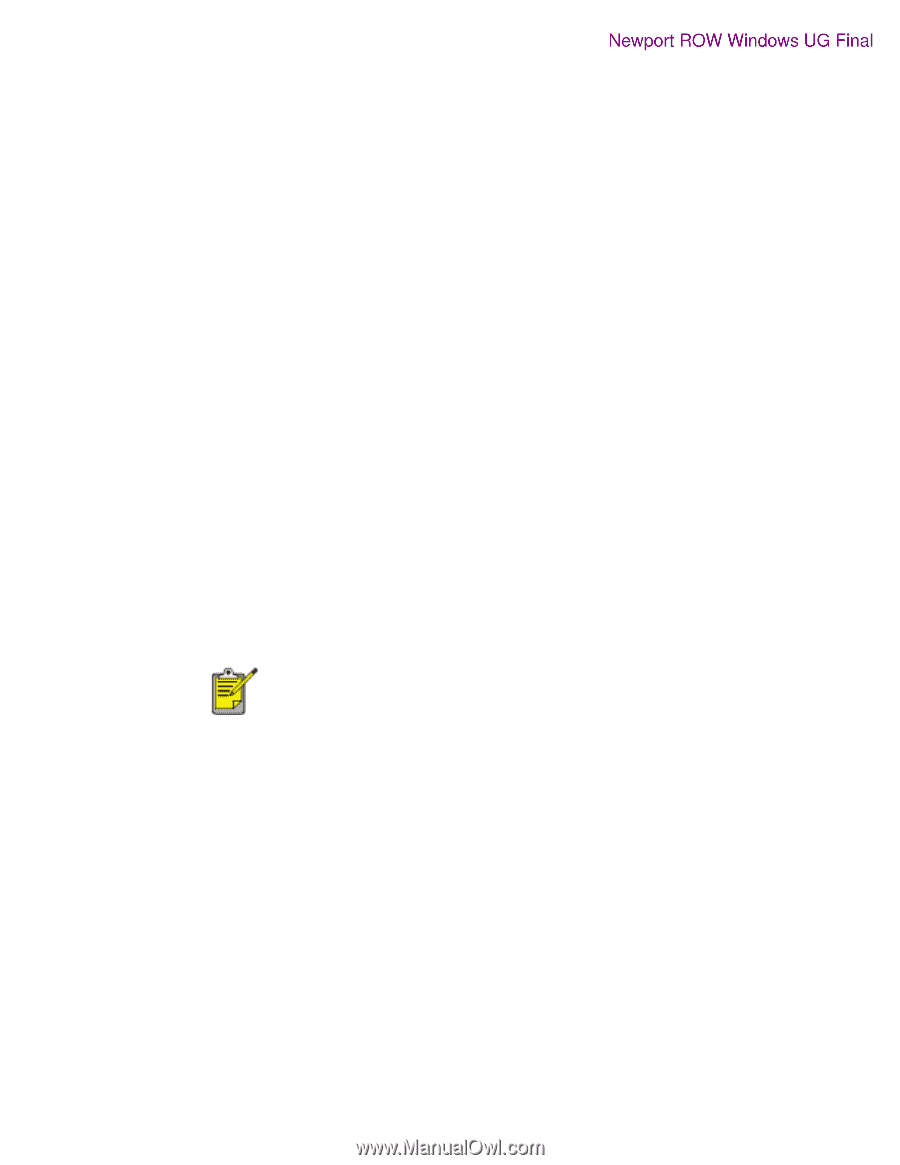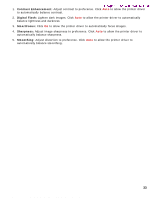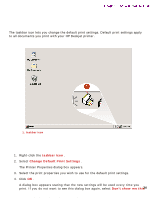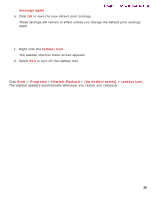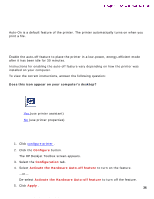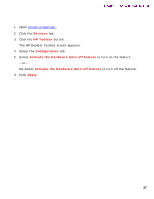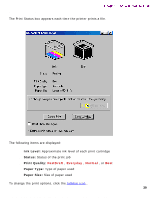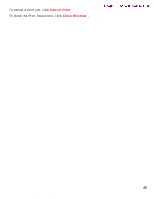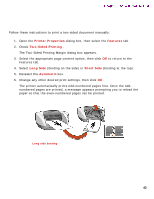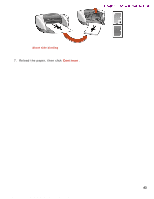HP 5550 HP Deskjet 5550 Series printers - (English) Windows User's Guide - Page 38
printing a document, Print, Properties, Print Setup, Setup, Quality, Layout, Features, Color
 |
UPC - 808736333603
View all HP 5550 manuals
Add to My Manuals
Save this manual to your list of manuals |
Page 38 highlights
printing a document printing a document Newport ROW Windows UG Final Follow these instructions to print a document or change your print settings: 1. Open the file you want to print. 2. Follow one of these paths to open the Printer Properties dialog box: r Click File > Print , then select Properties . r Click File > Print Setup , then select Properties . r Click File > Print > Setup , then select Properties . The Printer Properties dialog box appears. 3. Select the Quality tab to choose print quality options, Automatic or a specific paper type, resolution, and HP Digital Photography options. The Automatic Paper-Type Sensor automatically sets the paper-type option. Automatic is the default setting. 4. Select the Layout tab to choose paper size, borderless printing, orientation, number of copies printed, and print order. 5. Select the Features tab to choose two-sided printing, multiple pages per sheet, and poster printing. 6. Select the Color tab to make color and contrast adjustments. 7. Click OK to return to the Print or Print Setup screen. The Printer Properties dialog box may also display the Apply button. The Apply button saves changes to settings without closing the dialog box. 8. Click OK to print. 38 file:///C|/Projects/Newport/Win_UG_ROW/ug_printing_a_document_fs.html [5/9/2002 10:18:50 AM]