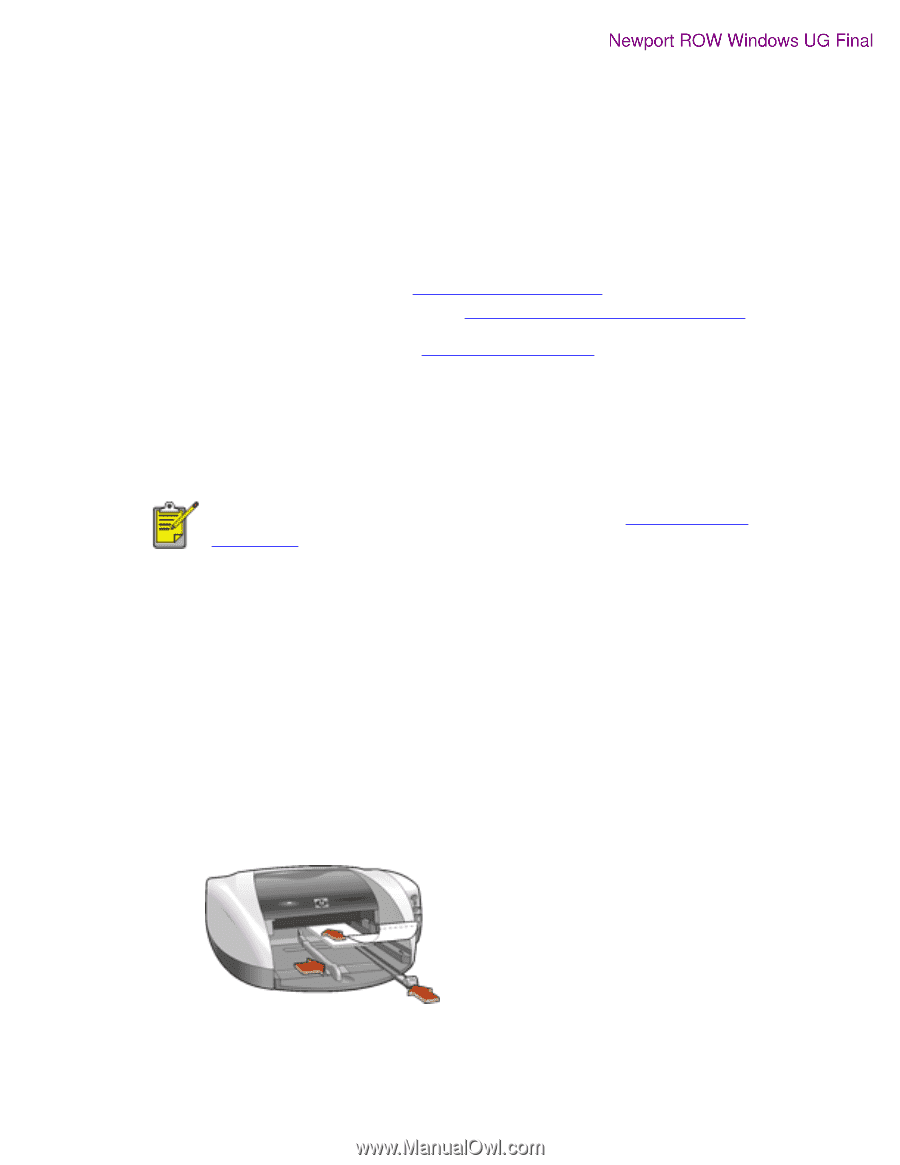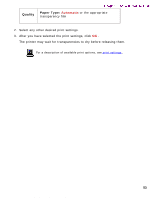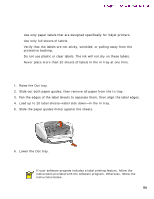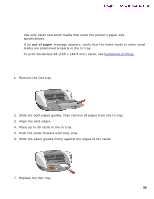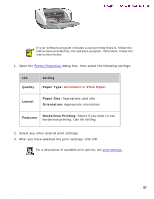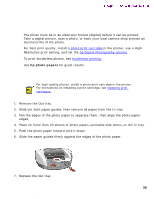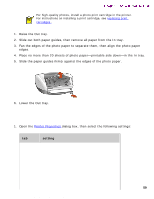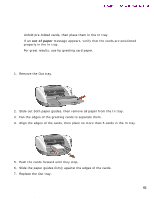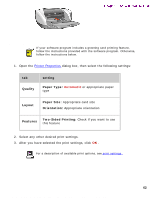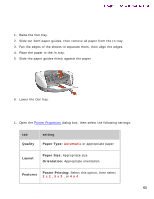HP 5550 HP Deskjet 5550 Series printers - (English) Windows User's Guide - Page 58
photographs, printing guidelines, preparing to print small photographs
 |
UPC - 808736333603
View all HP 5550 manuals
Add to My Manuals
Save this manual to your list of manuals |
Page 58 highlights
photographs photographs Newport ROW Windows UG Final printing guidelines q The photo must be in an electronic format (digital) before it can be printed. Take a digital picture, scan a photo, or have your local camera shop provide an electronic file of the photo. q For best print quality, install a photo print cartridge in the printer, use a High Resolution print setting, and set the hp Digital Photography options . q To print borderless photos, see borderless printing . q Use hp photo papers for great results. preparing to print small photographs For high-quality photos, install a photo print cartridge in the printer. For instructions on installing a print cartridge, see replacing print cartridges . 1. Remove the Out tray. 2. Slide out both paper guides, then remove all paper from the In tray. 3. Fan the edges of the photo paper to separate them, then align the photo paper edges. 4. Place no more than 20 sheets of photo paper-printable side down-in the In tray. 5. Push the photo paper forward until it stops. 6. Slide the paper guides firmly against the edges of the photo paper. 7. Replace the Out tray. 58 file:///C|/Projects/Newport/Win_UG_ROW/ug_photographs_fs.html (1 of 3) [5/9/2002 10:18:56 AM]