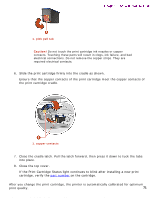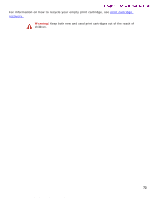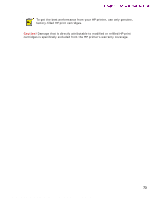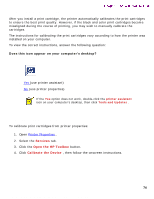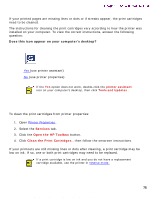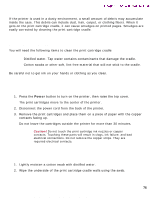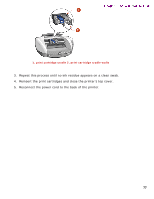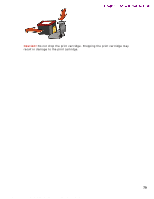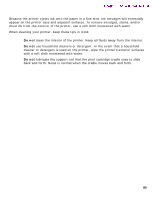HP 5550 HP Deskjet 5550 Series printers - (English) Windows User's Guide - Page 75
automaticallycleaningprintcartridges, Services, Open the HP Toolbox, Clean the Print Cartridges
 |
UPC - 808736333603
View all HP 5550 manuals
Add to My Manuals
Save this manual to your list of manuals |
Page 75 highlights
automaticallycleaningprintcartridges automatically cleaning print cartridges Newport ROW Windows UG Final If your printed pages are missing lines or dots or if streaks appear, the print cartridges need to be cleaned. The instructions for cleaning the print cartridges vary according to how the printer was installed on your computer. To view the correct instructions, answer the following question: Does this icon appear on your computer's desktop? q Yes (use printer assistant) q No (use printer properties) If the Yes option does not work, double-click the printer assistant icon on your computer's desktop, then click Tools and Updates . cleaning using printer properties To clean the print cartridges from printer properties: 1. Open Printer Properties . 2. Select the Services tab. 3. Click the Open the HP Toolbox button. 4. Click Clean the Print Cartridges , then follow the onscreen instructions. If your printouts are still missing lines or dots after cleaning, a print cartridge may be low on ink. If so, one or both print cartridges may need to be replaced. If a print cartridge is low on ink and you do not have a replacement cartridge available, use the printer in reserve mode . 75 file:///C|/Projects/Newport/Win_UG_ROW/ug_automatically_cleaning_print_cartridges_fs.html [5/9/2002 10:19:00 AM]