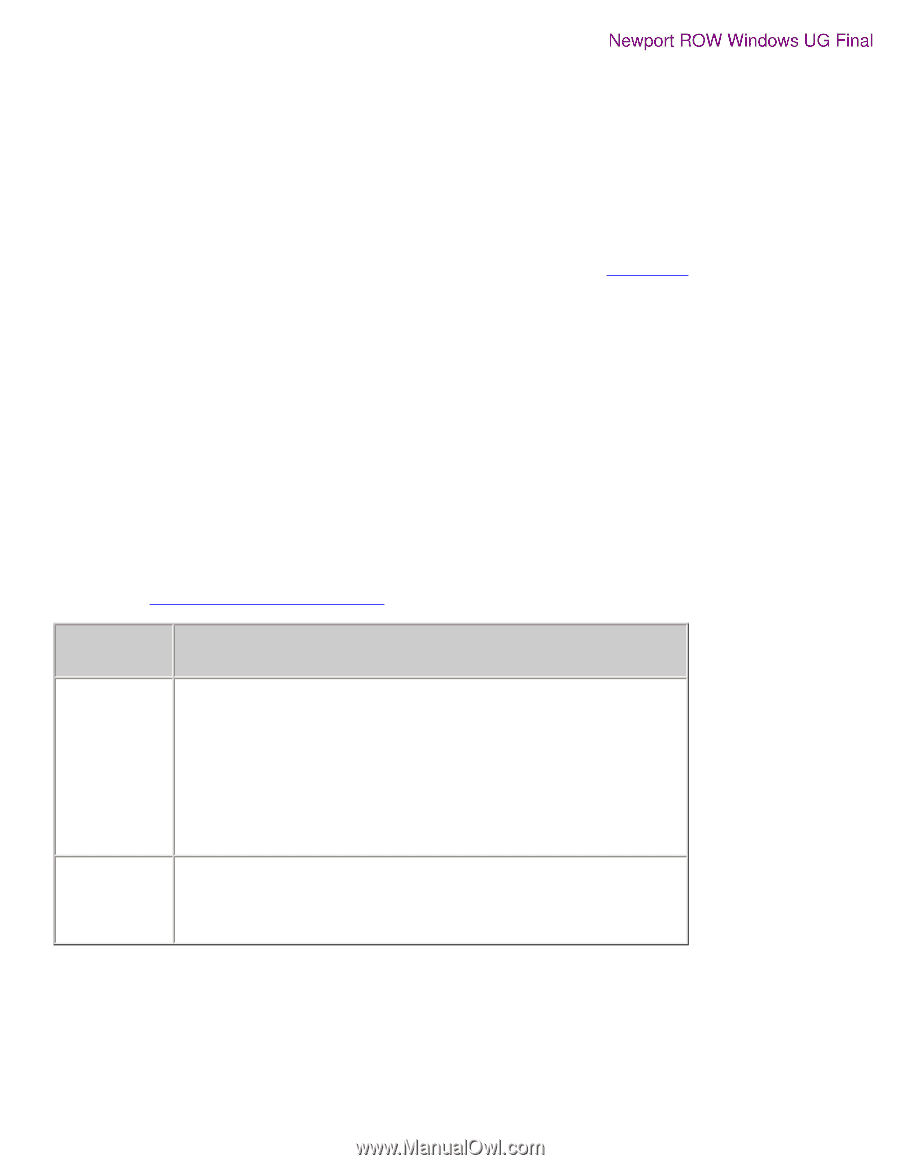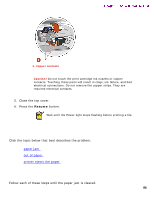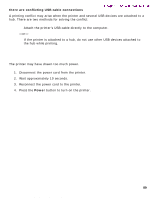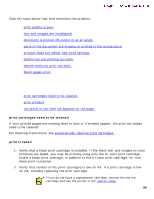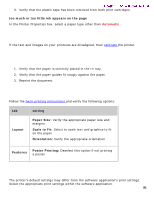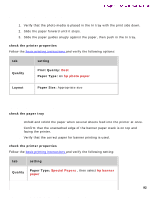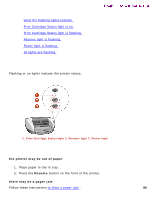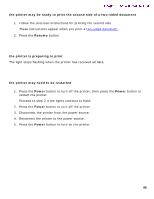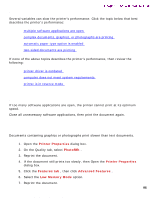HP 5550 HP Deskjet 5550 Series printers - (English) Windows User's Guide - Page 91
text and images are misaligned, document is printed off-center or at an angle
 |
UPC - 808736333603
View all HP 5550 manuals
Add to My Manuals
Save this manual to your list of manuals |
Page 91 highlights
problems with printouts Newport ROW Windows UG Final 3. Verify that the plastic tape has been removed from both print cartridges. too much or too little ink appears on the page In the Printer Properties box, select a paper type other than Automatic . text and images are misaligned If the text and images on your printouts are misaligned, then calibrate the printer. document is printed off-center or at an angle 1. Verify that the paper is correctly placed in the In tray. 2. Verify that the paper guides fit snugly against the paper. 3. Reprint the document. parts of the document are missing or printed in the wrong place Follow the basic printing instructions and verify the following options: tab setting Layout Paper Size: Verify the appropriate paper size and margins Scale to Fit: Select to scale text and graphics to fit on the paper Orientation: Verify the appropriate orientation Features Poster Printing: Deselect this option if not printing a poster printout does not reflect new print settings The printer's default settings may differ from the software application's print settings. Select the appropriate print settings within the software application. 91 file:///C|/Projects/Newport/Win_UG_ROW/ug_printout_problems_fs.html (2 of 4) [5/9/2002 10:19:04 AM]