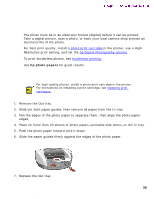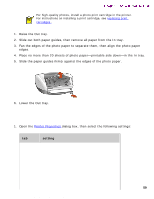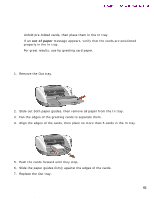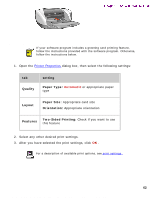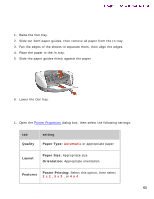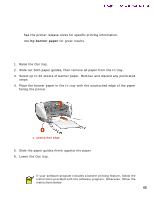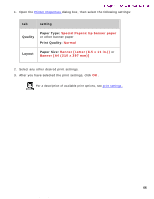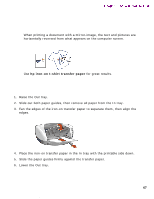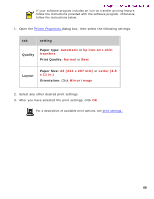HP 5550 HP Deskjet 5550 Series printers - (English) Windows User's Guide - Page 63
posters, setting, Quality, Paper Type, Layout, Orientation, Features, Poster Printing
 |
UPC - 808736333603
View all HP 5550 manuals
Add to My Manuals
Save this manual to your list of manuals |
Page 63 highlights
posters posters Newport ROW Windows UG Final preparing to print 1. Raise the Out tray. 2. Slide out both paper guides, then remove all paper from the In tray. 3. Fan the edges of the sheets to separate them, then align the edges. 4. Place the paper in the In tray. 5. Slide the paper guides firmly against the paper. 6. Lower the Out tray. printing posters 1. Open the Printer Properties dialog box, then select the following settings: tab Quality setting Paper Type: Automatic or appropriate paper Layout Paper Size: Appropriate size Orientation: Appropriate orientation Features Poster Printing: Select this option, then select 2 x 2 , 3 x 3 , or 4 x 4 63 file:///C|/Projects/Newport/Win_UG_ROW/ug_posters_fs.html (1 of 2) [5/9/2002 10:18:56 AM]
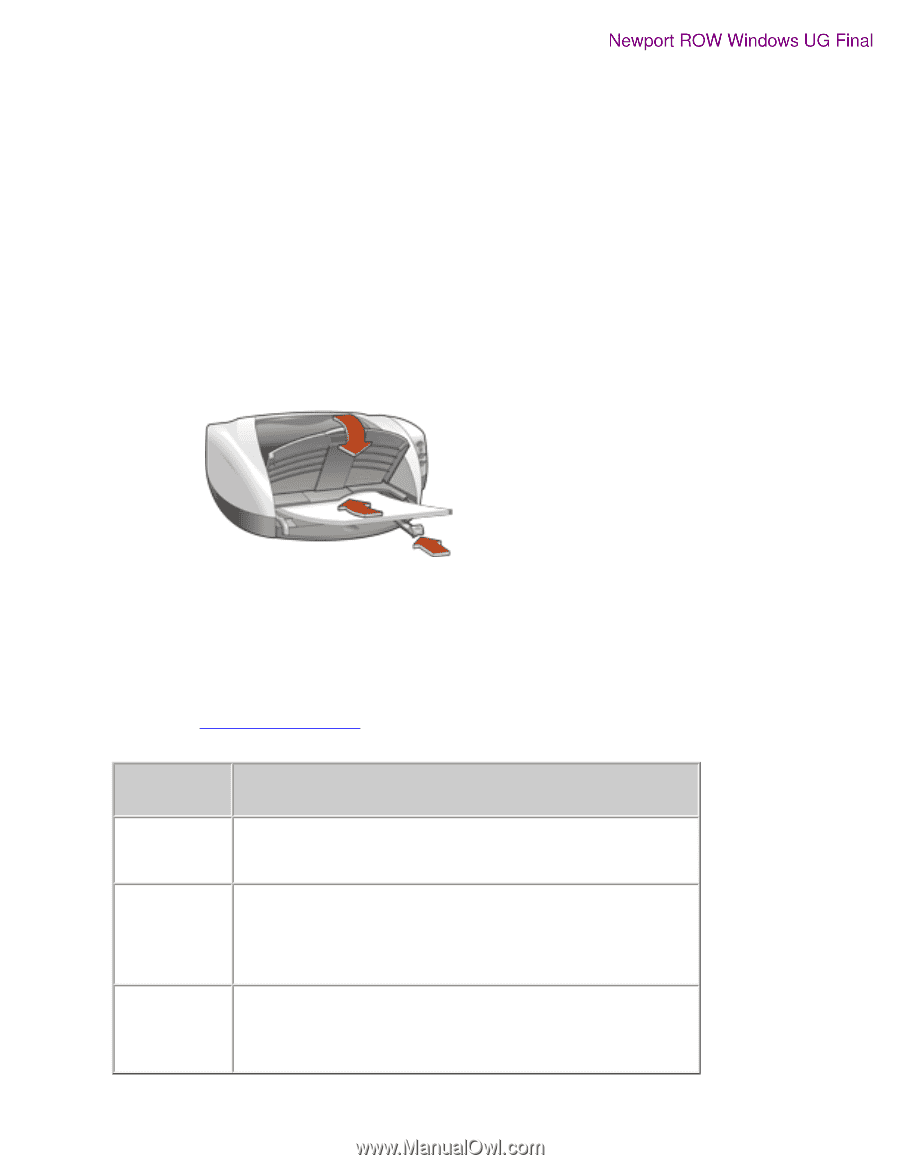
posters
posters
preparing to print
1.
Raise the Out tray.
2.
Slide out both paper guides, then remove all paper from the In tray.
3.
Fan the edges of the sheets to separate them, then align the edges.
4.
Place the paper in the In tray.
5.
Slide the paper guides
firmly
against the paper.
6.
Lower the Out tray.
printing posters
1.
Open the
Printer Properties
dialog box, then select the following settings:
tab
setting
Quality
Paper Type:
Automatic
or appropriate paper
Layout
Paper Size:
Appropriate size
Orientation:
Appropriate orientation
Features
Poster Printing:
Select this option, then select
2 x 2
,
3 x 3
, or
4 x 4
file:///C|/Projects/Newport/Win_UG_ROW/ug_posters_fs.html (1 of 2) [5/9/2002 10:18:56 AM]
63