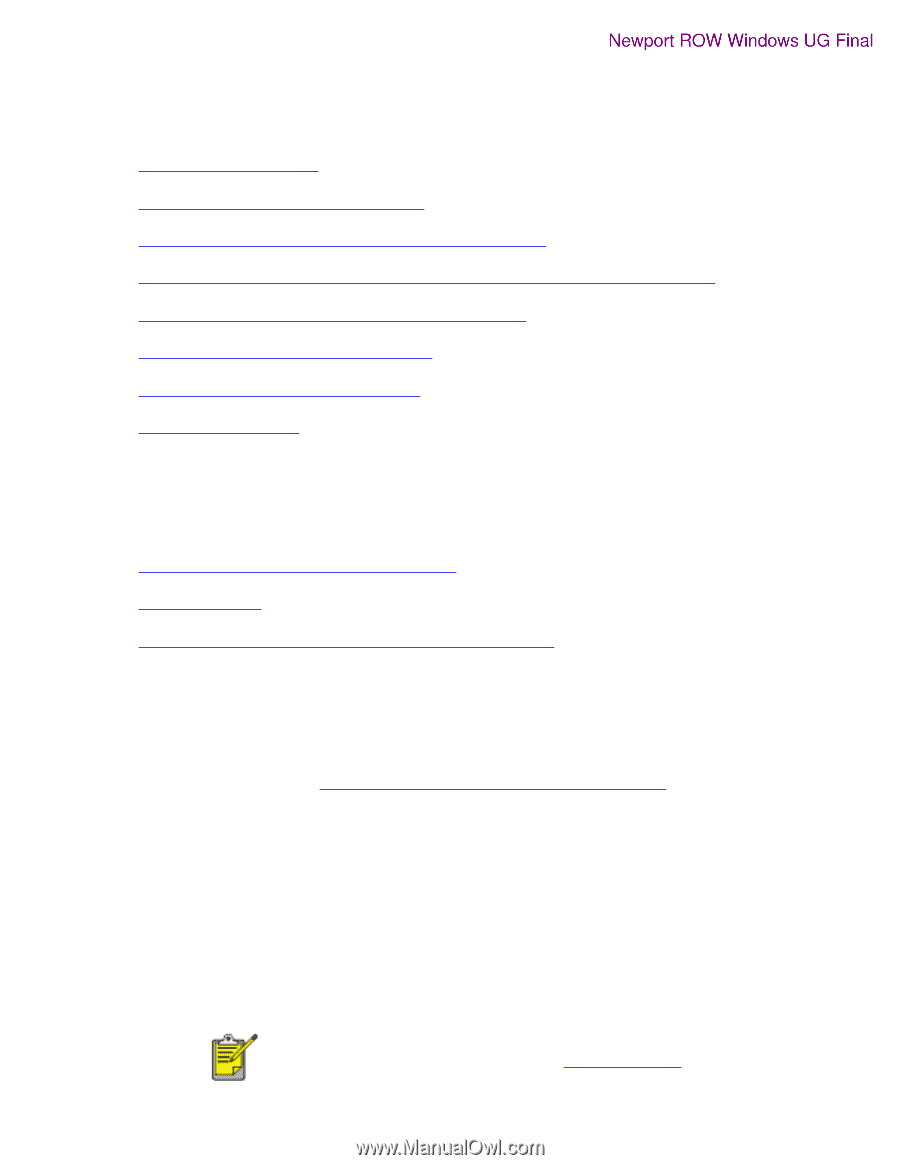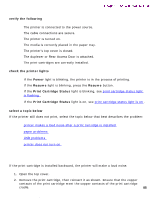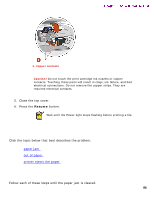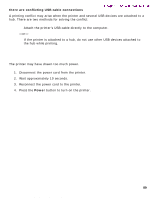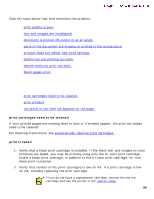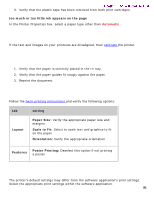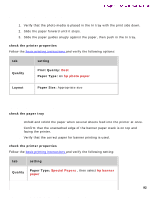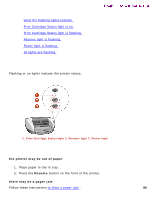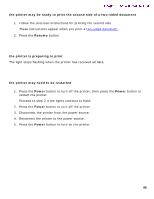HP 5550 HP Deskjet 5550 Series printers - (English) Windows User's Guide - Page 90
problems with printouts, print quality is poor - ink cartridges
 |
UPC - 808736333603
View all HP 5550 manuals
Add to My Manuals
Save this manual to your list of manuals |
Page 90 highlights
problems with printouts problems with printouts Newport ROW Windows UG Final Click the topic below that best describes the problem: q print quality is poor q text and images are misaligned q document is printed off-center or at an angle q parts of the document are missing or printed in the wrong place q printout does not reflect new print settings q photos are not printing correctly q banner does not print correctly q blank pages print print quality is poor q print cartridges need to be cleaned q print is faded q too much or too little ink appears on the page print cartridges need to be cleaned If your printed pages are missing lines or dots or if streaks appear, the print cartridges need to be cleaned. For cleaning instructions, see automatically cleaning print cartridges . print is faded 1. Verify that a black print cartridge is installed. If the black text and images on your printouts are faded, you may be printing using only the tri-color print cartridge. Insert a black print cartridge, in addition to the tri-color print cartridge, for true black print resolution. 2. Verify that neither of the print cartridges is low on ink. If a print cartridge is low on ink, consider replacing the print cartridge. If you do not have a replacement cartridge, remove the low-ink cartridge and use the printer in the reserve mode . 90 file:///C|/Projects/Newport/Win_UG_ROW/ug_printout_problems_fs.html (1 of 4) [5/9/2002 10:19:04 AM]