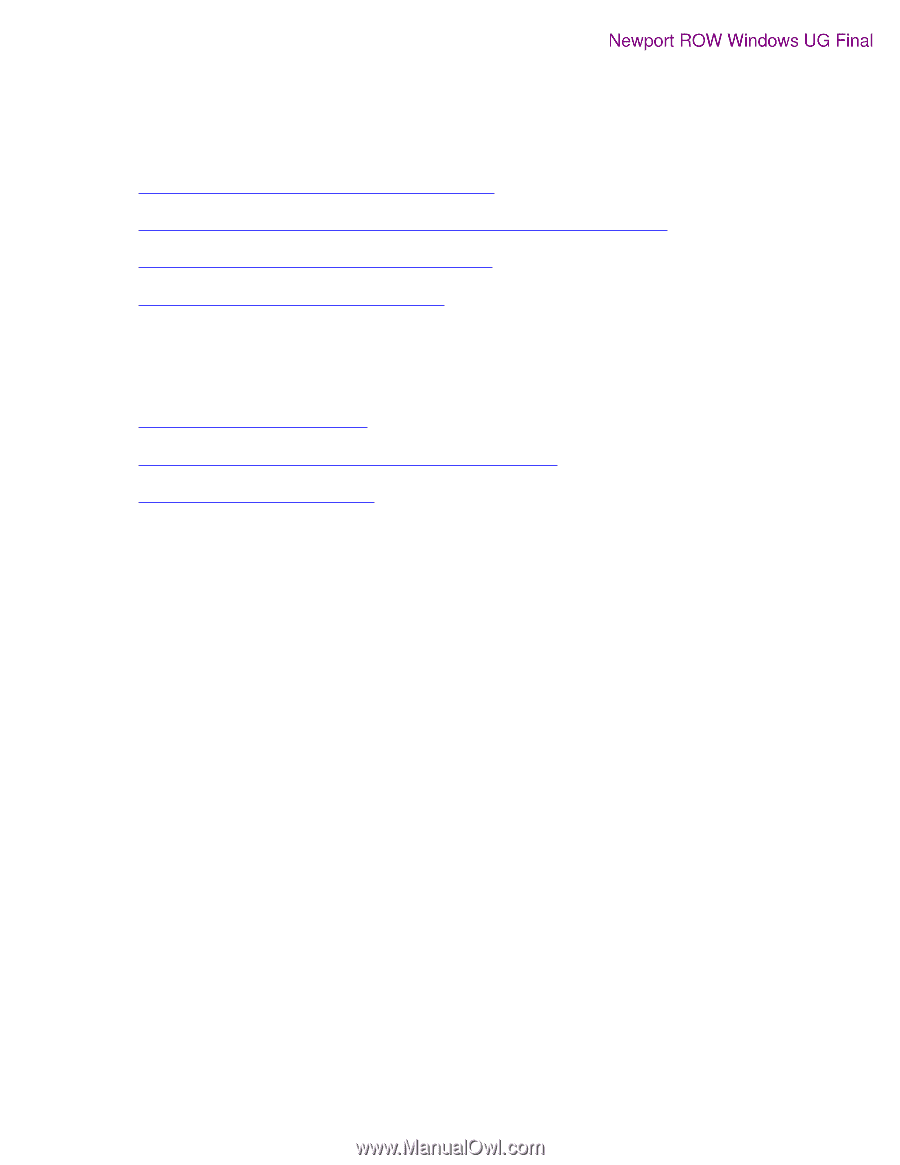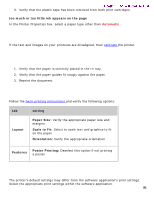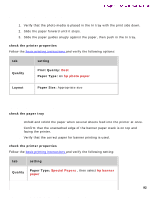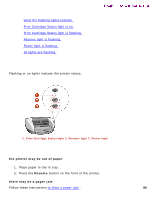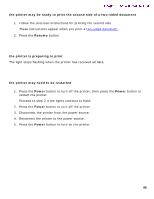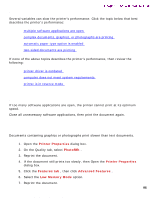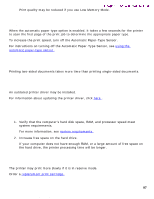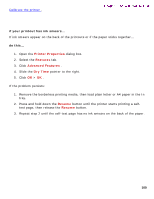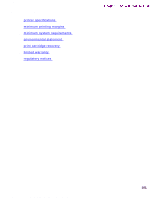HP 5550 HP Deskjet 5550 Series printers - (English) Windows User's Guide - Page 96
printer is slow, Printer Properties, PhotoREt, Features tab, Advanced Features, Low Memory Mode - review
 |
UPC - 808736333603
View all HP 5550 manuals
Add to My Manuals
Save this manual to your list of manuals |
Page 96 highlights
printer is slow printer is slow Newport ROW Windows UG Final Several variables can slow the printer's performance. Click the topic below that best describes the printer's performance: q multiple software applications are open q complex documents, graphics, or photographs are printing q automatic paper type option is enabled q two-sided documents are printing If none of the above topics describes the printer's performance, then review the following: q printer driver is outdated q computer does not meet system requirements q printer is in reserve mode multiple software applications are open If too many software applications are open, the printer cannot print at its optimum speed. Close all unnecessary software applications, then print the document again. complex documents, graphics, or photographs are printing Documents containing graphics or photographs print slower than text documents. 1. Open the Printer Properties dialog box. 2. On the Quality tab, select PhotoREt . 3. Reprint the document. 4. If the document still prints too slowly, then Open the Printer Properties dialog box. 5. Click the Features tab , then click Advanced Features . 6. Select the Low Memory Mode option. 7. Reprint the document. 96 file:///C|/Projects/Newport/Win_UG_ROW/ug_printtooslow_fs.html (1 of 2) [5/9/2002 10:19:05 AM]