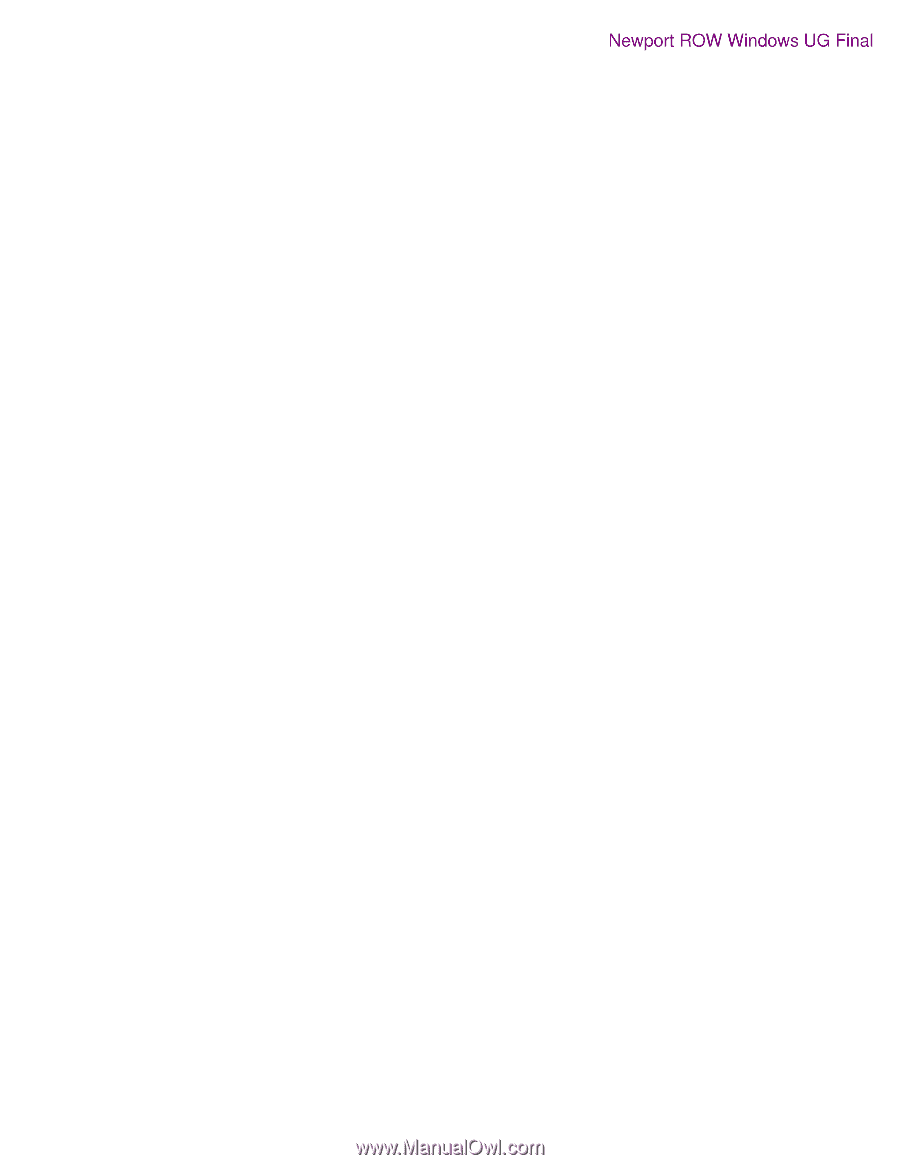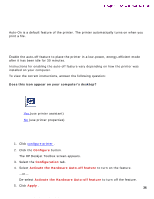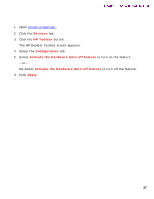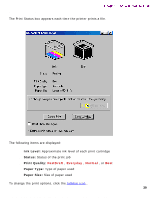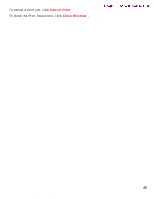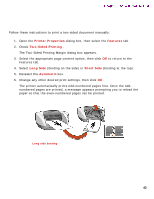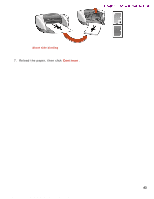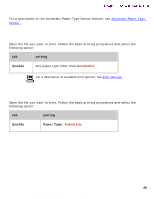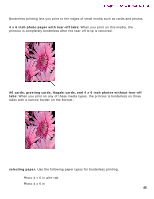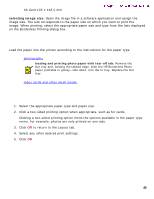HP 5550 HP Deskjet 5550 Series printers - (English) Windows User's Guide - Page 41
printing a screen image, Unload/Load HP Print Screen, Start with Windows, Capture screen, Orientation - deskjet installation
 |
UPC - 808736333603
View all HP 5550 manuals
Add to My Manuals
Save this manual to your list of manuals |
Page 41 highlights
printing a screen image printing a screen image Newport ROW Windows UG Final The HP Print Screen Utility* allows you to print a screen image displayed on the computer monitor. It works when your HP deskjet printer is selected as the default printer. *This option may not be available depending on printer installation. printing guidelines Use either letter-sized or A4-sized paper to print the image. print screen button q Press the Print Screen button on the keyboard to print a screen. -orq Press the Alt and the Print Screen button on the keyboard at the same time to print an active application window. configuring the hp print screen utility Access the HP Print Screen Utility configuration window in Windows from Start > Programs > Hewlett-Packard > hp print screen . Use the configuration window to set up various options for the HP Print Screen Utility: 1. Unload/Load HP Print Screen activates or deactivates the utility. 2. Start with Windows determines whether the HP Print Screen Utility launches automatically when Windows is started. 3. Capture screen performs the same action as if the Print Screen button on the keyboard were pressed. 4. Orientation toggles between landscape and portrait mode. 41 file:///C|/Projects/Newport/Win_UG_ROW/ug_printing_a_screen_image_fs.html [5/9/2002 10:18:51 AM]