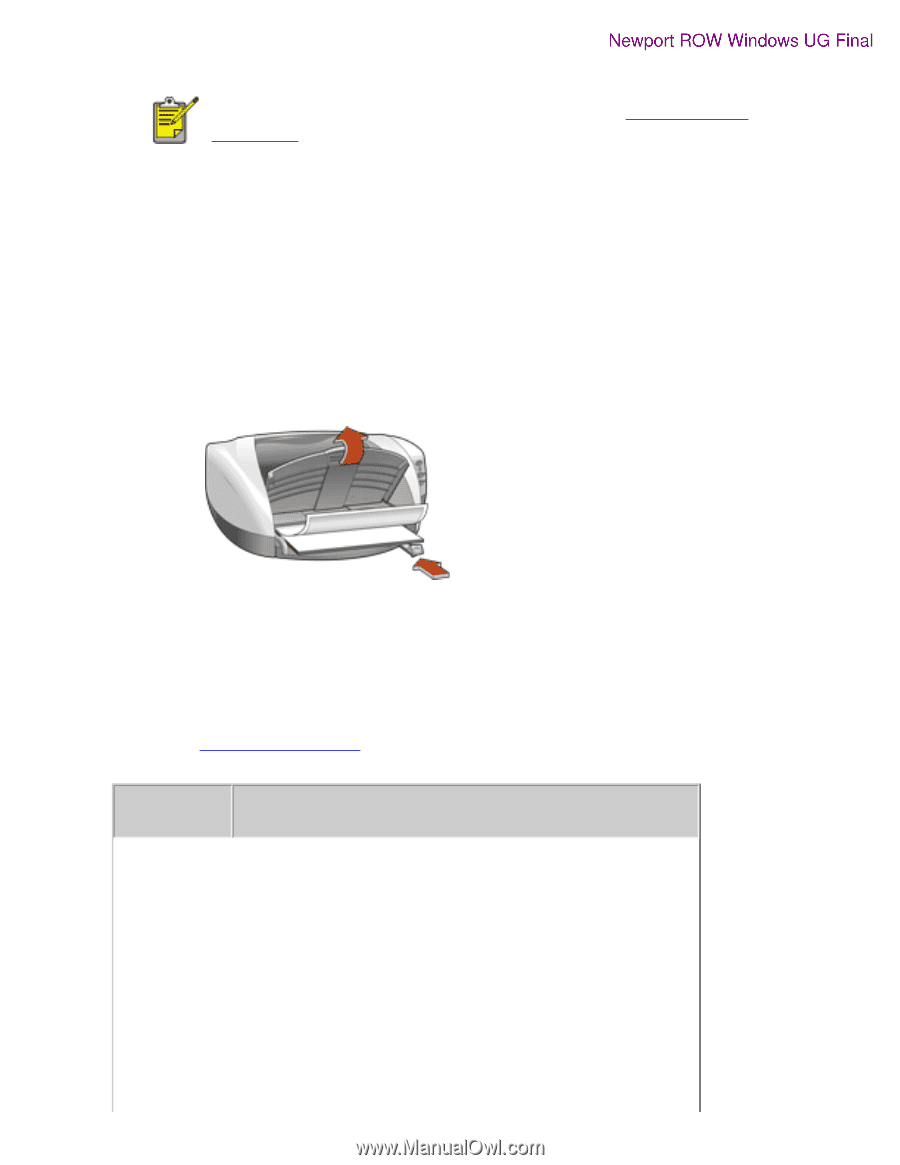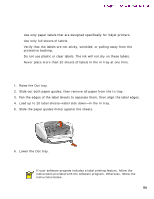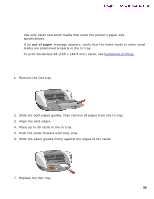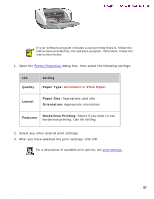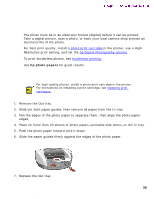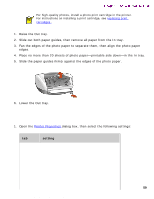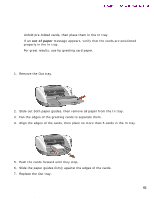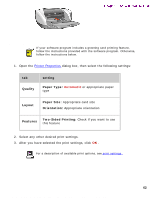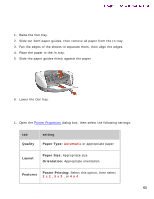HP 5550 HP Deskjet 5550 Series printers - (English) Windows User's Guide - Page 59
preparing to print large photographs, printing photographs, setting
 |
UPC - 808736333603
View all HP 5550 manuals
Add to My Manuals
Save this manual to your list of manuals |
Page 59 highlights
photographs preparing to print large photographs Newport ROW Windows UG Final For high-quality photos, install a photo print cartridge in the printer. For instructions on installing a print cartridge, see replacing print cartridges . 1. Raise the Out tray. 2. Slide out both paper guides, then remove all paper from the In tray. 3. Fan the edges of the photo paper to separate them, then align the photo paper edges. 4. Place no more than 20 sheets of photo paper-printable side down-in the In tray. 5. Slide the paper guides firmly against the edges of the photo paper. 6. Lower the Out tray. printing photographs 1. Open the Printer Properties dialog box, then select the following settings: tab setting 59 file:///C|/Projects/Newport/Win_UG_ROW/ug_photographs_fs.html (2 of 3) [5/9/2002 10:18:56 AM]