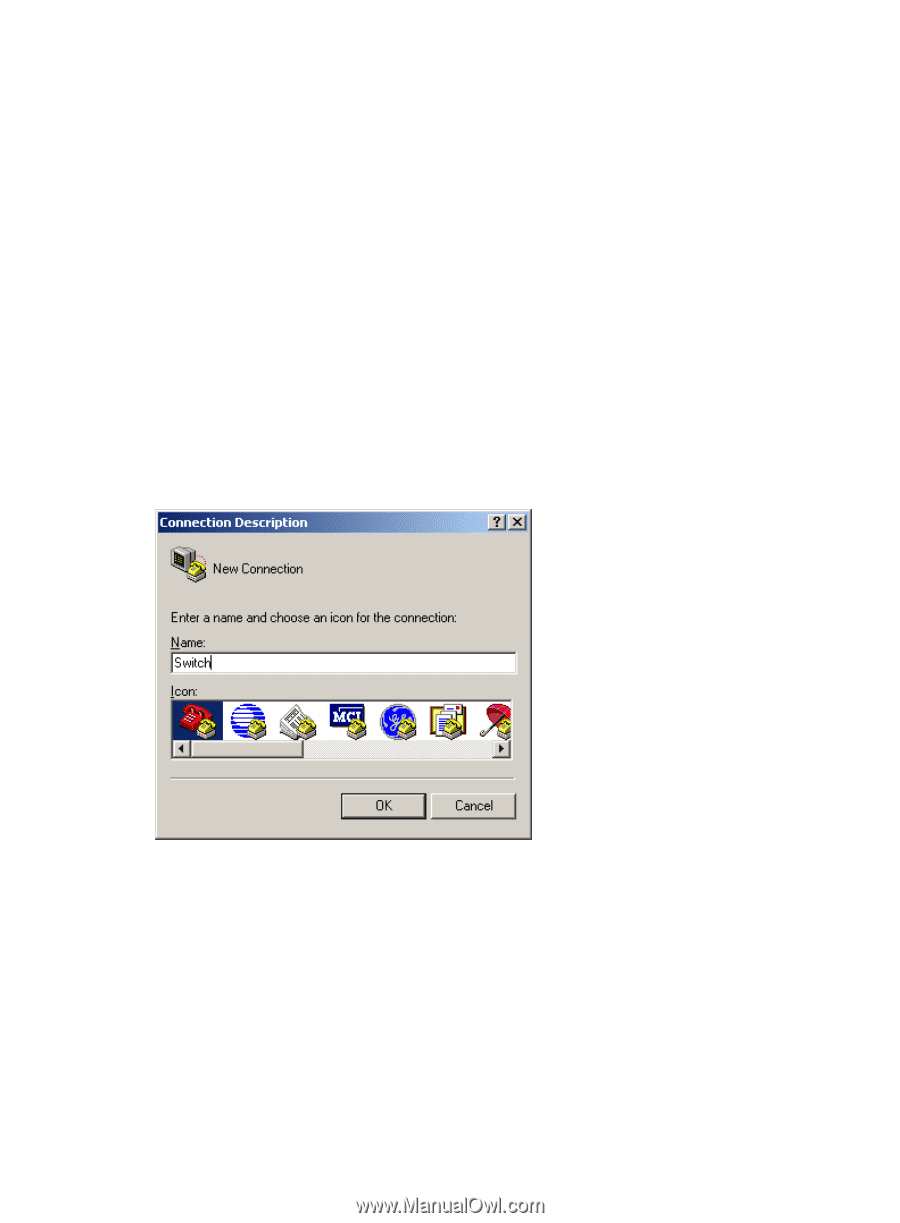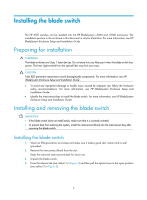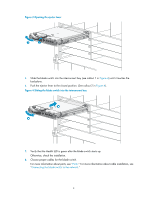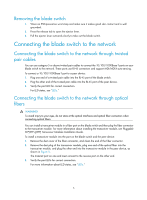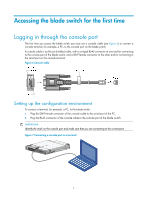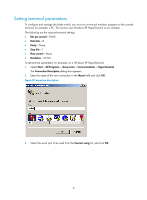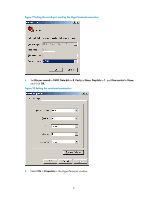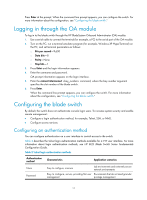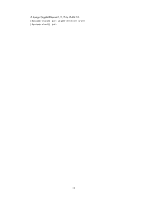HP 6125G HP 6125G & 6125G/XG Blade Switches Installation Guide-6W100 - Page 12
Setting terminal parameters, All Programs
 |
View all HP 6125G manuals
Add to My Manuals
Save this manual to your list of manuals |
Page 12 highlights
Setting terminal parameters To configure and manage the blade switch, you must run a terminal emulator program on the console terminal, for example, a PC. This section uses Windows XP HyperTerminal as an example. The following are the required terminal settings: • Bits per second-9,600 • Data bits-8 • Parity-None • Stop bits-1 • Flow control-None • Emulation-VT100 To set terminal parameters, for example, on a Windows XP HyperTerminal: 1. Select Start > All Programs > Accessories > Communications > HyperTerminal. The Connection Description dialog box appears. 2. Enter the name of the new connection in the Name field and click OK. Figure 8 Connection description 3. Select the serial port to be used from the Connect using list, and click OK. 8