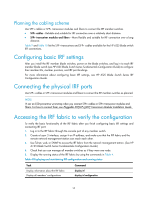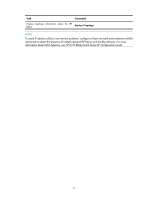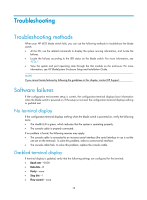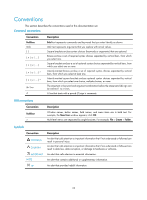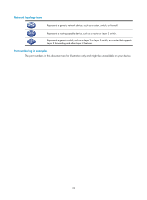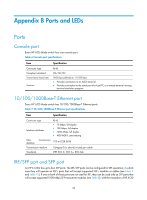HP 6125G HP 6125G & 6125G/XG Blade Switches Installation Guide-6W100 - Page 25
Hardware failures, Interface failure
 |
View all HP 6125G manuals
Add to My Manuals
Save this manual to your list of manuals |
Page 25 highlights
Hardware failures When your blade switch is operating properly, the Health LED is green. If the LED is in other state, failures have occurred. To troubleshoot the failures: 1. Verify that the enclosure is operating properly. 2. Verify that the blade switch is correctly installed. If not, pull out the blade switch and install it again. 3. Press the Reset button on the front panel of the blade switch. After the blade switch has started up, check the LED state again. 4. If an idle interconnect bay is available on the enclosure, you can install the blade switch into it to check the operating state. 5. If the failure still exists, contact HP Support. Interface failure If the LED of an interface connected to the network is off, the interface or the connecting cable may fail. To troubleshoot the interface: 1. Verify that the blade switch is operating properly. 2. Verify the cable connection of the interface. For how to correctly connect the cable to an Ethernet interface with an RJ-45 connector or an optical interface, see "Connecting the blade switch to the network." 3. Verify if the cable is broken. Use the cable to connect two interfaces of the same type that operate properly. If the LEDs of the two interfaces are on, the cable is normal. Otherwise, the cable fails. NOTE: • If a port is brought down by the shutdown command, use the undo shutdown command to bring up the interface. • After an interface fails, if the switch has an idle interface of the same type, you can plug the cable into the idle interface. 4. Verify that the speed and duplex settings of the interfaces of a link are the same. Make sure that two interfaces can work together. 5. If the failure still exists, contact HP Support. 21