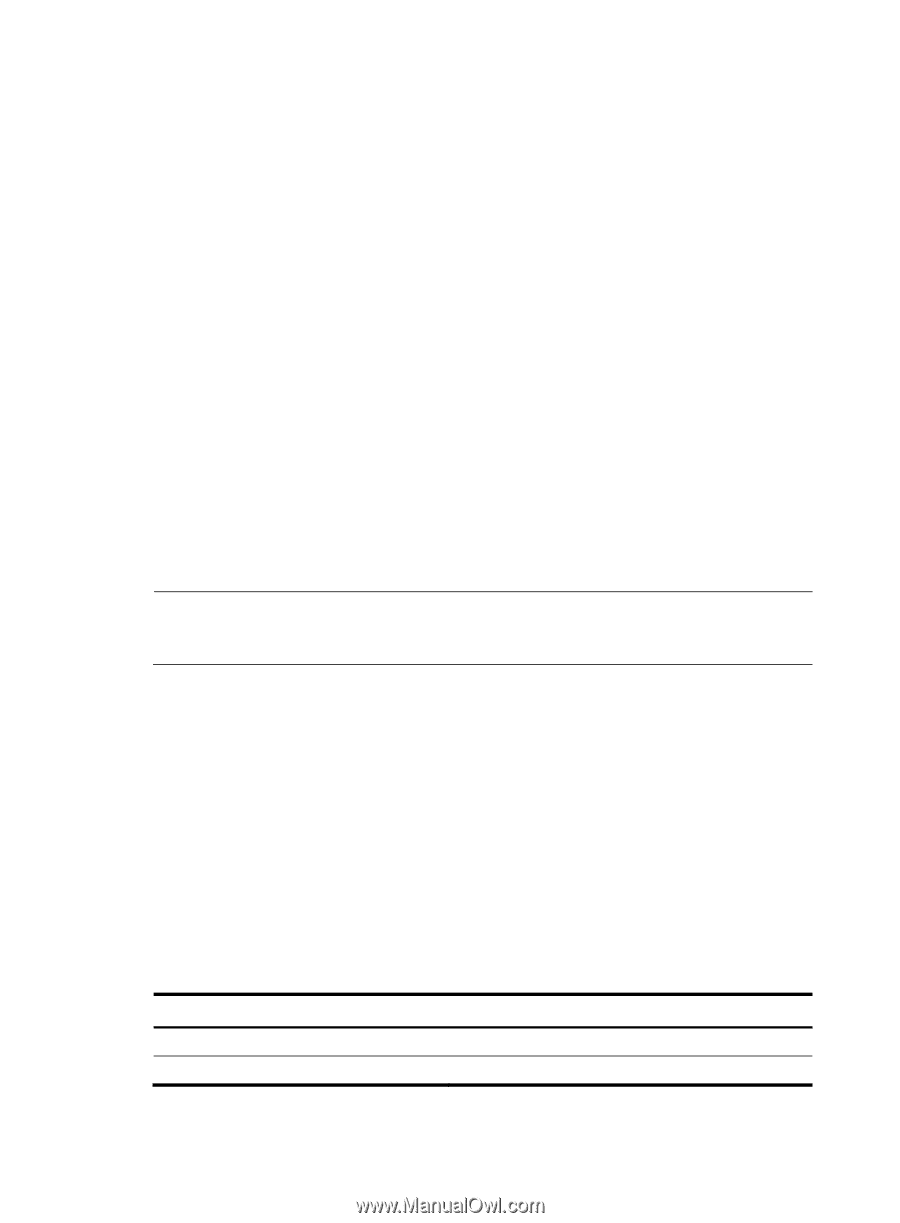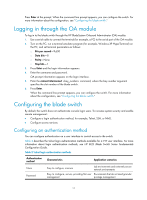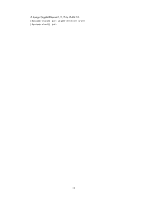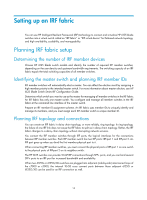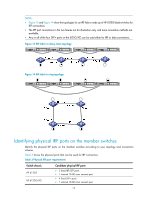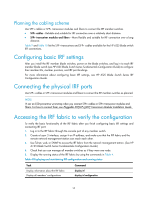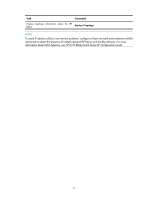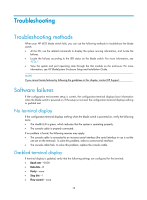HP 6125G HP 6125G & 6125G/XG Blade Switches Installation Guide-6W100 - Page 20
Planning the cabling scheme, Configuring basic IRF settings, Connecting the physical IRF ports - blade switch series configuration guides
 |
View all HP 6125G manuals
Add to My Manuals
Save this manual to your list of manuals |
Page 20 highlights
Planning the cabling scheme Use SFP+ cables or SFP+ transceiver modules and fibers to connect the IRF member switches. • SFP+ cables-Reliable and suitable for IRF connection over a relatively short distance. • SFP+ transceiver modules and fibers-More flexible and suitable for IRF connection over a long distance. Table 9 and Table 10 list the SFP+ transceivers and SFP+ cables available for the HP 6125 blade switch IRF connections. Configuring basic IRF settings After you install the IRF member blade switches, power on the blade switches, and log in to each IRF member blade switch (see HP 6125 Blade Switch Series Fundamentals Configuration Guide) to configure their member IDs, member priorities, and IRF port bindings. For more information about configuring basic IRF settings, see HP 6125 Blade Switch Series IRF Configuration Guide. Connecting the physical IRF ports Use SFP+ cables or SFP+ transceiver modules and fibers to connect the IRF member switches as planned. NOTE: Wear an ESD-preventive wrist strap when you connect SFP+ cables or SFP+ transceiver modules and fibers. For how to connect them, see Pluggable SFP[SFP+][XFP] Transceiver Modules Installation Guide. Accessing the IRF fabric to verify the configuration To verify the basic functionality of the IRF fabric after you finish configuring basic IRF settings and connecting IRF port: 1. Log in to the IRF fabric through the console port of any member switch. 2. Create a Layer 3 interface, assign it an IP address, and make sure that the IRF fabric and the remote network management station can reach each other. 3. Use Telnet, web, or SNMP to access the IRF fabric from the network management station. (See HP 6125 Blade Switch Series Fundamentals Configuration Guide.) 4. Check that you can manage all member switches as if they were one node. 5. Display the running status of the IRF fabric by using the commands in Table 4. Table 4 Displaying and maintaining IRF configuration and running status Task Display information about the IRF fabric Display all members' configurations Command display irf display irf configuration 16