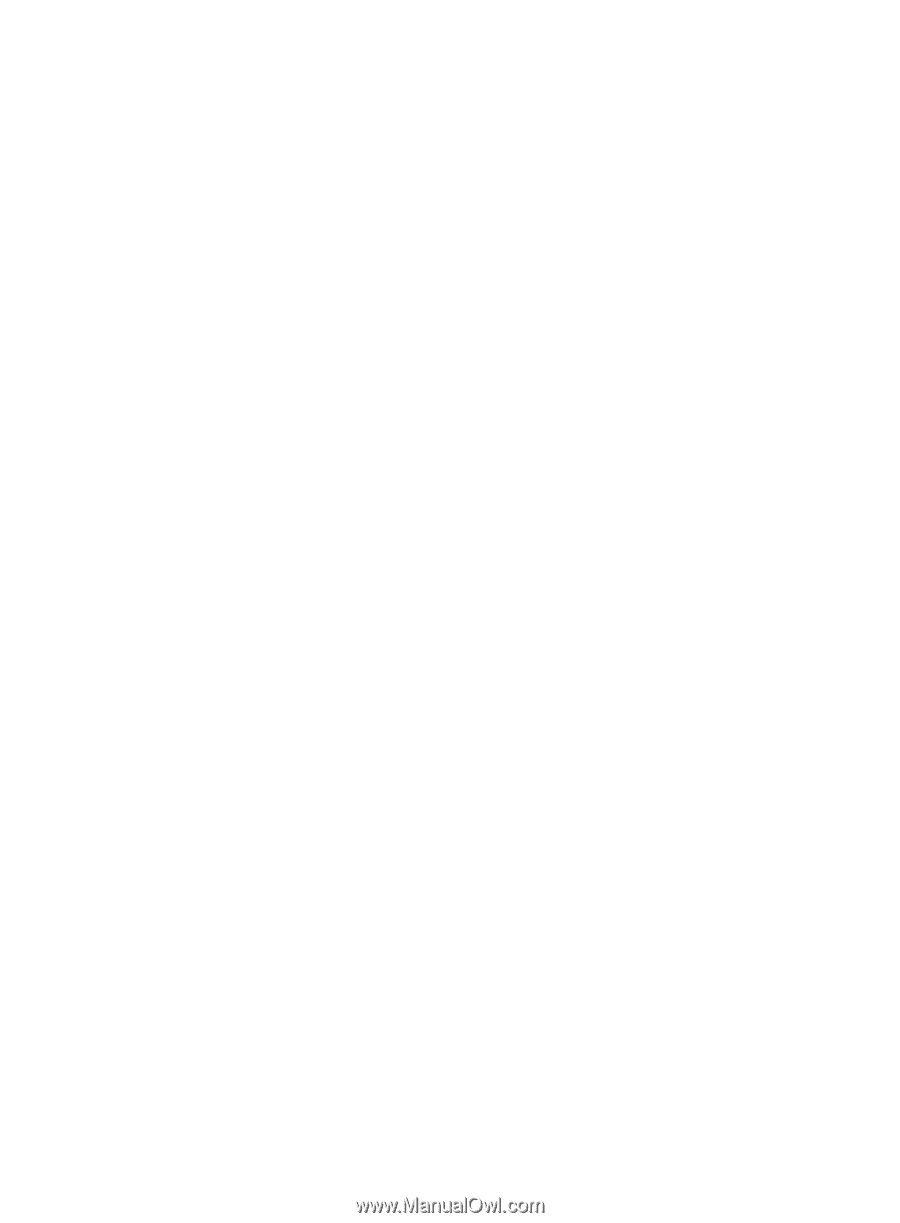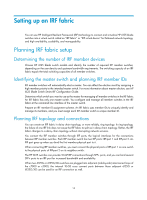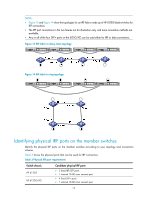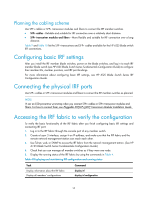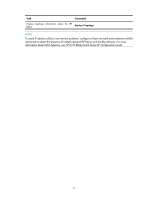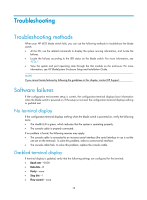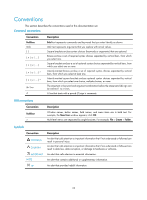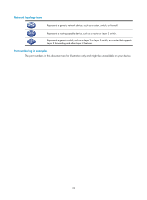HP 6125G HP 6125G & 6125G/XG Blade Switches Installation Guide-6W100 - Page 23
Configuration problems, Software upgrade failure, Password loss, Login password loss
 |
View all HP 6125G manuals
Add to My Manuals
Save this manual to your list of manuals |
Page 23 highlights
• Emulation-VT100 When you modify the settings for the console port of the switch, configure the same settings for the console terminal. Configuration problems At the CLI, you can use related commands to display the blade switch information and locate the failures. When you detect configuration errors, re-configure the blade switch or restore the factory settings for the blade switch. For more information about commands and configurations, see HP 6125 Blade Switch Series Configuration Guides and HP 6125 Blade Switch Series Command References. Software upgrade failure To locate the software upgrade failure, verify that: 1. Physical ports are correctly connected. 2. All terminal parameters are correctly set when you log in to the blade switch through console port. 3. The information on the HyperTerminal is correctly input, including that: { The baud rate set on the HyperTerminal and Console port are the same when software is downloaded using XMODEM. { IP address, file name, and the assigned working directory of the TFTP server are correct when software is upgraded using TFTP. { Verify that IP address, file name and the assigned working directory of the FTP server, FTP username and password are correct when software is upgraded using FTP. 4. The FTP server or the TFTP server is operating properly and correctly configured. 5. The Flash has enough space to save the file to be downloaded. 6. The file for upgrade is suitable for the product and the file type is correct. 7. The system software image file and the BootWare file versions are correct. For the software version matrix, see relevant Release Notes. Password loss Login password loss If you lose your password, you cannot enter the system. In this case, you can boot the system by ignoring the system configuration. To reboot the system: 1. Access the Boot menu and select 6. The following prompt appears: Flag Set Success. 2. When the Boot menu appears again, select 0. The system begins rebooting. 19