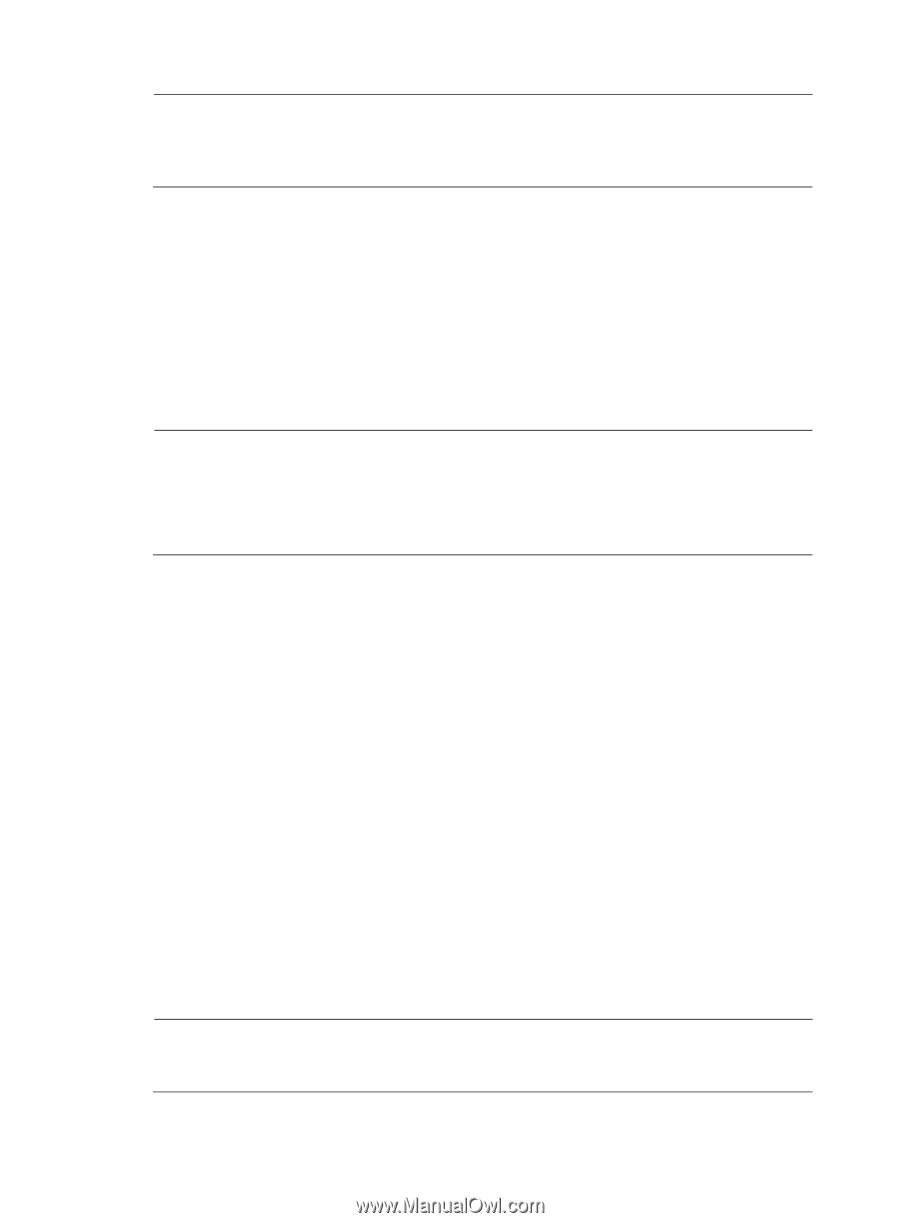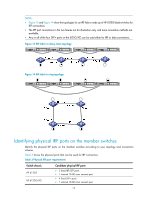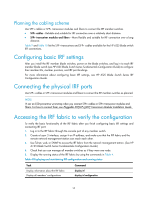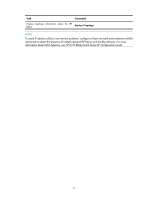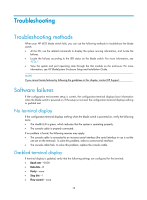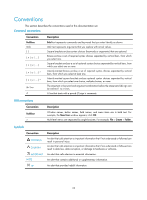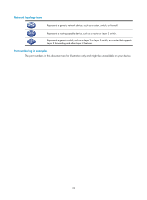HP 6125G HP 6125G & 6125G/XG Blade Switches Installation Guide-6W100 - Page 24
BootWare password loss, Super password loss - ethernet blade switch
 |
View all HP 6125G manuals
Add to My Manuals
Save this manual to your list of manuals |
Page 24 highlights
NOTE: After rebooted, the blade switch runs with the initial configuration. To restore to the saved configuration, use the display saved-configuration command to display the configuration, and then copy and execute the configuration. BootWare password loss If you forget the BootWare password, contact HP Support. To change the BootWare password, access the Boot menu, enter 5, and change the password as promoted: please input old password: ****** Please input new password: ****** Please input new password again: ****** Password Set Successfully. NOTE: • If you enter a wrong old password, prompt "Wrong password,Please input password again:" appears. • If you enter a wrong old password in three attempts, prompt "Wrong password,system halt" appears. • If the system halts, the blade switch is not available for use. You can press reset to reboot the blade switch. Super password loss If you forget the super password, you can clear the super password. To clear the super password, access the Boot menu and enter 8. The following prompt appears: EXTEND-BOOTWARE MENU | Boot System | | Enter Serial SubMenu | | Enter Ethernet SubMenu | | File Control | | Modify BootWare Password | | Skip Current System Configuration | | BootWare Operation Menu | | Clear Super Password | | Storage Device Operation | | Reboot | Enter your choice(0-9): 8 When the following prompt appears, you have successfully cleared the super password. Clear Application Password Success NOTE: Clearing the super password is valid only for the first reboot of the blade switch. The super password will be restored after a second reboot. 20