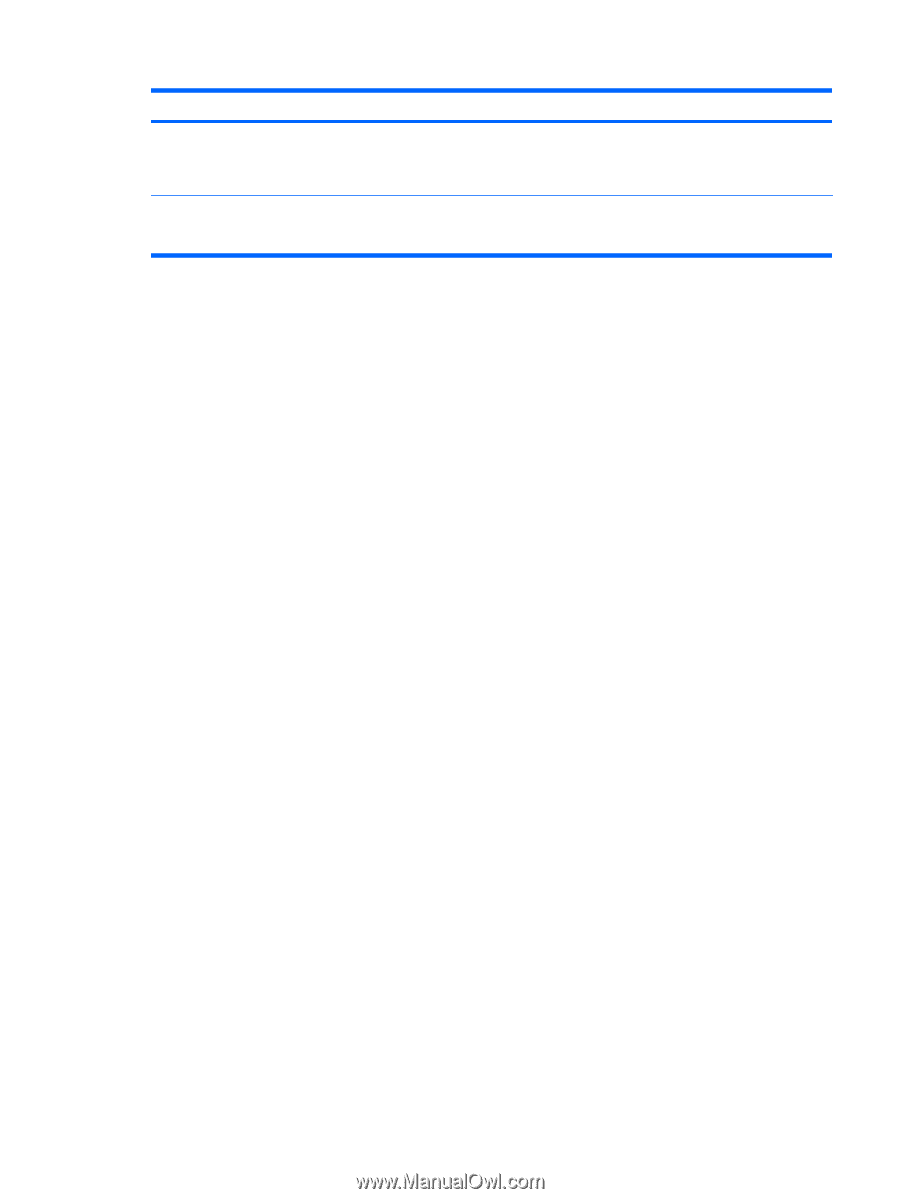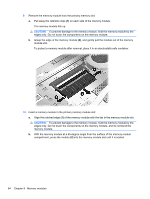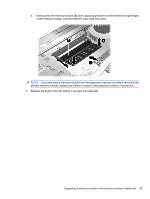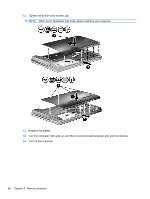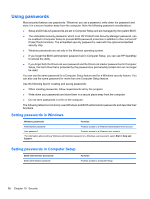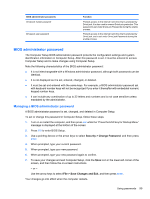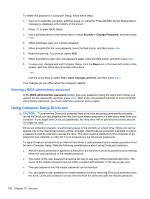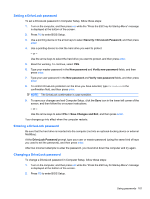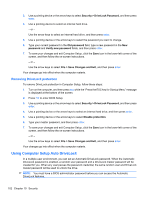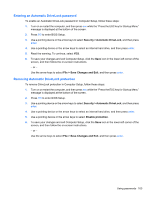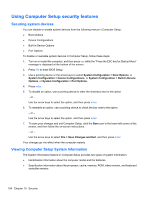HP 620 Notebook PC User Guide - Windows XP - Page 111
BIOS administrator password
 |
UPC - 885631889732
View all HP 620 manuals
Add to My Manuals
Save this manual to your list of manuals |
Page 111 highlights
BIOS administrator passwords DriveLock master password DriveLock user password Function Protects access to the internal hard drive that is protected by DriveLock. It is also used to remove DriveLock protection. This password is set under DriveLock Passwords during the enable process. Protects access to the internal hard drive that is protected by DriveLock, and is set under DriveLock Passwords during the enable process. BIOS administrator password The Computer Setup BIOS administrator password protects the configuration settings and system identification information in Computer Setup. After this password is set, it must be entered to access Computer Setup and to make changes using Computer Setup. Note the following characteristics of the BIOS administrator password: ● It is not interchangeable with a Windows administrator password, although both passwords can be identical. ● It is not displayed as it is set, entered, changed, or deleted. ● It must be set and entered with the same keys. For example, a BIOS administrator password set with keyboard number keys will not be recognized if you enter it thereafter with embedded numeric keypad number keys. ● It can include any combination of up to 32 letters and numbers and is not case sensitive unless mandated by the administrator. Managing a BIOS administrator password A BIOS administrator password is set, changed, and deleted in Computer Setup. To set or change this password in Computer Setup, follow these steps: 1. Turn on or restart the computer, and then press esc while the "Press the ESC key for Startup Menu" message is displayed at the bottom of the screen. 2. Press f10 to enter BIOS Setup. 3. Use a pointing device or the arrow keys to select Security > Change Password, and then press enter. 4. When prompted, type your current password. 5. When prompted, type your new password. 6. When prompted, type your new password again to confirm. 7. To save your changes and exit Computer Setup, click the Save icon in the lower-left corner of the screen, and then follow the on-screen instructions. - or - Use the arrow keys to select File > Save Changes and Exit, and then press enter. Your changes go into effect when the computer restarts. Using passwords 99