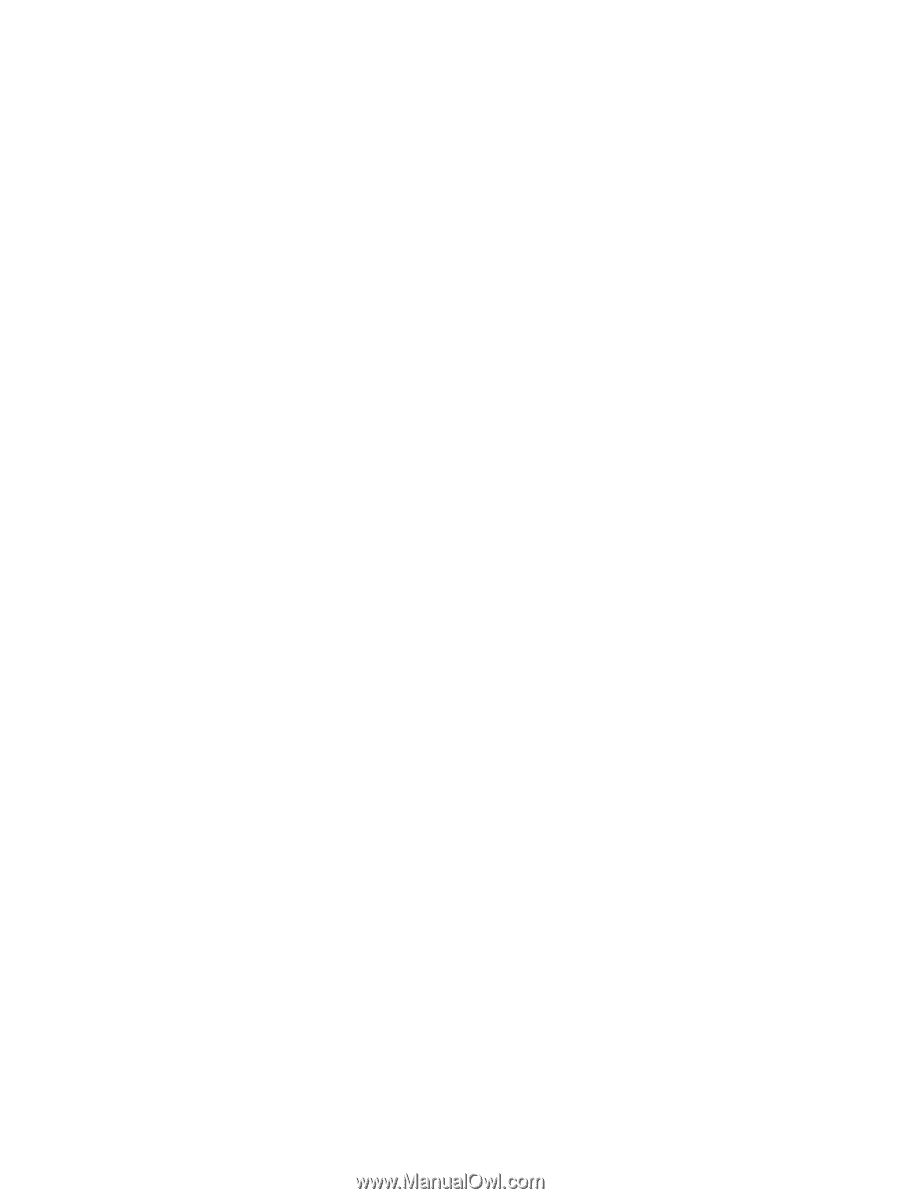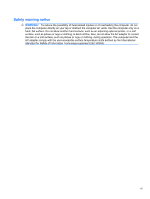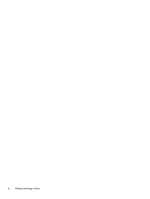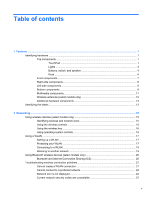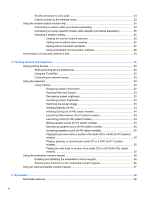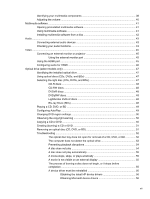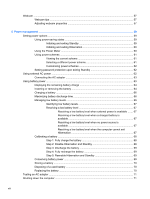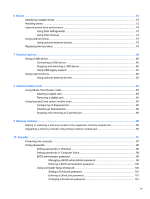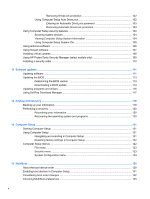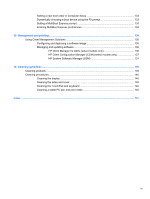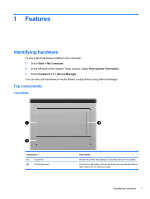Webcam
.............................................................................................................................................
57
Webcam tips
......................................................................................................................
57
Adjusting webcam properties
.............................................................................................
57
5
Power management
......................................................................................................................................
59
Setting power options
.........................................................................................................................
59
Using power-saving states
.................................................................................................
59
Initiating and exiting Standby
............................................................................
59
Initiating and exiting Hibernation
.......................................................................
60
Using the Power Meter
......................................................................................................
60
Using power schemes
.......................................................................................................
61
Viewing the current scheme
..............................................................................
61
Selecting a different power scheme
..................................................................
61
Customizing power schemes
............................................................................
62
Setting password protection upon exiting Standby
............................................................
62
Using external AC power
....................................................................................................................
62
Connecting the AC adapter
...............................................................................................
63
Using battery power
...........................................................................................................................
63
Displaying the remaining battery charge
...........................................................................
64
Inserting or removing the battery
.......................................................................................
64
Charging a battery
.............................................................................................................
66
Maximizing battery discharge time
....................................................................................
66
Managing low battery levels
..............................................................................................
66
Identifying low battery levels
.............................................................................
67
Resolving a low battery level
.............................................................................
67
Resolving a low battery level when external power is available
.......
67
Resolving a low battery level when a charged battery is
available
...........................................................................................
67
Resolving a low battery level when no power source is
available
...........................................................................................
67
Resolving a low battery level when the computer cannot exit
Hibernation
.......................................................................................
67
Calibrating a battery
...........................................................................................................
68
Step 1: Fully charge the battery
........................................................................
68
Step 2: Disable Hibernation and Standby
.........................................................
68
Step 3: Discharge the battery
............................................................................
69
Step 4: Fully recharge the battery
.....................................................................
69
Step 5: Reenable Hibernation and Standby
......................................................
69
Conserving battery power
..................................................................................................
69
Storing a battery
................................................................................................................
70
Disposing of a used battery
...............................................................................................
70
Replacing the battery
.........................................................................................................
70
Testing an AC adapter
.......................................................................................................................
71
Shutting down the computer
...............................................................................................................
71
viii