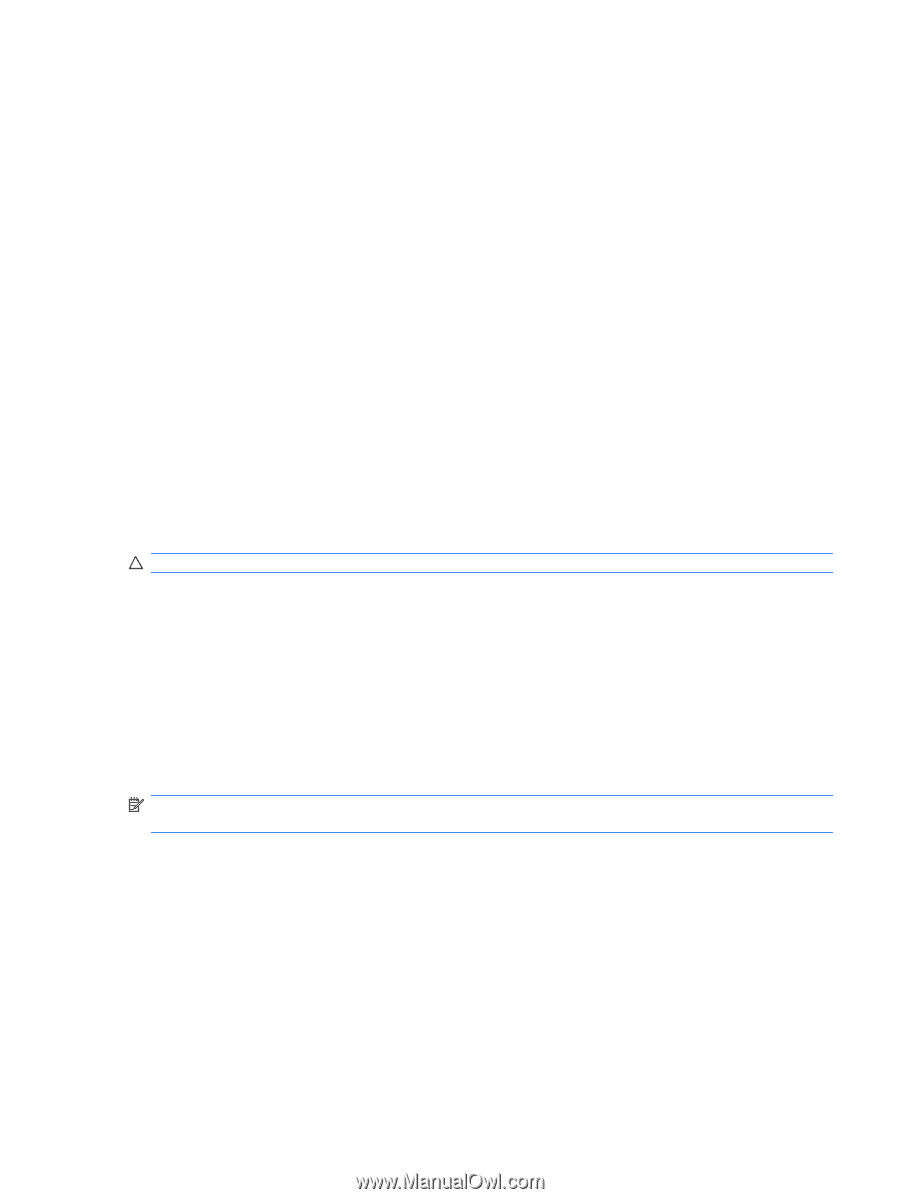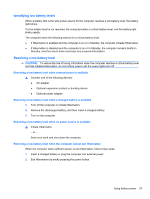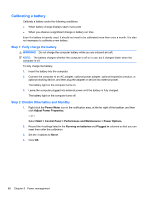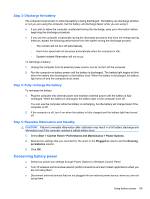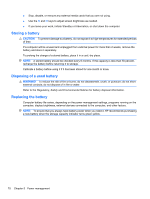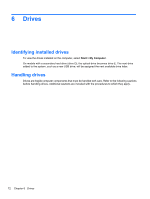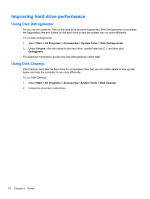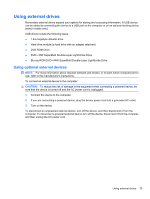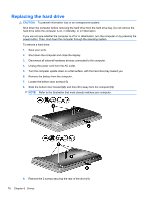HP 620 Notebook PC User Guide - Windows XP - Page 83
Testing an AC adapter, Shutting down the computer, Start, Help and Support, Turn Off Computer
 |
UPC - 885631889732
View all HP 620 manuals
Add to My Manuals
Save this manual to your list of manuals |
Page 83 highlights
Testing an AC adapter Test the AC adapter if the computer exhibits any of the following symptoms: ● The computer will not turn on when connected to the AC adapter. ● The display does not turn on when the computer is connected to the AC adapter. ● The power light is off when the computer is connected to the AC adapter. To test the AC adapter: 1. Remove the battery from the computer. 2. Connect the AC adapter. 3. Turn on the computer. ● If the power light turns on, the AC adapter is functioning properly. ● If the power light remains off, the AC adapter is not functioning and should be replaced. Contact technical support for information on obtaining a replacement AC power adapter by selecting Start > Help and Support. Shutting down the computer CAUTION: Unsaved information will be lost when the computer is shut down. The Shut Down command closes all open programs, including the operating system, and then turns off the display and computer. Shut down the computer under any of the following conditions: ● When you need to replace the battery or access components inside the computer ● When you are connecting an external hardware device that does not connect to a USB port ● When the computer will be unused and disconnected from external power for an extended period To shut down the computer, follow these steps: NOTE: If the computer is in Standby or in Hibernation, you must first exit Standby or Hibernation before shutdown is possible. 1. Save your work and close all open programs. 2. Select Start > Turn Off Computer > Turn Off. If the computer is unresponsive and you are unable to use the preceding shutdown procedures, try the following emergency procedures in the sequence provided: ● Press ctrl+alt+delete. Then, select Shut Down > Turn Off. ● Press and hold the power button for at least 5 seconds. ● Disconnect the computer from external power and remove the battery. Testing an AC adapter 71