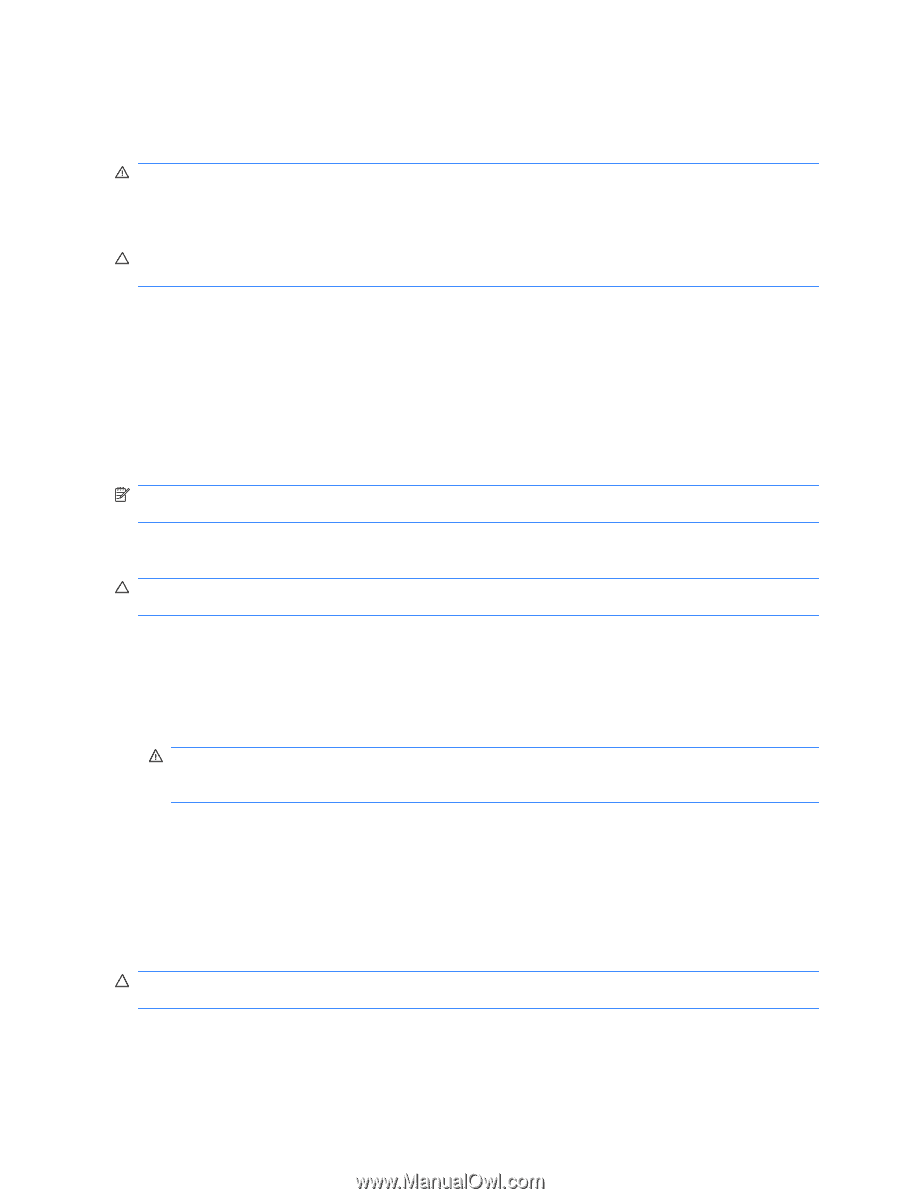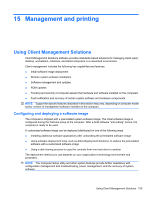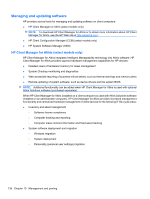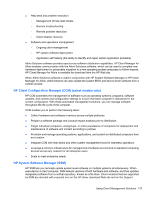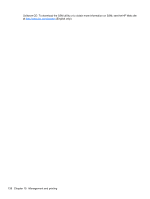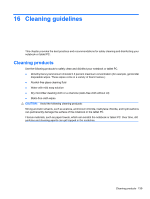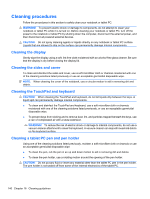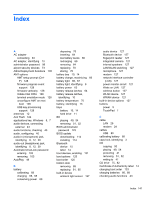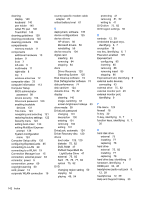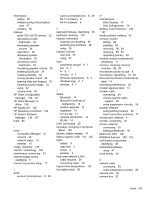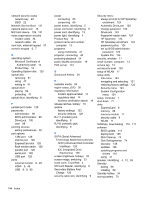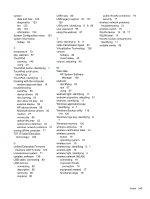HP 620 Notebook PC User Guide - Windows XP - Page 152
Cleaning procedures, Cleaning the display, Cleaning the sides and cover
 |
UPC - 885631889732
View all HP 620 manuals
Add to My Manuals
Save this manual to your list of manuals |
Page 152 highlights
Cleaning procedures Follow the procedures in this section to safely clean your notebook or tablet PC. WARNING! To prevent electric shock or damage to components, do not attempt to clean your notebook or tablet PC while it is turned on. Before cleaning your notebook or tablet PC, turn off the power to the notebook or tablet PC by shutting down the computer, disconnect the external power, and then disconnect all powered external devices. CAUTION: Do not spray cleaning agents or liquids directly on any notebook or tablet PC surface. Liquids that are allowed to drip on the surface can permanently damage internal components. Cleaning the display Gently wipe the display using a soft, lint-free cloth moistened with an alcohol-free glass cleaner. Be sure that the display is dry before closing the display lid. Cleaning the sides and cover To clean and disinfect the sides and cover, use a soft microfiber cloth or chamois moistened with one of the cleaning solutions listed previously or use an acceptable germicidal disposable wipe. NOTE: When cleaning the cover of the notebook, use a circular motion to aid in removing dirt and debris. Cleaning the TouchPad and keyboard CAUTION: When cleaning the TouchPad and keyboard, do not let liquids drip between the keys. A liquid spill can permanently damage internal components. ● To clean and disinfect the TouchPad and keyboard, use a soft microfiber cloth or chamois moistened with one of the cleaning solutions listed previously, or use an acceptable germicidal disposable wipe. ● To prevent keys from sticking and to remove dust, lint, and particles trapped beneath the keys, use a can of compressed air with a straw extension. WARNING! To reduce the risk of electric shock or damage to internal components, do not use a vacuum cleaner attachment to clean the keyboard. A vacuum cleaner can deposit household debris on the keyboard surface. Cleaning a tablet PC pen and pen holder Using one of the cleaning solutions listed previously, moisten a soft microfiber cloth or chamois or use an acceptable germicidal disposable wipe: ● To clean the pen, rub the pen in an up and down motion to aid in removing dirt and debris. ● To clean the pen holder, use a rotating motion around the opening of the pen holder. CAUTION: Do not put any fluid or insert any material other than the tablet PC pen in the pen holder. The pen holder is not sealed off from some of the internal electronics of the tablet PC. 140 Chapter 16 Cleaning guidelines