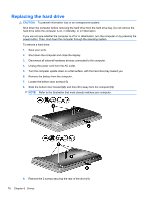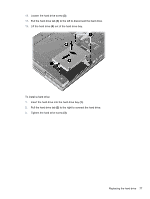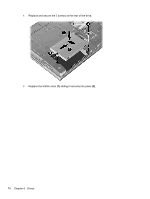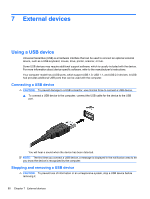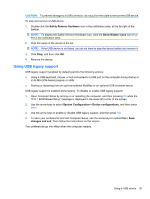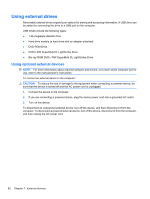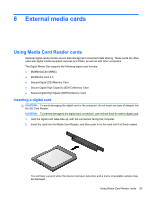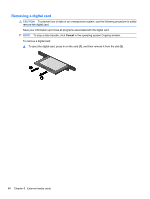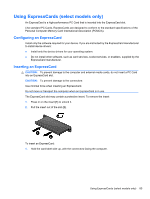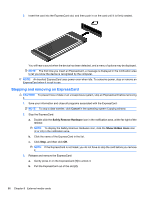HP 620 Notebook PC User Guide - Windows XP - Page 93
Using USB legacy support, Safely Remove Hardware, Show Hidden Icons, <<, System Configuration
 |
UPC - 885631889732
View all HP 620 manuals
Add to My Manuals
Save this manual to your list of manuals |
Page 93 highlights
CAUTION: To prevent damage to a USB connector, do not pull on the cable to remove the USB device. To stop and remove a USB device: 1. Double-click the Safely Remove Hardware icon in the notification area, at the far right of the taskbar. NOTE: To display the Safely Remove Hardware icon, click the Show Hidden Icons icon (< or Save changes and exit. Then follow the instructions on the screen. Your preferences go into effect when the computer restarts. Using a USB device 81
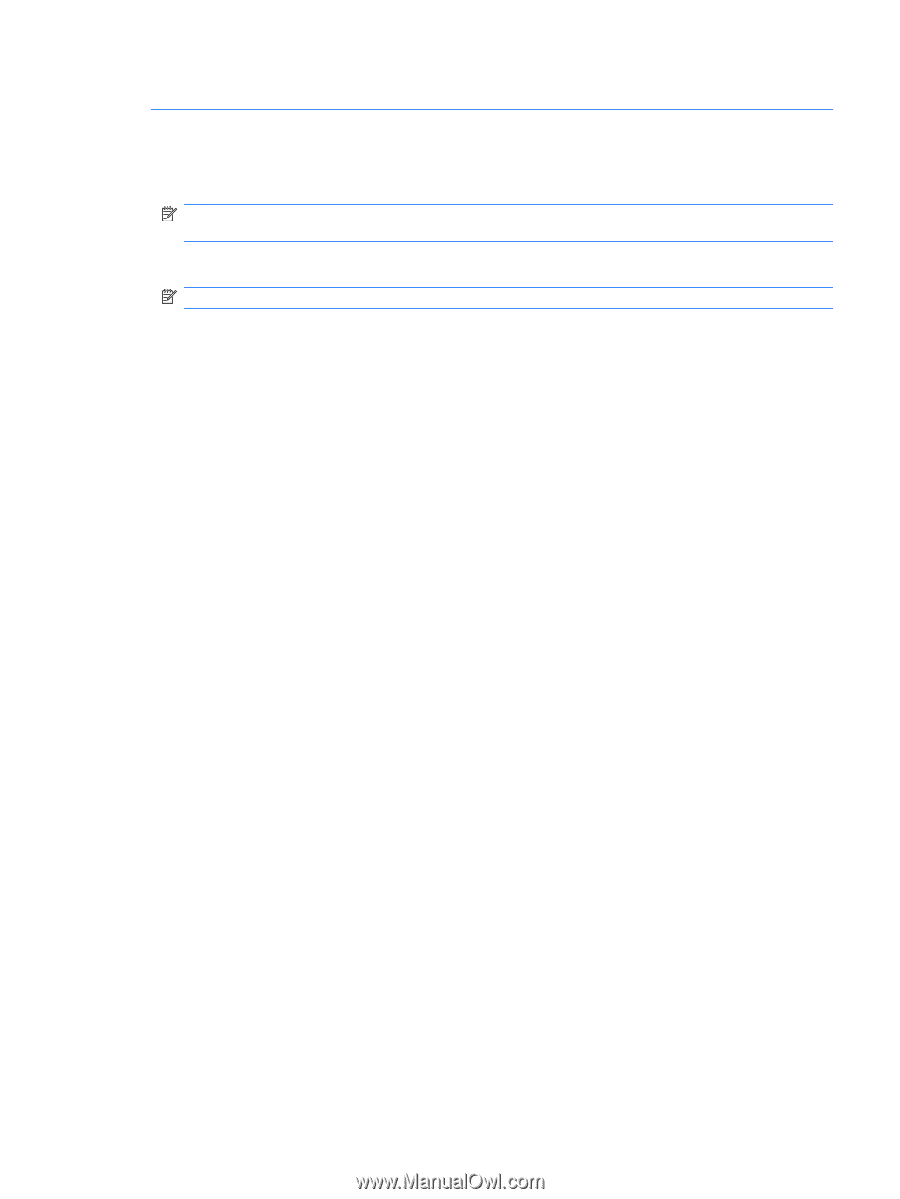
CAUTION:
To prevent damage to a USB connector, do not pull on the cable to remove the USB device.
To stop and remove a USB device:
1.
Double-click the
Safely Remove Hardware
icon in the notification area, at the far right of the
taskbar.
NOTE:
To display the Safely Remove Hardware icon, click the
Show Hidden Icons
icon (
<
or
<<
) in the notification area.
2.
Click the name of the device in the list.
NOTE:
If the USB device is not listed, you do not have to stop the device before you remove it.
3.
Click
Stop
, and then click
OK
.
4.
Remove the device.
Using USB legacy support
USB legacy support (enabled by default) permits the following actions:
●
Using a USB keyboard, mouse, or hub connected to a USB port on the computer during startup or
in an MS-DOS-based program or utility
●
Starting or restarting from an optional external MultiBay or an optional USB bootable device
USB legacy support is enabled at the factory. To disable or enable USB legacy support:
1.
Open Computer Setup by turning on or restarting the computer, and then pressing
f10
while the
“F10 = ROM Based Setup” message is displayed in the lower-left corner of the screen.
2.
Use the arrow keys to select
System Configuration
>
Device configurations
, and then press
enter
.
3.
Use the arrow keys to enable or disable USB legacy support, and then press
f10
.
4.
To save your preferences and exit Computer Setup, use the arrow keys to select
File
>
Save
changes and exit
. Then follow the instructions on the screen.
Your preferences go into effect when the computer restarts.
Using a USB device
81