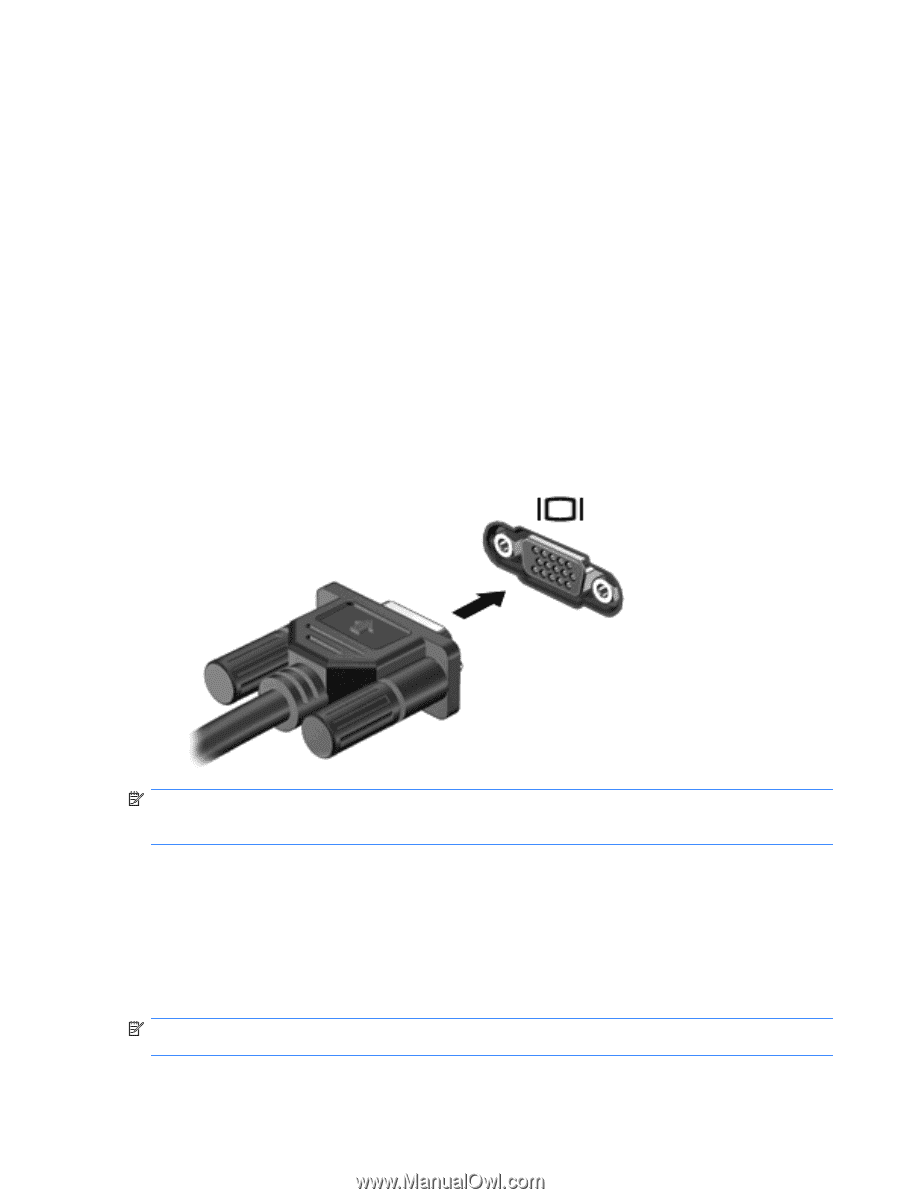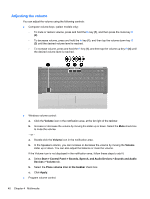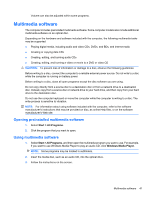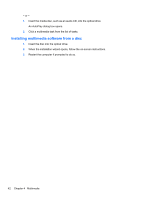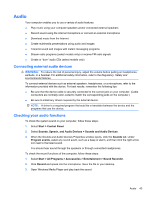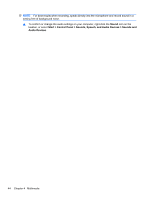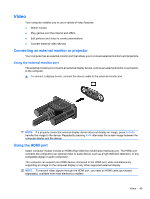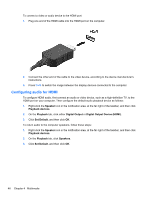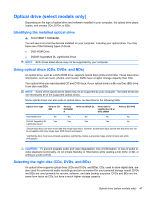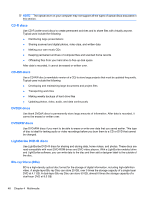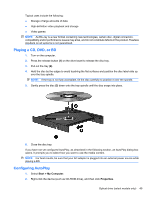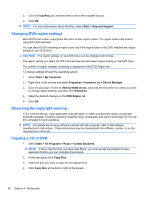HP 620 Notebook PC User Guide - Windows XP - Page 57
Video, Connecting an external monitor or projector, Using the external monitor port
 |
UPC - 885631889732
View all HP 620 manuals
Add to My Manuals
Save this manual to your list of manuals |
Page 57 highlights
Video Your computer enables you to use a variety of video features: ● Watch movies ● Play games over the Internet and offline ● Edit pictures and video to create presentations ● Connect external video devices Connecting an external monitor or projector Your computer has an external monitor port that allows you to connect external monitors and projectors. Using the external monitor port The external monitor port connects an external display device, such as an external monitor or a projector, to the computer. ▲ To connect a display device, connect the device cable to the external monitor port. NOTE: If a properly connected external display device does not display an image, press fn+f4 to transfer the image to the device. Repeatedly pressing fn+f4 alternates the screen image between the computer display and the device. Using the HDMI port Select computer models include an HDMI (High Definition Multimedia Interface) port. The HDMI port connects the computer to an optional video or audio device, such as a high-definition television, or any compatible digital or audio component. The computer can support one HDMI device connected to the HDMI port, while simultaneously supporting an image on the computer display or any other supported external display. NOTE: To transmit video signals through the HDMI port, you need an HDMI cable (purchased separately), available from most electronics retailers. Video 45