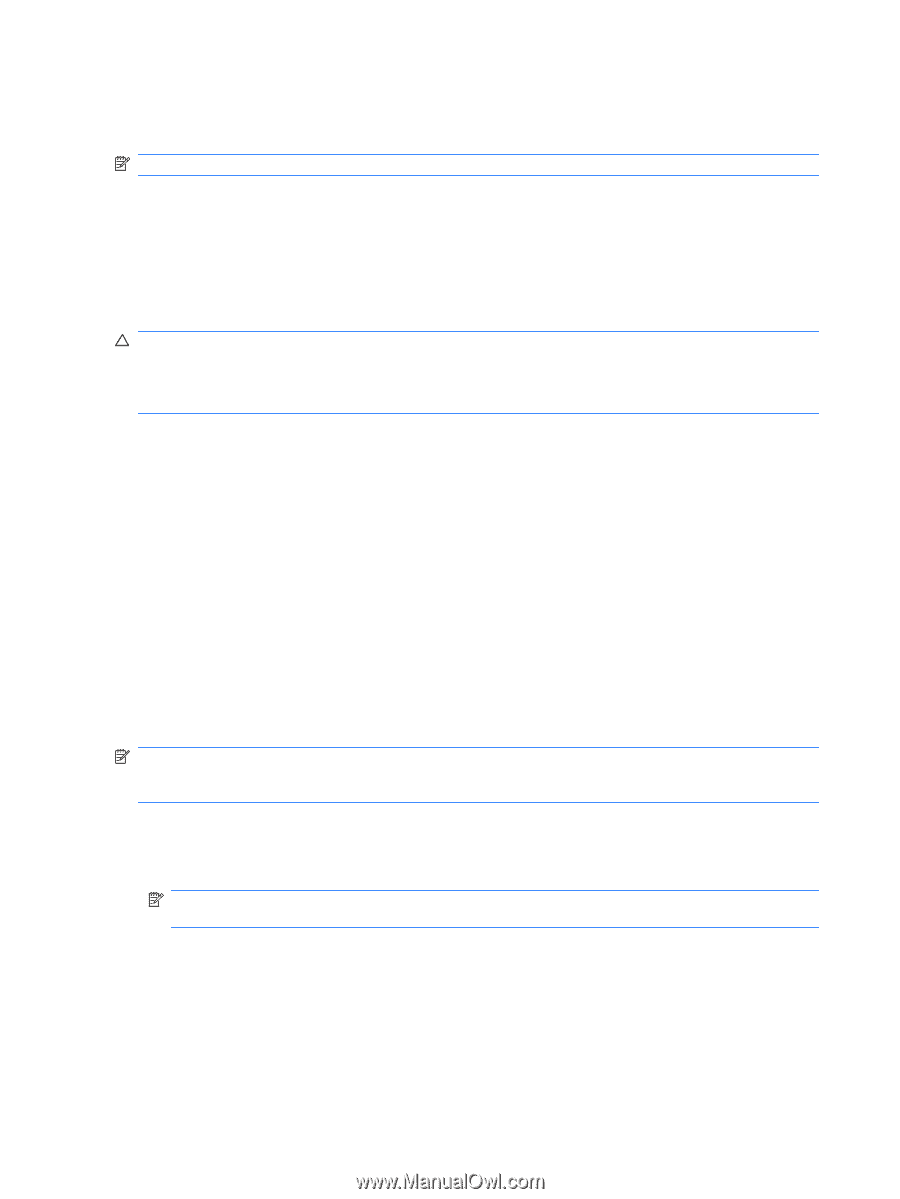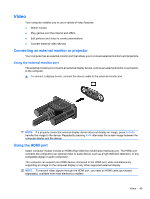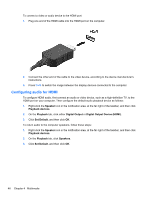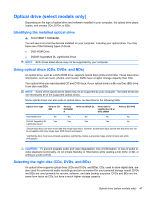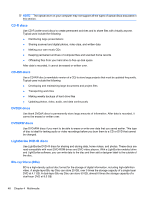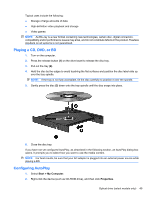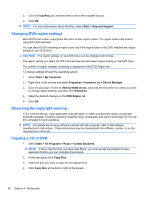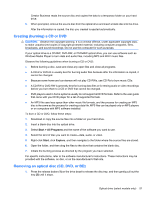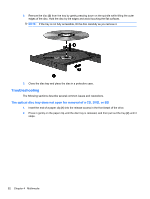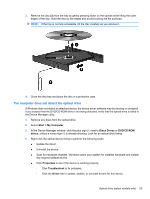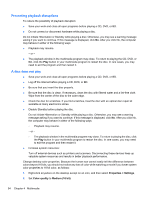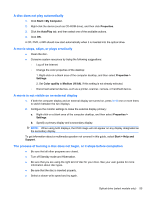HP 620 Notebook PC User Guide - Windows XP - Page 62
Changing DVD region settings, Observing the copyright warning, Copying a CD or DVD, DVD/CD-ROM drives
 |
UPC - 885631889732
View all HP 620 manuals
Add to My Manuals
Save this manual to your list of manuals |
Page 62 highlights
3. Click the AutoPlay tab, and then select one of the available actions. 4. Click OK. NOTE: For more information about AutoPlay, select Start > Help and Support. Changing DVD region settings Most DVDs that contain copyrighted files also contain region codes. The region codes help protect copyrights internationally. You can play a DVD containing a region code only if the region code on the DVD matches the region setting on your DVD drive. CAUTION: The region settings on your DVD drive can be changed only 5 times. The region setting you select the fifth time becomes the permanent region setting on the DVD drive. The number of region changes remaining is displayed on the DVD Region tab. To change settings through the operating system: 1. Select Start > My Computer. 2. Right-click in the window and select Properties > Hardware tab > Device Manager. 3. Click the plus sign (+) next to DVD/CD-ROM drives, right-click the DVD drive for which you want to change region settings, and then click Properties. 4. Make the desired changes on the DVD Region tab. 5. Click OK. Observing the copyright warning It is a criminal offense, under applicable copyright laws, to make unauthorized copies of copyrightprotected material, including computer programs, films, broadcasts, and sound recordings. Do not use this computer for such purposes. NOTE: For details about using software included with the computer, refer to the software manufacturer's instructions. These instructions may be provided with the software, on disc, or on the manufacturer's Web site. Copying a CD or DVD 1. Select Start > All Programs > Roxio > Creator Business. NOTE: If this is the first time you have used Roxio, you must accept the program license agreement before you can complete this process. 2. In the right pane, click Copy Disc. 3. Insert the disc you want to copy into the optical drive. 4. Click Copy Disc at the bottom right of the screen. 50 Chapter 4 Multimedia