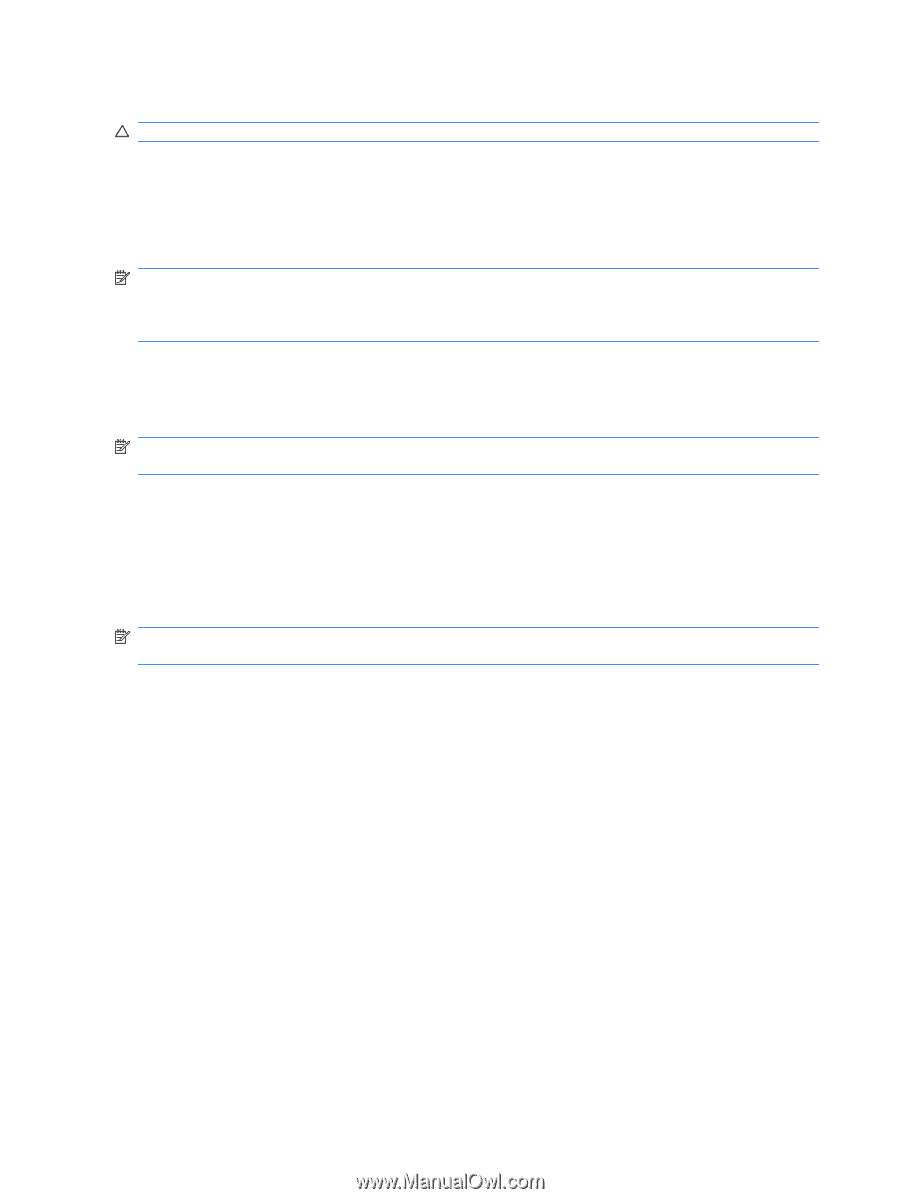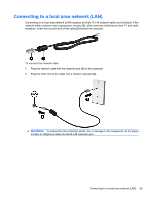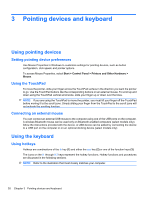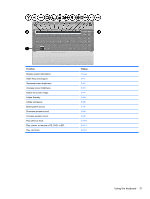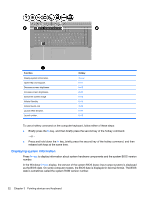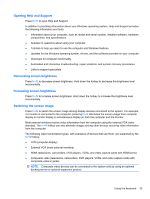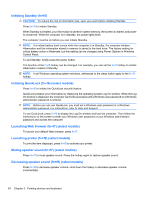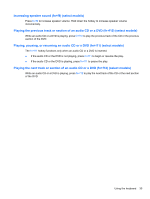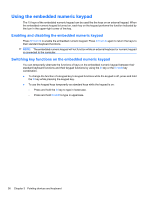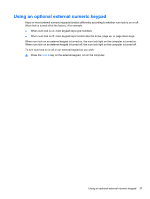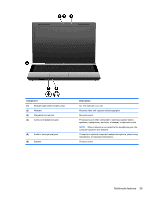HP 620 Notebook PC User Guide - Windows XP - Page 46
Initiating Standby (fn+f5), Initiating QuickLock (fn+f6) (select models)
 |
UPC - 885631889732
View all HP 620 manuals
Add to My Manuals
Save this manual to your list of manuals |
Page 46 highlights
Initiating Standby (fn+f5) CAUTION: To reduce the risk of information loss, save your work before initiating Standby. Press fn+f5 to initiate Standby. When Standby is initiated, your information is stored in system memory, the screen is cleared, and power is conserved. While the computer is in Standby, the power lights blink. The computer must be on before you can initiate Standby. NOTE: If a critical battery level occurs while the computer is in Standby, the computer initiates Hibernation and the information stored in memory is saved to the hard drive. The factory setting for critical battery action is Hibernate, but this setting can be changed using Power Options in Windows Control Panel. To exit Standby, briefly press the power button. The function of the fn+f5 hotkey can be changed. For example, you can set the fn+f5 hotkey to initiate Hibernation instead of Standby. NOTE: In all Windows operating system windows, references to the sleep button apply to the fn+f5 hotkey. Initiating QuickLock (fn+f6) (select models) Press fn+f6 to initiate the QuickLock security feature. QuickLock protects your information by displaying the operating system Log On window. While the Log On window is displayed, the computer cannot be accessed until a Windows user password or a Windows administrator password is entered. NOTE: Before you can use QuickLock, you must set a Windows user password or a Windows administrator password. For instructions, refer to Help and Support. To use QuickLock, press fn+f6 to display the Log On window and lock the computer. Then follow the instructions on the screen to enter your Windows user password or your Windows administrator password and access the computer. Launching Web browser (fn+f7) (select models) To launch your default Web browser, press fn+f7. Launching printer (fn+f8) (select models) To print the item displayed, press fn+f8 to activate your printer. Muting speaker sound (fn+f7) (select models) Press fn+f7 to mute speaker sound. Press the hotkey again to restore speaker sound. Decreasing speaker sound (fn+f8) (select models) Press fn+f8 to decrease speaker volume. Hold down the hotkey to decrease speaker volume incrementally. 34 Chapter 3 Pointing devices and keyboard